Seamlessly Integrate WooCommerce and Authorize.Net for Secure Online Payments
- Date
Getting your online store set up to take payments can feel like a puzzle. You want it to be easy for customers, but also super secure. If you’re using WooCommerce, connecting it with a payment processor like Authorize.net is a common step. It helps make sure you can actually get paid without a lot of hassle. This guide will walk you through how to link up WooCommerce and Authorize.net, covering what you need and how to get it working smoothly.
Key Takeaways
- Connecting WooCommerce and Authorize.net provides a secure way for customers to pay on your site.
- You’ll need an SSL certificate and to meet PCI DSS standards for secure transactions.
- Getting your Authorize.net API credentials from your account is a key step in the setup.
- You can choose between immediate charges or authorizations, and even accept eChecks.
- Testing your setup with test transactions is important before going live.
Understanding WooCommerce and Authorize.net Integration
Setting up a reliable payment system is a big deal for any online shop. Customers want to know their card details are safe and that buying from you is easy. That’s where Authorize.net comes in. It’s a well-known payment processor that works nicely with WooCommerce, letting you take payments right on your site without sending people elsewhere. This means a smoother experience for shoppers and more control for you.
Why Authorize.net is the Right Choice for Your Store
Choosing the right payment gateway can really make a difference. Authorize.net is a solid option because it’s backed by Visa and is used by tons of businesses. It handles credit cards and even eChecks, which can be handy for certain types of sales. Plus, it offers features that help keep customer data secure and make repeat purchases quicker.
Key Features of the Authorize.net Plugin for WooCommerce
The plugin for WooCommerce brings a lot of good stuff to the table. It’s designed to make payments secure and the checkout process smooth. Here are some of the main things it does:
- Handles Major Cards: Takes Visa, Mastercard, American Express, Discover, and more.
- eCheck Payments: Lets customers pay using their bank accounts, which is good for subscriptions.
- On-Site Checkout: Keeps customers on your website from start to finish.
- Tokenization: Safely stores payment info for faster future checkouts.
- Subscription Support: Works with recurring payments.
This integration helps you manage transactions efficiently and provides a professional payment experience for your customers, building trust and potentially increasing sales.
Benefits of Seamless On-Site Checkout
Keeping customers on your site during checkout is a big plus. It means they don’t get distracted by other websites and are less likely to abandon their cart. With Authorize.net, you can offer this smooth, uninterrupted experience. It also means you have more control over how the checkout looks and works, which can be tailored to your brand. This is a key part of making sure people complete their purchases, and you can find more details on setting up payment gateways here .
Essential Requirements for Secure Transactions
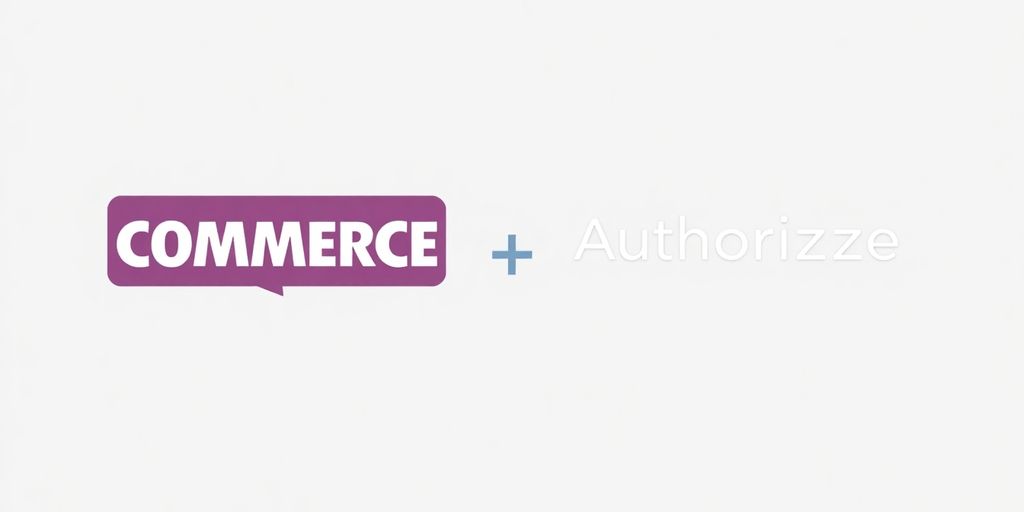
SSL Certificate: A Mandatory Requirement
Look, if you’re serious about taking payments online, you absolutely need an SSL certificate. It’s not really optional anymore. Think of it as the digital equivalent of a locked door for your customer’s sensitive information. When someone types in their credit card details on your site, that data needs to be scrambled so nobody can snoop on it as it travels from their browser to your server and then to Authorize.Net. Without it, you’re basically leaving the front door wide open. Most payment processors, including Authorize.Net, won’t even let you connect if you don’t have SSL active. It’s a basic security measure that protects everyone involved.
Meeting PCI DSS Compliance Standards
This might sound a bit technical, but PCI DSS compliance is basically a set of rules designed to make sure businesses handle credit card information safely. It’s a big deal. Authorize.Net, especially when you use their Accept.js feature, helps a lot with this. Accept.js means the actual card numbers don’t even touch your website’s server. Instead, they go straight from the customer’s browser to Authorize.Net. This significantly cuts down on the security hoops you have to jump through to be compliant. It’s like outsourcing the riskiest part of the data handling to the experts.
Securing Customer Payment Data with Tokenization
Remember how I mentioned security? Tokenization is another big piece of that puzzle. Instead of storing actual credit card numbers on your site, which is a huge risk, the Authorize.Net plugin can use tokens. Basically, when a customer makes a purchase, their card details are sent to Authorize.Net, and Authorize.Net sends back a unique, random code – a token. This token represents their card. You store the token, not the card number. So, if your site ever got breached, the bad guys wouldn’t get actual credit card numbers, just a bunch of useless tokens. This is super handy for things like recurring billing or if you want customers to be able to save their payment info for faster checkouts later.
Setting Up Your WooCommerce and Authorize.net Gateway
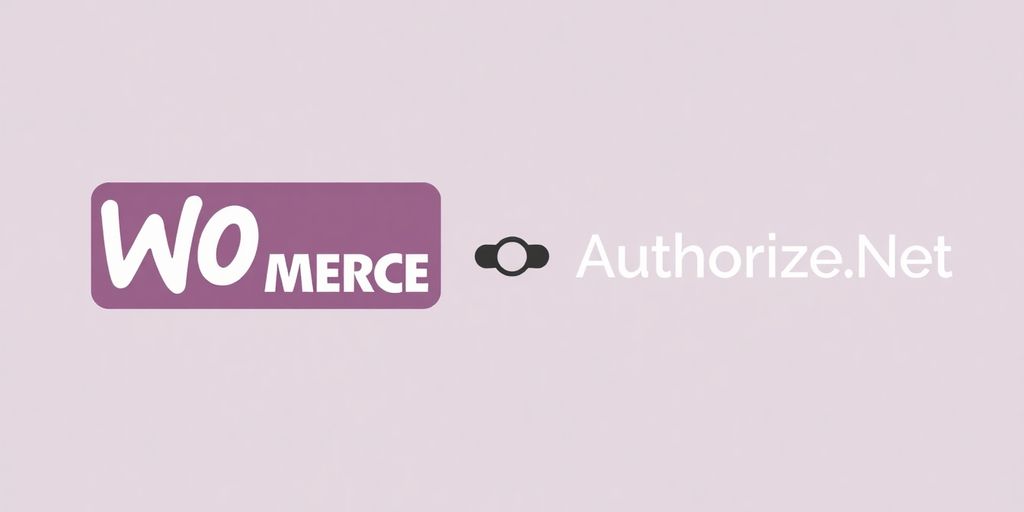
Getting your payment gateway connected is a big step, and with Authorize.net and WooCommerce, it’s actually pretty manageable. You’ll want to make sure you have a few things sorted before you start, like your Authorize.net account itself and the right plugin for your store. It’s not super complicated, but paying attention to the details really helps avoid headaches later on.
Choosing and Installing the Authorize.net Plugin
First things first, you need the right tool for the job. There are a few plugins out there that connect Authorize.net to WooCommerce, so pick one that fits your needs. Once you’ve got it, you’ll install it just like any other WordPress plugin. Head over to your WordPress dashboard, go to Plugins > Add New, and then click Upload Plugin. Select the plugin file you downloaded, install it, and then activate it. Easy enough, right?
Obtaining Your Authorize.net API Credentials
This is where you link your Authorize.net account to your WooCommerce store. You’ll need to log into your Authorize.net account, not your WordPress site. Look for the ‘Account’ section, and then find ‘API Credentials & Keys’ under the ‘General Security Settings’. You’ll need to copy your API Login ID and your Transaction Key. If you plan on using webhooks, you’ll also need a Signature Key. Keep these credentials safe and private , as they’re what allow your store to talk to Authorize.net securely.
Configuring Plugin Settings in WooCommerce
Now that you have your credentials, it’s time to put them into WooCommerce. Go back to your WordPress dashboard, then to WooCommerce > Settings > Payments. You should see Authorize.net listed there. Click on it to open the settings page. You’ll find fields to paste in your API Login ID and Transaction Key. You can also choose whether to run transactions in ‘Test Mode’ or ‘Live Mode’. For initial setup, testing is definitely the way to go. Make sure to save your changes once everything is entered. It’s also a good idea to set a clear title and description for the payment option so your customers know what they’re selecting at checkout. You can also configure options like requiring the Card Security Code (CSC) for added security.
Here’s a quick look at some key settings you’ll encounter:
| Setting Name | Description |
|---|---|
| Enable/Disable | Turns the Authorize.net payment option on or off at checkout. |
| Transaction Type | Choose between ‘Charge’ (immediate capture) or ‘Authorization’ (capture later). |
| Card Verification (CSC) | Requires customers to enter their CVV code for extra security. |
| Tokenization | Allows customers to securely save payment methods for faster future checkouts. |
| Auto Capture on Order Complete | Automatically captures payment when an order status changes to ‘Paid’. |
After you’ve entered your API keys and saved the settings, it’s a good idea to run a test transaction. This confirms that everything is connected correctly and ready for real customers. You can usually do this by placing a small test order on your own site.
Optimizing Payment Processing with Authorize.net
Transaction Types: Charge vs. Authorization
When a customer checks out, you have two main ways to handle their payment with Authorize.net: a direct ‘Charge’ or an ‘Authorization’. A ‘Charge’ means the money is taken from the customer’s account right away and sent to you. It’s straightforward. An ‘Authorization’, on the other hand, is like a temporary hold. The funds are checked and set aside, but they aren’t actually transferred until you give the go-ahead. This is super handy if you need to confirm stock or verify an order before you actually take the money. It gives you a bit of breathing room.
Automating Payments Upon Order Completion
Nobody likes doing extra work, right? With the Authorize.net plugin, you can set it up so that payments are automatically captured as soon as an order status changes to ‘Paid’. This means less manual clicking for you. Once the order is confirmed and paid, the transaction is finalized without you needing to do anything else. It really helps speed things up, especially if you get a lot of orders.
Accepting eCheck Payments for Your Business
Want to give customers another way to pay besides credit cards? You can enable eCheck payments. This lets customers pay directly from their bank accounts. It’s a good option to have, especially for certain types of businesses or if your customers prefer it. Just make sure you’ve got the eCheck option activated in your Authorize.net account first. It’s a simple setting that opens up more payment possibilities for your store.
Enhancing Customer Experience with Authorize.net
Making the checkout process smooth and secure is a big deal for keeping customers happy. With Authorize.net, you can do just that, and even add some nice touches that make shopping on your site a bit easier.
Enabling Tokenization for Saved Payment Methods
Think about how convenient it is when you can buy something online and not have to type in your card details every single time. That’s what tokenization does. It lets your customers securely save their credit card or bank account information right on your site. Authorize.net handles the sensitive data, replacing it with a unique token. This means your store doesn’t actually store the card numbers, which is a huge win for security and also helps you with PCI compliance. Customers can then use these saved methods for faster checkouts, which is especially great if they’re buying from you regularly or signing up for something like a subscription.
Providing Detailed Decline Messages
Nobody likes seeing a generic "Payment failed" message. It’s frustrating and doesn’t tell the customer what went wrong. The Authorize.net integration can show more specific reasons why a payment didn’t go through. For example, instead of a vague error, a customer might see "Your card has expired" or "Insufficient funds." This helps them quickly figure out the problem and try again with a different card or by correcting the information, rather than just giving up and leaving your site.
Supporting WooCommerce Subscriptions and Pre-Orders
If you offer subscription boxes or allow customers to pre-order new products, Authorize.net plays nicely with those features too. For subscriptions, it can automatically handle recurring payments using the saved payment details. For pre-orders, it ensures that the payment is handled correctly when the item becomes available. This automation means less manual work for you and a more reliable experience for your customers who want to sign up for ongoing services or reserve upcoming items.
Troubleshooting and Testing Your Integration
So, you’ve got your WooCommerce store humming along and Authorize.Net all set up. That’s great! But before you start celebrating, it’s super important to make sure everything is actually working right. Nobody wants a bunch of failed payments or confused customers, right? Let’s talk about how to test your setup and what to do if things go sideways.
Running Test Transactions for Validation
This is probably the most important step. You absolutely need to run some fake transactions to see if the payment process flows correctly. You’ll need to use test card numbers provided by Authorize.Net for this. Just add a product to your cart, go through the checkout, and pick Authorize.Net as your payment method. Use those test card numbers to complete the purchase. Check your WooCommerce orders and your Authorize.Net account to confirm the transaction went through as expected. If it did, awesome! If not, don’t worry, we’ll get to that.
Utilizing Debug Mode for Issue Resolution
If something’s not working, the Authorize.Net plugin has a handy ‘Debug Mode’. When you turn this on, it logs all the transaction details and any errors that pop up. You can find these logs under WooCommerce > Status > Logs. It’s like a little detective for your payment issues. Just remember to turn Debug Mode OFF once you’re done troubleshooting , because it can log sensitive customer data, and you don’t want that hanging around on a live site.
Ensuring Compatibility with WooCommerce Updates
Technology changes fast, and WooCommerce gets updated pretty regularly. Sometimes, these updates can mess with how your payment gateway talks to your store. It’s a good idea to check the plugin’s documentation or Authorize.Net’s site to see if there are any known conflicts with the latest WooCommerce version. If you run into problems after an update, disabling other plugins one by one can help you figure out if there’s a conflict. Also, make sure your PHP version is up-to-date, as older versions can cause all sorts of weird issues.
It’s always better to catch problems during testing than to have your customers discover them first. A little bit of upfront checking can save a lot of headaches later on.
Wrapping Up Your Secure Payment Setup
So, you’ve gone through the steps to connect Authorize.net with your WooCommerce store. It might have seemed like a lot at first, but now you’ve got a solid system in place for handling payments. This setup means your customers can buy from you with confidence, knowing their card details are handled safely. Plus, you get the benefit of a reliable payment processor that works smoothly with your online shop. It’s a good move for keeping your business running and your customers happy.
Frequently Asked Questions
Why do I need an SSL certificate for Authorize.net?
An SSL certificate is like a digital security guard for your website. It scrambles the information customers send, like credit card numbers, so only Authorize.net can read it. This is super important for keeping payments safe and is required by Authorize.net.
How does Authorize.net help with PCI DSS compliance?
PCI DSS is a set of rules to keep credit card information safe. Using Authorize.net with features like Accept.js helps your store follow these rules, making sure customer data is protected and reducing the risk of security problems.
What is tokenization and why is it useful?
Tokenization is like giving your customer’s payment details a secret code. Instead of storing the actual credit card number, Authorize.net stores this code. This makes it much safer for customers to save their payment info on your site for faster future checkouts.
What’s the difference between ‘Charge’ and ‘Authorization’?
You can choose between ‘Charge,’ which takes the money right away, or ‘Authorization,’ which just checks if the customer has enough funds. Authorization is handy if you need to confirm an order before actually taking the payment.
Can I set up recurring payments or subscriptions with Authorize.net?
Yes! The Authorize.net plugin lets you set up recurring payments, which is perfect for things like monthly subscriptions or membership plans. Customers are billed automatically, making it easy for them and reliable for your business.
How do detailed decline messages improve the customer experience?
If a payment doesn’t go through, the plugin can show customers a specific reason, like ‘card expired’ instead of just ‘payment failed.’ This helps customers fix the problem quickly and might stop them from leaving your site without buying anything.

