Mastering Variable Products in WooCommerce: A Comprehensive Guide
- Date
Ever looked at an online shop and seen a product, like a t-shirt, where you can pick the size and color all on one page? It feels pretty smooth as a shopper, right? But if you’re running your own online store with WooCommerce, you might be wondering how to get those options set up without listing every single size and color combo as a separate item. That’s where the magic of variable products in WooCommerce comes in. This guide is here to break it all down, so you can easily create products with different choices, making your store look more professional and giving customers exactly what they want.
Key Takeaways
- Variable products in WooCommerce let you manage one product with multiple options, like different sizes or colors, all on a single page.
- Attributes are the characteristics (like ‘Size’ or ‘Color’), and variations are the specific combinations of those attributes (like ‘Small Red’).
- You set up a base product, define its attributes, and then create individual variations, each with its own price, stock, and image.
- Make sure each variation has a price set, or it might show as ‘Out of Stock’ and be hidden from customers.
- Using clear names for attributes and variations, plus good images, makes it much easier for customers to choose what they want.
Understanding Variable Products in WooCommerce
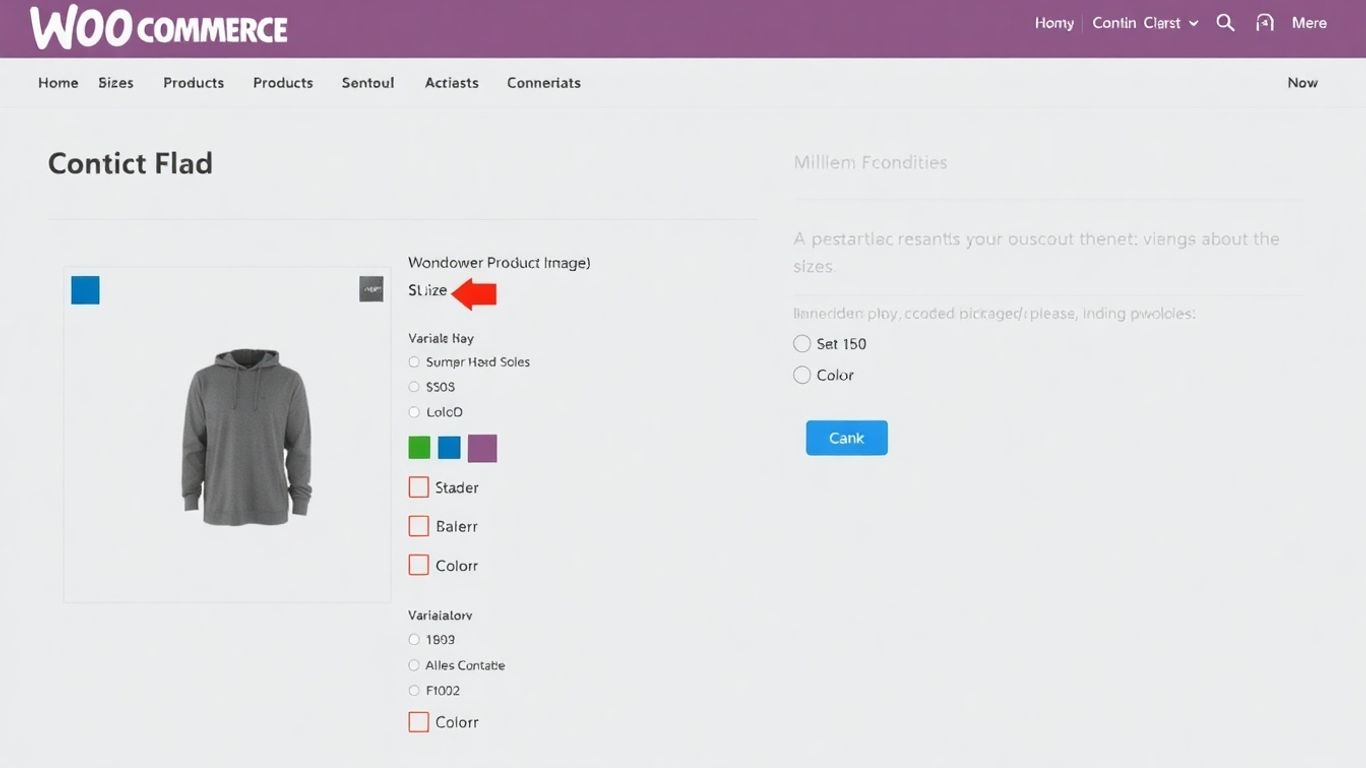
What Constitutes a Variable Product?
So, what exactly is a variable product in WooCommerce? Think about it like this: you’re selling a t-shirt. It’s one t-shirt, right? But it comes in different sizes – small, medium, large – and maybe different colors too, like red, blue, or green. Instead of creating three or six separate product listings, a variable product lets you group all those options under one single product page. This keeps your store tidy and makes it way easier for customers to find exactly what they’re looking for. Each specific combination, like a ‘small red t-shirt’, is called a variation, and it can have its own price, stock level, and even image.
The Core Concepts: Attributes and Variations
To get a handle on variable products, you need to know two main terms: attributes and variations. They’re like the building blocks.
- Attributes: These are the characteristics that make your product different. For our t-shirt example, ‘Size’ and ‘Color’ are the attributes. They’re the choices you offer.
- Variations: These are the actual, specific versions of your product based on those attributes. So, ‘Small Red’, ‘Medium Blue’, ‘Large Green’ – those are your variations. Each one is a distinct item you can sell.
It’s kind of like ordering food. The attribute is ‘What drink do you want?’, and the variations are ‘Coke’, ‘Sprite’, or ‘Water’. You pick one specific variation from the available attributes.
Benefits of Using Variable Products
Why bother with variable products? Well, there are some pretty good reasons:
- Better Organization: No more dozens of similar products cluttering up your shop. Everything related to one item is in one place.
- Improved Customer Experience: Customers can easily see all available options (sizes, colors, etc.) on a single page and pick what they need without hunting around.
- Efficient Management: You can set unique prices, manage stock for each specific version, and even assign different images, all from one product entry.
Managing product options can get complicated fast. Using variable products correctly means you’re not just making your store look more professional, but you’re also making it simpler for people to buy from you. It’s a win-win, really.
Creating Your First Variable Product
Alright, let’s get down to business and build your first variable product. It might sound a bit technical, but honestly, it’s pretty straightforward once you get the hang of it. Think of it like setting up a single product listing that can handle all the different options you offer, like sizes, colors, or materials, without making a mess of your shop.
Setting Up The Base Product
First things first, you need to create the main product entry. Head over to your WordPress admin panel and go to Products > Add New . Give your product a clear name – something like "Cozy Knit Sweater" or "Customizable Coffee Mug." Then, fill in the basic description. This is the general info that applies to all versions of your product. Now, scroll down to the "Product Data" box. This is where the magic starts. You’ll see a dropdown menu, usually set to "Simple product." Click on that and change it to "Variable product." You’ll notice the tabs below change, and the usual price field disappears. Don’t worry, that’s supposed to happen! For variable products, prices are set later, on a per-variation basis.
Defining Product Attributes
Attributes are basically the characteristics that make your product variable. For our "Cozy Knit Sweater," attributes might be "Size" and "Color." It’s a good idea to create these as global attributes so you can reuse them across different products later. Go to Products > Attributes in your admin menu. Here, you can add a new attribute, let’s call it "Size." Once created, click "Configure terms" for "Size" and add your specific sizes: Small, Medium, and Large. Do the same for "Color," adding terms like Navy, Cream, and Forest Green. These are the building blocks for your variations.
Back on your product edit screen, under the "Product Data" box, click the "Attributes" tab. From the dropdown, select your "Size" attribute and click "Add." Then, click "Select all" to include all the sizes you just created. This next step is super important: check the box that says "Used for variations." This tells WooCommerce to use this attribute to create different product options. Save your attributes.
Generating Product Variations
Now for the fun part – creating the actual variations! Still in the "Product Data" box, switch to the "Variations" tab. You’ll see a dropdown. Select "Create variations from all attributes" and click "Go." WooCommerce will automatically create a variation for every possible combination of your attributes (e.g., Small Navy, Medium Cream, Large Forest Green). You’ll see a list of these variations, and they’ll likely have a warning that they aren’t set up yet. Click the little arrow next to each one to expand it. Here’s where you’ll set the price, SKU, stock quantity, and even a unique image for each specific variation. It’s a bit repetitive, but it gives you total control. Once you’ve filled in the details for all your variations, click "Save Changes." You’ve just built your first variable product! It’s a great way to organize your inventory and make shopping easier for your customers, especially if you sell items like apparel or customizable gifts. If you want to get a feel for this without messing up your live store, consider using a WooCommerce practice account to experiment freely.
Configuring Individual Product Variations
Once you’ve set up your attributes, it’s time to get into the nitty-gritty of each specific variation. This is where you define the unique details that make each option stand out to your customers. Think of it as customizing each flavor of ice cream you offer – they all start from the same base, but each has its own special toppings and price.
Setting Prices and Sale Prices
Every variation needs a price, right? This is probably the most important part. You’ll go into the ‘Variations’ tab in your ‘Product Data’ section. For each variation you’ve created (or generated automatically), you’ll see fields for ‘Regular Price’ and ‘Sale Price’.
- Regular Price: This is the standard price for that specific variation. Make sure this is accurate for the size, color, or style.
- Sale Price: If you’re running a promotion, you can enter a sale price here. It will show as the original price crossed out, with the sale price displayed prominently.
It’s vital that every single variation has a regular price set, otherwise, it won’t show up correctly on your store.
Managing Stock Levels Per Variation
This is super handy for keeping track of what you actually have on hand. Instead of managing stock for the main product, you can manage it for each individual variation. Look for the ‘Manage stock?’ checkbox within each variation’s settings.
- Enable Stock Management: Check this box if you want to track inventory for this specific variation.
- SKU: Assign a unique SKU (Stock Keeping Unit) to each variation. This helps immensely with inventory tracking and organization.
- Stock Quantity: Enter the exact number of units you have available for this variation.
- Allow Backorders: Decide if customers can order this item even if it’s currently out of stock.
This level of detail helps prevent overselling and keeps your inventory numbers honest. It’s a bit more work upfront, but it saves a lot of headaches later.
Assigning Unique Images to Variations
Customers love to see what they’re buying, and nothing beats a clear image. For variable products, you can assign a specific image to each variation. This means when a customer selects a red shirt, they see a picture of the red shirt, not just a generic product photo.
- Expand the variation you want to edit.
- Click on the image field.
- Upload or select the image that best represents that specific variation.
Setting up unique images for each variation makes a huge difference in how customers perceive your product. It helps them make a decision faster and reduces the chance of returns because they know exactly what they’re getting. It’s a small detail that really pays off.
Remember to save your changes after configuring each variation. You can find more details on setting up products in the WooCommerce documentation .
Enhancing the Variable Product Experience
So, you’ve got your variable products set up, which is awesome. But how do you make sure customers actually like using them? It’s not just about having options; it’s about making those options easy and even fun to pick from. Let’s talk about making your variable products shine.
Utilizing Global Attributes Effectively
Global attributes are like pre-made ingredient lists for your products. Instead of setting up ‘Size’ or ‘Color’ every single time you create a new variable product, you can define them once and reuse them everywhere. This saves a ton of time and keeps things consistent across your store. Think about it: if you sell shirts and hats, you’ll probably want a ‘Size’ attribute for both. Making it global means you just select it from a dropdown when setting up your product, rather than typing it all out again. It’s a small thing, but it adds up, especially if you have a lot of products. You can manage these global attributes under Products > Attributes in your WordPress dashboard. This is a great way to keep your product data organized and ready to go for any new item you add. For more on setting these up, check out this guide on creating variable products .
Best Practices for Attribute and Variation Naming
This is where things can get a little tricky, but getting it right makes a big difference. When you’re naming your attributes (like ‘Size’) and the terms within them (like ‘Small’, ‘Medium’, ‘Large’), be super clear. Avoid abbreviations that might confuse people. Instead of ‘S’, ‘M’, ‘L’, use ‘Small’, ‘Medium’, ‘Large’. For colors, just use the color name: ‘Red’, ‘Blue’, ‘Green’.
When it comes to the actual variations, like ‘Small Red T-Shirt’, make sure the names are descriptive. WooCommerce often generates these for you, but you can edit them. If a customer sees ‘Small Red’ and then ‘Medium Blue’, they know exactly what they’re choosing. It sounds obvious, but clear naming prevents those ‘Oops, I didn’t mean to order that’ moments.
Here’s a quick rundown:
- Be Descriptive: Use full words, not abbreviations.
- Be Consistent: Use the same naming style across all your products.
- Be Clear: Ensure the customer knows exactly what they are selecting.
Good naming isn’t just about looking professional; it directly impacts how easily customers can find and select the exact product they want, reducing confusion and potential returns.
Leveraging Visuals with Variation Images
People buy with their eyes, right? So, showing off what each variation looks like is a big deal. For a t-shirt, if you have red, blue, and green options, you should have a picture of the red shirt when ‘Red’ is selected, a picture of the blue shirt when ‘Blue’ is selected, and so on. This is super easy to set up. When you’re editing each individual variation, there’s a spot to upload a specific image for it. This makes a huge difference in how customers perceive your product and helps them make a decision faster. It’s way better than just showing one generic product photo and hoping for the best. If you have a product that comes in different colors or styles, assigning a unique image to each variation is a must-do. It really helps customers visualize their choice before they click ‘Add to Cart’.
Advanced Strategies for Variable Products
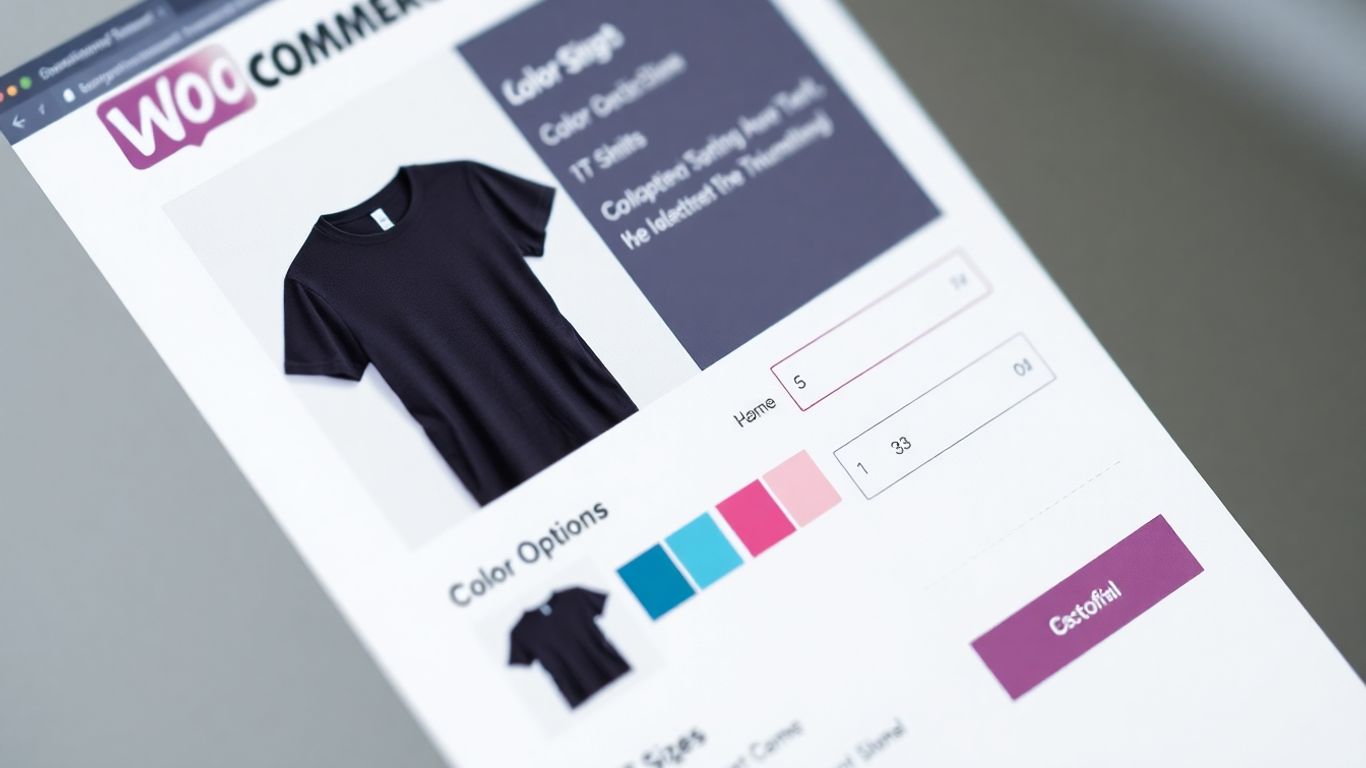
So, you’ve got the basics of variable products down. You know how to set up attributes and variations, and you’re comfortable assigning prices and images to each option. That’s great! But what if you want to take your variable products to the next level? There are some really neat tricks you can use to make them even more powerful and user-friendly.
Implementing Conditional Logic for Options
Sometimes, not every option makes sense for every customer. You might have a product where, for example, if someone chooses a specific material, certain color options should disappear. This is where conditional logic comes in. It helps streamline the selection process for your customers, preventing them from choosing combinations that aren’t actually available or don’t make sense. This can be a bit tricky to set up with just the default WooCommerce features, and you’ll likely need a plugin for this. But when done right, it makes the shopping experience feel super polished.
Showcasing Upsells and Cross-sells
Variable products are a fantastic opportunity to suggest other items. Think about it: if someone is looking at a t-shirt, they might also need a matching hat or a pair of shorts. You can use the upsell and cross-sell features within WooCommerce to recommend these related products. For instance, when a customer selects a specific variation of a product, you could trigger a suggestion for a complementary item. This is a smart way to increase the average order value without being pushy. It’s all about making helpful suggestions at the right time.
Exploring Plugins for Enhanced Functionality
While WooCommerce is powerful on its own, the real magic for advanced variable products often comes from plugins. There are tons of them out there designed to add features that aren’t built-in. You can find plugins that allow for:
- Color Swatches: Instead of just text labels like "Red" or "Blue," customers can click on actual color swatches. This is a big win for visual appeal.
- More Complex Variation Fields: Need to add custom fields like "Engraving Text" or "Gift Wrap Option" to specific variations? Plugins can handle that.
- Advanced Stock Management: Some plugins offer more detailed control over stock levels and backorders for variations.
- Conditional Variations: As mentioned earlier, plugins are the go-to for setting up rules about which options appear based on previous selections.
If you’re serious about making your variable products shine, looking into plugins is definitely the way to go. You can find great tools to help you create variable products more effectively.
Managing complex product options can feel overwhelming at first. The key is to break it down. Start with the core attributes and variations, then gradually introduce more advanced features like conditional logic or upsells. Always test your changes from a customer’s perspective to make sure everything flows smoothly. Don’t be afraid to experiment; what works for one store might need tweaking for another.
Troubleshooting Common Variable Product Issues
So, you’ve put together a variable product, feeling pretty good about it, and then… things aren’t quite right. It happens! Don’t sweat it, most common hiccups with variable products are pretty straightforward to fix. Let’s go through some of the usual suspects.
Addressing ‘Out of Stock’ Variations
This is a big one, and often the simplest to resolve. If you’re seeing variations that are mysteriously marked as ‘Out of Stock’ when they shouldn’t be, or if the whole product seems unavailable, the most likely cause is that the price or stock level hasn’t been set for that specific variation. When you switch a product to ‘Variable,’ WooCommerce stops using the general price and stock settings. You’ve got to define these details for each individual variation.
Here’s a quick checklist:
- Check Each Variation: Go back into your product’s ‘Variations’ tab. Expand every single variation.
- Set a Regular Price: Make sure every variation has a ‘Regular Price’ entered. If it’s blank, WooCommerce treats it as unavailable.
- Manage Stock: If you’re tracking inventory, ensure the ‘Manage Stock?’ box is checked for variations you want to track, and that a quantity is entered. If you’re not tracking stock, just ensure the price is there.
- Visibility: Sometimes, a variation might be hidden if its stock is zero and you have ‘Hide out of stock items’ enabled in your WooCommerce settings. Make sure your stock levels are accurate.
Resolving Pricing Discrepancies
Another common issue is when prices aren’t updating correctly on the front end, or different variations show the wrong price. This usually boils down to how the prices are entered.
- Variation-Specific Pricing: Remember, each variation needs its own price. If you have a "Small" and a "Large" size, the "Small" might be $10 and the "Large" might be $15. You need to enter $10 for the "Small" variation and $15 for the "Large" variation.
- Sale Prices: If you’ve set up sale prices, double-check that they are entered correctly in the ‘Sale Price’ field for the specific variation. Also, ensure the sale price isn’t set to end before the current date if you expect it to be active.
- Default Variation: Sometimes, the ‘Default Form Values’ setting in the Variations tab can cause confusion if it’s set to a variation that doesn’t have a price. Try setting the default to a variation that is properly configured.
It’s easy to get lost in the details when setting up multiple variations. Always take a moment to review the prices and stock levels for each one before saving. A quick double-check can save a lot of headaches later on.
Ensuring All Variations Are Visible
Sometimes, customers might not see all the options you expect, or certain variations just don’t show up. This can be frustrating for shoppers trying to find exactly what they need. If you’re having trouble with product variations not appearing , here are a few things to look at:
- ‘Used for Variations’ Attribute: Go back to your product’s ‘Attributes’ tab. For every attribute you want to use for variations (like ‘Size’ or ‘Color’), make sure the ‘Used for variations’ checkbox is ticked. If it’s not, WooCommerce won’t create variations based on it.
- Variation Generation: After setting up your attributes, did you go to the ‘Variations’ tab and select ‘Create variations from all attributes’ (or manually add them)? If you missed this step, the variations won’t be generated.
- Attribute Terms: Ensure that the specific terms within your attributes (e.g., ‘Red’, ‘Blue’ for a ‘Color’ attribute) are actually assigned to the product. Sometimes, if a term isn’t selected, variations using that term won’t be created.
- Stock Status: As mentioned before, if a variation is out of stock and your store is set to hide these items, they won’t be visible. Check your stock levels and WooCommerce settings for ‘Hide out of stock items’.
Wrapping Things Up
So, we’ve gone through how to set up and manage variable products in WooCommerce. It might seem like a lot at first, especially with all the settings for attributes and variations. But once you get the hang of it, it really makes a difference. Your store looks more professional, and customers can easily find exactly what they want, whether it’s a specific size or color. Don’t be afraid to play around with it; the best way to learn is by doing. Keep practicing, and you’ll be a pro at this in no time, making your online shop much better for everyone.
Frequently Asked Questions
What exactly is a variable product in WooCommerce?
Think of a variable product as one main item that can come in different flavors. For example, a t-shirt might be the main product, but it can be a variable product because it comes in different sizes (like Small, Medium, Large) and colors (like Red, Blue, Green). Instead of listing each size and color as a separate product, you group them all under one main product page.
How do attributes and variations work together?
Attributes are the characteristics that make your product different, like ‘Size’ or ‘Color’. Variations are the specific combinations of those attributes. So, for a t-shirt, ‘Size’ is an attribute, and ‘Small’, ‘Medium’, and ‘Large’ are the terms for that attribute. A variation would then be something like ‘Small Red T-shirt’, which is a specific combination of the ‘Size’ and ‘Color’ attributes.
Can I have more than one type of option for a product, like size and color?
Absolutely! You can set up multiple attributes for a single product. For instance, you can add both ‘Size’ and ‘Color’ as attributes. WooCommerce will then automatically create all possible combinations, such as ‘Small Red’, ‘Medium Blue’, ‘Large Green’, and so on, allowing customers to choose exactly what they want.
Why might my variable product show as ‘Out of Stock’?
This often happens when you first set up a variable product. When you switch a product to ‘Variable’, the main price and stock settings disappear. You need to set the price and stock level for *each individual variation*. If a variation doesn’t have a price or stock set, WooCommerce will think it’s unavailable and hide it.
Can I use a different picture for each variation?
Yes, you definitely can! When you’re setting up the details for each specific variation, there’s an option to upload a unique image. This is super helpful for showing customers what a product looks like in different colors or from different angles.
What’s the best way to name my attributes and variations?
Keep it simple and clear! Use names that customers will easily understand. For attributes, think ‘Size’, ‘Color’, ‘Material’. For variations, be specific, like ‘Large Blue T-shirt’. Avoid confusing abbreviations or jargon. This makes it much easier for shoppers to find what they’re looking for.

