Mastering Square Up WooCommerce: A Comprehensive Guide for Merchants
- Date
Getting your online store to work smoothly with payments is a big deal. If you’re using WooCommerce, you might have heard about Square. It’s a popular way to handle money for businesses. This guide breaks down how to get Square working with your WooCommerce site, covering everything from the start-up steps to making sure everything runs without a hitch. We’ll look at why this combination is good for your business and how to pick the right tools to make it happen. Let’s figure out how to make your online sales process simpler and more reliable.
Key Takeaways
- Integrating Square with WooCommerce lets you accept payments easily and securely online, simplifying your business operations.
- Setting up involves creating a Square account, configuring your WooCommerce store, and then connecting the two platforms.
- Key features include managing sales and stock from one place, processing refunds smoothly, and getting detailed reports.
- Choosing the right Square plugin, like WooSquare Plus or WooCommerce Square Up, depends on your specific needs for synchronization and payment options.
- Testing your setup and understanding pricing are important steps to avoid issues and ensure a good customer experience.
Understanding Square and WooCommerce Integration
So, you’ve got your WooCommerce store up and running, and now you’re thinking about how to actually get paid. That’s where Square comes in. It’s a pretty popular system for handling payments, both online and in person. Think of it as a way to make sure customers can actually buy the stuff you’re selling without a lot of hassle.
What is Square?
Square is basically a company that makes it easier for businesses to take payments. They started with those little card readers you plug into your phone or tablet, but they’ve grown a lot since then. Now, they offer a whole bunch of tools for managing your business, including ways to accept credit cards, debit cards, and even things like Apple Pay or Google Pay right on your website. They’ve been around since 2009, and a lot of people find them pretty straightforward to use. They also have features for keeping track of what you have in stock and looking at how your sales are doing.
What is WooCommerce?
WooCommerce, on the other hand, is what you use to build your online store on WordPress. If you have a WordPress website and want to sell products, WooCommerce is the plugin that turns it into a full-blown e-commerce shop. It handles things like showing your products, managing customer orders, and setting up shipping. It’s a really flexible way to create an online store, and it’s used by a ton of businesses.
Benefits of Integrating Square with WooCommerce
Putting Square and WooCommerce together is a smart move for a few reasons. For starters, it simplifies how you get paid. Instead of juggling different systems, you can process payments directly through your store. This means:
- Easier Checkout: Customers see a familiar payment option, making it quicker for them to complete their purchase.
- Better Organization: Sales data from your online store can sync up with your Square account, giving you a clearer picture of your business.
- More Payment Choices: You can accept various card types and digital wallets, which is always good for customers.
- Security: Square handles the sensitive payment details, which helps keep your customers’ information safe. You can find out more about how to connect your website to Square here .
When you connect these two systems, you’re essentially creating a more unified way to run your online business. It takes some setup, sure, but the payoff in terms of smoother operations and happier customers is usually worth it. It’s all about making the buying process as simple as possible for everyone involved.
Setting Up Your Square Account and WooCommerce Store
Getting your Square account and WooCommerce store ready is the first big step. Think of it like setting up your shop on Main Street, but online. You need a solid foundation before you can start selling.
Creating Your Square Account
First things first, you need a Square account. If you don’t have one, head over to the Square website and sign up. It’s pretty straightforward. You’ll need to provide some basic business details, like your company name and address. This account is what allows you to accept payments. It’s also where you’ll manage your transactions later on.
Configuring Your WooCommerce Store Settings
Next, let’s talk about your WooCommerce store. If you’re already running a WooCommerce site, you’ll want to make sure your basic settings are dialed in. This includes things like your store’s currency, shipping zones, and tax rules. These settings affect how customers see prices and how you handle orders. You can find these under WooCommerce > Settings in your WordPress dashboard. Getting these right now saves a lot of headaches down the road.
Adding Products to Your WooCommerce Store
Now for the fun part: adding your products! You’ll want to create clear, descriptive listings for everything you sell. Include good photos, detailed descriptions, and accurate pricing. This is what your customers will see, so make it count. You can add products directly through your WordPress dashboard under Products > Add New. Make sure your product details are consistent with what you might have in your physical store if you use Square POS.
It’s important to have your product catalog organized before you connect Square. This makes the synchronization process much smoother and reduces the chance of errors later on.
Connecting Square to Your WooCommerce Platform
Alright, so you’ve got your Square account ready and your WooCommerce store is looking sharp. Now comes the part where we actually get these two talking to each other. It’s not as complicated as it sounds, honestly. Think of it like introducing two friends who are going to work together – you just need to make sure they know each other’s names and how to get in touch.
Linking Your Website to Square
First things first, you need to tell your WooCommerce site about your Square account. You do this by installing the official Square plugin. Once that’s active, you’ll head over to your WordPress dashboard. Go to WooCommerce, then Settings. You should see a "Connect with Square" button somewhere in the general settings. Click that. If you don’t have a Square account yet, now’s the time to make one. You’ll then be prompted to log into your Square account. After you log in, Square will ask for permission to connect with your website. Just give it the green light by clicking "Allow." It’s like a handshake between the two systems. After that, you’ll be sent back to your site. Pretty neat, right? This connection is the first big step to getting payments flowing.
Enabling the Square Payment Method in WooCommerce
With the connection made, we need to actually turn on Square as a payment option in your store. Back in your WordPress dashboard, go to WooCommerce > Settings again. This time, click on the "Payments" tab. You’ll see a list of available payment methods. Find "Square Payment Method" and check the box next to it. Then, click on "Manage." Here, you’ll want to check the box to enable the Square Payment Gateway. For the transaction type, you’ll usually want to select ‘Charge’. Don’t forget to hit ‘Save Changes’ at the bottom. This makes Square visible to your customers at checkout.
Authenticating Square on Your WooCommerce Site
Authentication is basically Square saying, "Yep, this is really you, and you’re allowed to use my services." When you clicked "Connect with Square" and logged into your Square account, you went through this process. You saw a screen asking for permission, and you clicked "Allow." This confirms that your WooCommerce site is authorized to process payments through your Square account. It’s a security measure to make sure everything is legitimate. After this, you can go back to your WooCommerce settings and configure things like which business location to use and whether to sync inventory. Just make sure to save any changes you make. It’s all about making sure the data flows correctly between your store and Square, so everything stays organized. You can check out how to integrate payment gateways for more general tips on this.
It’s important to get this connection right. A proper link means your sales data will sync up, and customers won’t run into weird errors when they try to pay. Take your time with these steps; it’s worth it in the long run.
Leveraging Key Features of Square Up WooCommerce
Centralized Management of Sales and Inventory
One of the big wins with Square and WooCommerce is how it pulls everything together. You can see your sales, keep tabs on your stock, and manage payment info all from one spot. No more jumping between different screens or tools. It really simplifies running your business, especially if you also have a physical shop. When a sale happens on your WooCommerce site, Square updates your inventory automatically. This means you’re less likely to sell something you don’t actually have in stock. It’s a pretty neat way to keep things organized.
Streamlined Refund Processing
Handling refunds can be a hassle, but the Square integration makes it much smoother. You can process refunds right from your WooCommerce store. This saves you time because you don’t have to log into a separate Square account just to give a customer their money back. A good refund process helps keep customers happy, and happy customers tend to come back. It’s a small thing, but it makes a difference in how people see your business.
Enhanced Security and Payment Options
Square takes security seriously, which is good news for you and your customers. They use encryption and follow security rules to keep payment details safe. This helps build trust. Plus, Square often supports various payment methods, including digital wallets, which can make the checkout process quicker and easier for shoppers. Offering more ways to pay can mean more sales.
Detailed Reporting and Analytics
Getting good data about your sales is super helpful for making smart business decisions. The Square integration can give you insights into what’s selling well, who your customers are, and how your business is performing overall. You can use this information to figure out what marketing efforts are working or where you might need to adjust your stock. It’s like having a little business advisor built right in.
Choosing the Right Square Plugin for WooCommerce
When you’re running an online shop with WooCommerce, picking the right way to accept payments is a big deal. Square is a popular choice, and luckily, there are a few plugins that help you connect it to your store. It’s not just about taking money, though; these plugins can really help manage your business better.
WooSquare Plus: Efficiency and Synchronization
This one is pretty good if you want things to just work smoothly. WooSquare Plus is known for making sure your sales and inventory stay in sync, which is a lifesaver. Imagine selling something online and then realizing you’re out of stock – that’s a headache WooSquare Plus tries to avoid. It handles transactions and also helps keep your business operations running efficiently. It’s like having a little assistant for your store.
WooCommerce Square Up: Payment Diversity and Testing
If you like having options and want to make sure everything works before it goes live, WooCommerce Square Up is worth a look. It gives you different ways to accept payments, which is great for customers. Plus, it has a sandbox mode. This means you can test out how payments are processed without using real money. It’s a smart way to catch any issues before they affect actual sales. You can even test your payment process before the big launch. This plugin is great for payment flexibility.
WooCommerce Square Payment Gateway: Seamless Integration
This plugin focuses on making the payment part really simple for your customers. It lets people pay right on your website without being sent somewhere else. This usually means fewer people abandon their carts because the checkout process is smoother. It also makes refunds easier to handle directly from your store, which is a big plus for customer service. You can also create customer profiles for future orders, which is a nice touch. It’s a solid choice for a straightforward payment setup.
Choosing the right plugin can save you a lot of headaches down the line. It’s about finding one that fits how you want to run your business and makes things easier for both you and your customers.
Ensuring a Smooth Transaction Process

Testing Your Square Integration
After you’ve got everything linked up, the absolute first thing you should do is run some test transactions. Seriously, don’t skip this. You want to make sure money is actually moving correctly and that your customers aren’t going to hit weird snags when they try to buy something. Try a few different payment methods if you’ve enabled them, like a credit card and maybe a digital wallet. Check that the order shows up in both your WooCommerce dashboard and your Square account. It’s also a good idea to process a test refund to see how that works.
Enabling Digital Wallets for Checkout
More and more people are using digital wallets like Apple Pay or Google Pay to check out online. It’s super fast for them. If your Square plugin supports these, definitely turn them on. You can see from some stats that a good chunk of shoppers prefer using these, so offering them can really make a difference in how many people actually finish their purchase. It just makes the whole buying process smoother for everyone involved.
Understanding Crystal-Clear Pricing
Before you start processing a ton of sales, take a minute to really get a handle on Square’s pricing. They usually have a percentage plus a small flat fee for each transaction. It’s important to know exactly what you’re paying so you can factor it into your product prices and overall budget. Don’t get caught off guard by unexpected fees later on. You can usually find all the details on the Square website, and it’s worth comparing it to other payment processors to make sure you’re getting the best deal for your business. Knowing the costs upfront helps you manage your finances better and avoid any surprises down the road. You can find more details about payment processing on the Square website .
Troubleshooting Common Square Up WooCommerce Issues
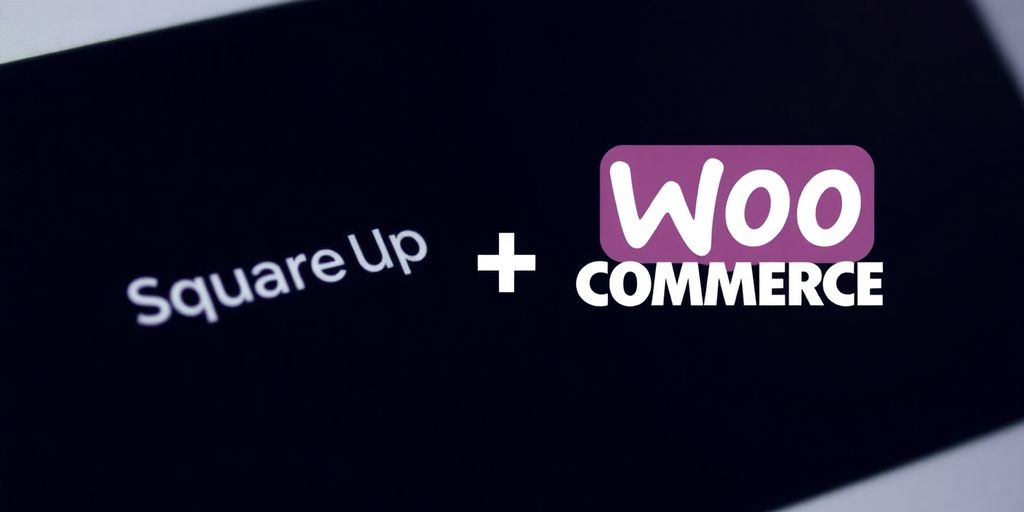
Resolving Connection Problems
Sometimes, your WooCommerce store and Square just won’t talk to each other. It’s frustrating, I know. First things first, double-check your internet connection. Is it stable? Good. Then, make sure both your WooCommerce setup and the Square plugin are updated to the latest versions. Seriously, outdated software causes so many weird issues. If you’re still stuck, look at the Square support docs – they’re usually pretty helpful. You might also need to re-enter your Square credentials. If all else fails, reaching out to Square’s customer support is a good next step.
Addressing Payment Failures
When payments don’t go through, it’s a real bummer for both you and your customers. Start by checking that your payment methods in Square are set up correctly and that the customer entered their card details without any typos. It sounds simple, but you’d be surprised how often that’s the culprit. If the problem continues, it might be worth contacting both Square and your bank or credit card processor to see if there’s a deeper issue. Sometimes, it’s just a temporary glitch with the bank.
Displaying Detailed Declined Messages
Ever had a payment just say ‘declined’ with no explanation? That’s no good. To get more info, you can enable detailed declined messages in your WooCommerce settings. Just go to WooCommerce > Settings > Payments, select Square, and check the box for "Detailed Declined Messages." Then, save your changes. After that, try making a test purchase in a private browser window. If an error occurs, you should now see a much clearer message explaining why the payment didn’t go through. This can really help pinpoint the exact problem, whether it’s a card issue or something else. You can find more info on common payment errors in WooCommerce payment errors .
It’s always a good idea to test your integration thoroughly after making any changes. A simple test transaction can save you a lot of headaches down the road.
Wrapping It Up
So, you’ve made it through the guide on getting Square set up with your WooCommerce store. It’s not too complicated once you break it down, right? By connecting these two powerful tools, you’re making it easier for customers to pay and for you to manage things behind the scenes. Whether it’s handling payments smoothly, keeping track of what you have in stock, or making sure refunds are a breeze, Square can really help out. It’s all about making your online shop run a bit better so you can focus on, you know, selling stuff. Give it a try, and hopefully, it makes your day-to-day business a little less of a headache.
Frequently Asked Questions
How do I connect my Square account to my WooCommerce store?
To link Square and WooCommerce, you’ll first need a Square account. Then, in your WooCommerce store settings, go to the Payments tab. You’ll find an option to enable the Square payment method. After that, you’ll connect your website to Square, usually by logging into your Square account through a prompt in WooCommerce. Make sure to follow the on-screen steps to finish the connection.
Can Square be my main payment option in WooCommerce?
Yes, you can definitely use Square as your main way to get paid in WooCommerce. It’s designed to handle payments smoothly, letting customers pay with credit cards, debit cards, and even digital wallets like Apple Pay or Google Pay right at checkout.
Does Square support mobile payments on my WooCommerce site?
Absolutely! Square works well with mobile payments. This means your customers can pay using their phones through options like Apple Pay or Google Pay directly on your WooCommerce site, making checkout super fast and easy.
Can I manage my inventory using Square and WooCommerce together?
Yes, many Square plugins for WooCommerce help you keep track of your stock. When a sale happens, it can automatically update your inventory in both Square and WooCommerce, so you always know what you have available and avoid selling items you don’t have.
How do refunds work when using Square with WooCommerce?
When a customer needs a refund, you can usually process it right from your WooCommerce store using the Square plugin. This means you don’t have to log into your Square account separately. It makes the refund process quicker and easier for both you and the customer.
Are there any fees for using Square payments in WooCommerce?
There are usually small fees for each transaction when you use Square. These fees help cover the cost of processing payments securely. It’s a good idea to check Square’s website for their most current pricing details so you know exactly what to expect.

