How to Craft the Perfect Signature for Gmail
- Date
Having a good signature for Gmail can make a big difference in how professional you look. It’s not just about putting your name at the end of an email. A well-made signature for Gmail can help people know who you are, what you do, and how to get in touch. This article will show you how to set up a great signature for Gmail, making sure you leave a good impression every time you hit send.
Key Takeaways
- A strong signature for Gmail helps you look professional and makes it easy for people to find your contact details.
- There are different ways to create your signature for Gmail, from using Gmail’s own settings to online tools.
- Adding visual elements and a personal touch to your signature for Gmail can make it stand out.
- Make sure your signature for Gmail includes important information like your name, job, and ways to connect.
- Always check that your signature for Gmail looks good on phones and is easy to read for everyone.
Crafting a Professional Signature for Gmail
Creating a professional Gmail signature is more than just adding your name and contact info; it’s about making a lasting positive impression . It’s a digital handshake that can influence how people perceive you and your brand. A well-crafted signature can reinforce your credibility and make you stand out. Let’s explore how to make yours shine.
Designing an Impactful Signature for Gmail
Your signature is a reflection of your professional identity. Think of it as your digital business card. It should be visually appealing, easy to read, and consistent with your brand. Consider using a clean font, a balanced layout, and a touch of color to make it pop. Avoid cluttering it with too much information; less is often more. Remember, the goal is to make it easy for people to contact you and learn more about what you do. You can find some email signature examples to get inspired.
Essential Elements for Your Signature for Gmail
What should you include in your Gmail signature? Here’s a checklist:
- Your full name
- Your job title
- Your company or organization
- Your phone number
- Your email address
- A link to your website or online portfolio
- Links to your professional social media profiles
Optionally, you can also include a professional headshot or your company logo. Just make sure it’s high-quality and appropriately sized. A well-placed logo can reinforce brand recognition, while a friendly headshot can add a personal touch.
Do’s and Don’ts for Your Signature for Gmail
Here are some quick do’s and don’ts to keep in mind:
- Do keep it concise and easy to read.
- Do use a professional font and color scheme.
- Do include essential contact information.
- Do test your signature on different devices and email clients.
- Don’t use distracting animations or images.
- Don’t include irrelevant information or personal quotes.
- Don’t make it too long or cluttered.
A professional Gmail signature is a powerful tool for building your brand and making a positive impression. By following these tips, you can create a signature that reflects your professionalism and helps you stand out from the crowd. It’s all about finding the right balance between information, visual appeal, and brand consistency.
Methods for Creating Your Signature for Gmail

Let’s explore the different ways you can set up your Gmail signature. It’s not just about typing your name at the end of every email anymore. There are a few options, each with its own level of customization and ease of use. Whether you’re a tech whiz or just want something simple, there’s a method that’ll work for you.
Manually Adding a Signature in Gmail Settings
This is the most straightforward approach. Gmail has a built-in signature editor that lets you create a basic signature directly within your account settings. It’s perfect if you want something simple and don’t need fancy formatting or images. You can add a signature in Gmail by navigating to the settings, finding the signature section, and creating a new one. It’s pretty easy to get the hang of.
Here’s a quick rundown of the steps:
- Go to Gmail settings.
- Scroll down to the "Signature" section.
- Create a new signature and type in your info.
Utilizing a Signature for Gmail Generator
If you want something a bit more polished without having to code anything, a signature generator is the way to go. These tools offer pre-designed templates and easy customization options. You can add social media icons, your company logo, and even fancy fonts without knowing any HTML. It’s a great middle ground between the simplicity of the manual method and the complexity of coding your own signature.
Leveraging Pre-Designed Signature for Gmail Templates
For those who want a professional-looking signature without the hassle of designing one from scratch, pre-designed templates are a lifesaver. Many websites offer free and paid templates that you can easily customize with your own information. This is a great option if you want a signature that looks polished and professional but don’t have the time or skills to design one yourself. It’s all about finding the right balance between convenience and personalization. You can find a signature for Gmail that fits your needs.
Enhancing Your Signature for Gmail Visually
Incorporating Visual Appeal in Your Signature for Gmail
Let’s be real, a wall of text is boring . You want people to actually look at your signature, right? So, think about how you can make it more visually appealing. A little bit of design can go a long way. Consider using dividers to separate sections, or playing with font sizes and colors to highlight key information.
- Use a consistent color palette.
- Choose readable fonts.
- Keep it clean and uncluttered.
Visual appeal isn’t just about making something pretty; it’s about making it easy to read and understand. A well-designed signature shows you pay attention to detail.
Adding a Personal Touch to Your Signature for Gmail
Your signature is a reflection of you, so don’t be afraid to inject some personality. This doesn’t mean adding a bunch of crazy GIFs (we’ll get to that later), but it could mean including a small, tasteful headshot, or a quote that resonates with you. Adding something from yourself can grant you big wins. It can influence people into seeing you as more honest, more authentic, and more approachable. But this can also go very wrong if you send the wrong message to the wrong people. So, think about who you’re talking to and what about you will make them trust you rather than brush you off.
- Include a professional headshot.
- Add a brief, relevant quote.
- Use a handwritten font for your name (sparingly!).
Using Animated Elements in Your Signature for Gmail
Okay, let’s talk about GIFs. Animated elements can be eye-catching, but they can also be incredibly distracting. If you’re going to use a GIF, make sure it’s subtle, relevant, and doesn’t detract from the overall message. Think a small, looping animation of your company logo, not a dancing banana. A professionally designed Gmail signature with eye-catching GIF can be a great way to stand out.
- Use GIFs sparingly.
- Ensure animations are subtle and relevant.
- Test your signature on different devices to ensure the animation displays correctly.
Key Components of a Signature for Gmail
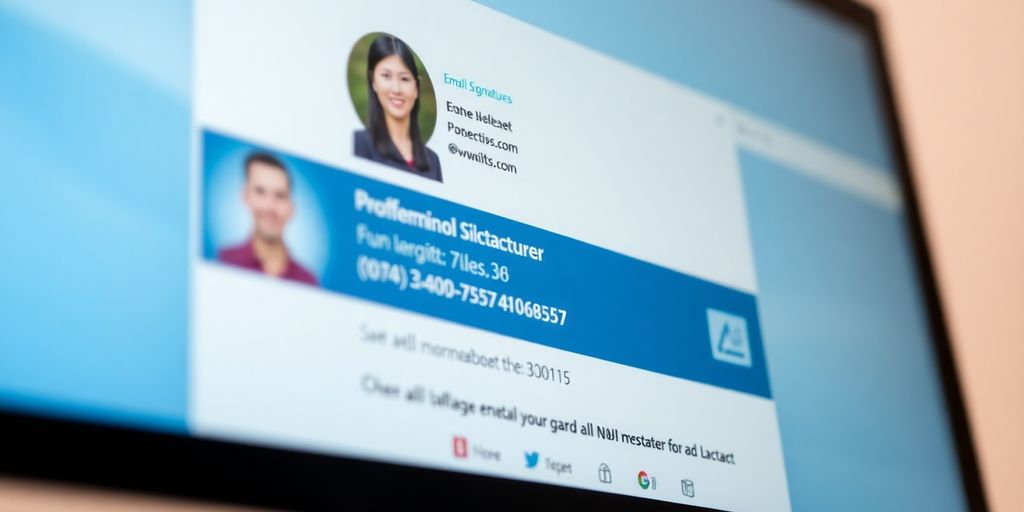
Including Contact Information in Your Signature for Gmail
Your contact information is the backbone of your email signature . It’s how people will reach you , so accuracy is key. I always double-check mine for typos, because a wrong number or email address is just a missed opportunity. Here’s what I usually include:
- Full Name
- Job Title
- Phone Number
- Email Address
Make sure your contact details are up-to-date. There’s nothing worse than having an old phone number listed, especially if you’ve changed roles or companies. It reflects poorly on your attention to detail.
Integrating Social Media Links in Your Signature for Gmail
Social media links can really boost your online presence. I like to think of them as little digital business cards. But, don’t go overboard! I’ve seen signatures with every single social platform listed, and it just looks cluttered. Pick the ones that are most relevant to your professional life. For example, LinkedIn is great for networking, while Instagram might be better if you’re in a creative field. You can add social media icons to your signature to make it visually appealing.
- Portfolio/Website
Adding a Professional Photo to Your Signature for Gmail
A professional photo can add a personal touch to your signature. It helps people put a face to the name, which can be especially useful if you’re communicating with someone for the first time. But, it’s important to get it right. A blurry selfie from your last vacation isn’t going to cut it. I recommend using a headshot that’s well-lit and shows you in a professional setting. Think about it – it’s part of your personal brand. If you don’t have a professional headshot, consider getting one taken. It’s an investment that can pay off in the long run. A good photo can make your email signature stand out.
Optimizing Your Signature for Gmail for Impact
Ensuring Readability of Your Signature for Gmail
Okay, so you’ve got a signature, that’s great! But can people actually read it? That’s the real question. Readability is key. If your font is too small, or the colors clash, or there’s just too much going on, people will tune it out. Think about contrast – dark text on a light background is usually best. Avoid crazy fonts that are hard to decipher. Keep it simple and clean. A good rule of thumb is to use fonts that are commonly available, like Arial, Calibri, or Times New Roman. You don’t want your signature to look like a ransom note.
Maintaining Brand Consistency in Your Signature for Gmail
If you’re using your Gmail signature for business, it’s super important that it matches your overall brand. This means using the same colors, fonts, and logos that you use on your website and other marketing materials. Think of your signature as an extension of your brand identity. It’s a small thing, but it can make a big difference in how people perceive you and your company. For example, if your brand is modern and minimalist, your signature should reflect that. If your brand is more traditional, a classic signature style might be better. It’s all about creating a cohesive and professional image. You can use effective e-commerce email marketing to help with this.
Considering Mobile Responsiveness for Your Signature for Gmail
Let’s be real, most people are checking their email on their phones these days. So, if your signature looks great on a desktop but is a jumbled mess on a mobile device, you’re missing out. Mobile responsiveness is crucial. This means making sure your signature is designed in a way that it adapts to different screen sizes. Avoid using large images or complex layouts that might not display correctly on smaller screens. Test your signature on different devices to see how it looks. If you’re using HTML, make sure it’s coded in a way that’s mobile-friendly.
Think about the hierarchy of information. What’s the most important thing you want people to see? Make sure that stands out, even on a small screen. A cluttered signature on mobile is a surefire way to get it ignored.
Here’s a quick checklist for mobile responsiveness:
- Use a simple layout.
- Avoid large images.
- Test on different devices.
- Use a legible font size.
Advanced Customization for Your Signature for Gmail
Creating Multiple Signatures for Gmail Accounts
Gmail lets you set up more than one signature, which is super handy. This is great if you use your Gmail for different things, like work and personal stuff. Instead of having to manually change your signature all the time, you can have a few ready to go. Here’s how to make it happen:
- Head into your Gmail settings (the gear icon).
- Click "See all settings."
- Scroll down to the "Signature" section.
- Click the "Create new" button. Give it a name that makes sense to you.
- Create as many supplementary signatures as you need.
- Don’t forget to save your changes at the bottom of the page!
Adding a Handwritten Sign-Off to Your Signature for Gmail
Want to give your emails a personal touch? Adding a handwritten sign-off can do the trick. It makes your emails feel less like they’re coming from a robot and more like they’re coming from you . You can either scan in your actual signature or use a font that mimics handwriting. It’s a small thing, but it can make a big difference.
A handwritten sign-off can add a sense of authenticity and warmth to your emails, making them more memorable and engaging for the recipient.
Exploring HTML Options for Your Signature for Gmail
If you’re feeling a bit adventurous, you can use HTML to really customize your Gmail signature. This opens up a whole world of possibilities, like adding custom fonts, colors, and layouts. Just be careful not to go overboard – you want your signature to look professional, not like a Geocities website from 1998. Here are some things you can do with HTML:
- Use custom fonts to match your brand.
- Add tables to organize your information.
- Embed images or logos.
Keep in mind that not all HTML tags are supported by Gmail, so you might need to experiment a bit to get things looking just right.
Wrapping Things Up
So, there you have it. Making a good Gmail signature isn’t super hard, but it does take a little thought. It’s like picking out your clothes for the day; you want to look presentable, right? A well-done signature just makes you look more put-together and professional in your emails. It’s a small thing, but it can really make a difference in how people see you. Just remember to keep it simple, clear, and make sure it shows off who you are or what your business is all about. You’ll be sending out great emails in no time.
Frequently Asked Questions
How can I make my Gmail signature look professional?
Making your email signature look professional is super important. You want it to be easy to read and include all your key info, like your name, job, and how to reach you. Adding a nice photo or your company’s logo can make it stand out. Just make sure it looks good on phones too!
What’s the easiest way to add a signature in Gmail?
You can add your signature right in Gmail’s settings. Just go to the settings gear, then “See all settings,” and find the “Signature” section. There, you can type in your signature and even add pictures or links.
Can I have more than one signature in Gmail?
Yes, you can! Gmail lets you set up different signatures for different uses. This is great if you have a work email and a personal email, or if you want a different signature for new emails versus replies.
What information should I put in my Gmail signature?
Including your full name, job title, company name, phone number, and email address is a good start. You might also want to add links to your website or social media pages, especially if they’re for work.
Can I add a picture to my Gmail signature?
Yes, you can add a picture to your Gmail signature. It could be a professional headshot of yourself or your company’s logo. Just make sure the picture isn’t too big so it doesn’t slow down emails.
Why does my Gmail signature look weird on mobile?
If your signature looks messy on a phone, it’s probably because it’s not set up for mobile. Try to keep your signature simple, with not too many lines or fancy designs. Test it by sending an email to yourself and opening it on your phone to see how it looks.

