Mastering Product Variation in WooCommerce: A Comprehensive Guide
- Date
Hey there, fellow online shop owners! If you’re using WooCommerce, you’ve probably run into the need to offer different versions of your products – think sizes, colors, or materials. It can seem a bit tricky at first, but getting product variation in WooCommerce right is a game-changer for your store. It makes shopping easier for your customers and keeps your inventory headaches to a minimum. This guide is here to break down all the ins and outs, making sure you can set up and manage your product variations like a pro. Let’s get your store looking good and selling even better.
Key Takeaways
- Product variations in WooCommerce let you list different versions of a single product, like sizes or colors, all in one place.
- Using variations makes it simpler for customers to find exactly what they want and helps you keep track of your stock.
- Setting up product variations involves creating attributes and then defining the specific choices for each.
- You can customize each variation with unique prices, images, and stock levels to give customers all the info they need.
- Good management of product variations, including clear descriptions and accurate stock, leads to happier customers and more sales.
Understanding Product Variations in WooCommerce
When you’re running an online shop, especially with something like WooCommerce, you’ll quickly find that not every product is just a single, simple item. Think about a t-shirt: it comes in different sizes, right? And probably different colors too. That’s where product variations come in. They’re basically a way to offer all those different choices for one product, all bundled under a single listing. It makes things way cleaner on your end and a lot easier for your customers to figure out what they want.
What Are WooCommerce Product Variations?
Basically, product variations let you sell different versions of a single product. So, instead of listing a red t-shirt, a blue t-shirt, and a green t-shirt as three separate items, you can list them all under one
Setting Up Your First Variable Product
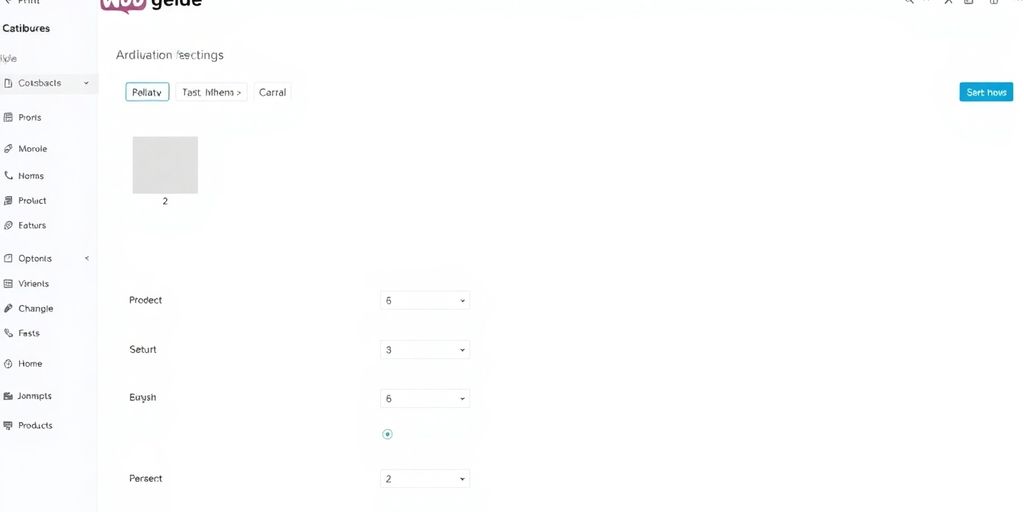
Alright, let’s get down to business and set up your very first variable product in WooCommerce. It might sound a bit technical, but honestly, it’s pretty manageable once you get the hang of it. Think of it like building with LEGOs – you’ve got your main piece, and then you add all the different colored or sized bricks to make it unique.
Creating a Variable Product
First things first, you need to tell WooCommerce that this isn’t just a plain old product. When you’re in the ‘Add New Product’ screen, look for the ‘Product data’ section. Right there, you’ll see a dropdown menu. Just switch it from ‘Simple product’ to ‘Variable product’. This is the key step that unlocks all the variation magic. It’s like flipping a switch that lets you add all those different options your customers might want. You can find a good overview of creating a variable product if you need a visual guide.
Configuring Product Attributes
Now, we need to define what makes your product variable. This is where you’ll add things like ‘Size’, ‘Color’, ‘Material’, or whatever makes sense for your item. Head over to the ‘Attributes’ tab within the ‘Product data’ box. You can either use attributes you’ve already set up globally or create new ones on the fly. For each attribute, you’ll add the specific values. So, for ‘Color’, you might add ‘Red’, ‘Blue’, and ‘Green’. Crucially, make sure you check the box that says ‘Used for variations’ for each attribute you want to use. This tells WooCommerce to use these attributes to create the different versions of your product. It’s really important to get this right, otherwise, your variations won’t show up properly.
Defining Variation Values
With attributes set up, it’s time to actually create the variations. Go to the ‘Variations’ tab. You have a couple of options here: you can manually add each variation one by one, or if you’ve set up all your attributes and their values, you can use the ‘Create variations from all attributes’ option. This is a real time-saver! Once the variations are generated, you’ll see a list of all possible combinations (like a Red, Small t-shirt, or a Blue, Medium t-shirt). For each of these, you can then set specific details like a unique SKU, a different price, stock levels, and even a specific image that shows that particular version of the product. It’s all about giving customers the exact details for the option they’re looking at.
Managing Individual Product Variations
Once you’ve got your variable product set up with attributes, the next step is to really nail down the specifics for each individual variation. This is where you make sure customers know exactly what they’re getting and how much it costs. It’s all about the details, really.
Assigning Prices and Stock Levels
Every single variation needs its own price and stock count. You can’t just set a general price for the whole product; each size, color, or material option needs its own entry. This is super important for keeping your inventory accurate and preventing customers from ordering something that’s actually out of stock. You can manage this in the ‘Variations’ tab under ‘Product Data’. Just expand each variation and fill in the ‘Regular price’ and ‘Sale price’ fields if you have one. For stock, you’ll see a ‘Manage stock?’ checkbox. Tick that, and you can then enter the ‘Stock quantity’ for that specific variation. It’s a bit of work if you have tons of variations, but there are ways to speed things up, like using bulk editing.
Adding Variation-Specific Images
Customers want to see what they’re buying, right? So, assigning a unique image to each variation is a big deal. If you have a t-shirt that comes in red, blue, and green, you’ll want to upload a picture of the red shirt when editing the ‘Red’ variation, the blue shirt for the ‘Blue’ variation, and so on. This makes the shopping experience much clearer. When a customer selects a variation, the main product image will automatically update to show the corresponding picture. This visual confirmation really helps people make up their minds. You can also set a default image for the product that shows up before any variation is chosen.
Editing and Deleting Variations
Things change, and you’ll probably need to tweak your variations now and then. Maybe you need to update a price, change the stock count, or even add a new attribute value. You can easily edit any variation by clicking on it in the ‘Variations’ list. Just expand it and make your changes. If you decide to stop selling a particular variation, you can delete it. Be careful with this, though; once it’s gone, it’s gone. It’s usually better to just set the stock to zero if you might bring it back later. Always double-check your work after making changes to ensure everything is still displaying correctly on the front end of your WooCommerce store .
Keeping your individual variation details accurate and up-to-date is key to a smooth customer experience and efficient inventory management. Don’t skip this step; it’s where the real magic happens.
Advanced Strategies for Product Variations
So, you’ve got your basic variable products set up, and things are running smoothly. That’s great! But what if you want to take things up a notch? There are some pretty cool ways to make your product variations work even harder for you and your customers. It’s not just about offering different colors or sizes anymore; it’s about smart selling.
Implementing Conditional Variations
Sometimes, you don’t want every single option to be visible all the time. Maybe a certain color is only available in a specific size, or a particular material is a premium option. Conditional variations let you control this. You can set it up so that when a customer selects, say, a ‘Large’ size, only the colors available in ‘Large’ then show up. This cuts down on confusion and prevents customers from picking combinations that aren’t actually possible. It makes the whole selection process feel more guided and less like a guessing game. You can really make specific choices feel a bit more special this way.
Leveraging Upsells and Cross-sells
This is where things get really interesting for boosting sales. Think about it: a customer is looking at a t-shirt. They’ve picked their size and color. Now, what else might they need? You can use variations to suggest related items. For example, if they choose a specific type of fabric, you could show them matching trousers made from the same material. Or, if they select a premium version of a product, you could offer a discount on a complementary accessory. It’s all about showing customers what else they might like, making their shopping experience better and, hopefully, increasing your average order value. It’s a smart way to guide customer purchases .
Offering Quantity-Based Discounts
Who doesn’t love a good deal, right? Offering discounts for buying more of something can be a real sales driver. Imagine you sell custom mugs. You can set it up so that the price per mug goes down if someone orders 5, 10, or even 20. This is fantastic for customers who need multiples, like for a company event or a gift. It encourages them to buy more than they might have initially planned. You can set up these discounts easily within WooCommerce, making it a straightforward way to reward bulk buyers and move more inventory. It’s a win-win situation.
Optimizing Product Variations for Sales and SEO
Making your product variations easy to find and understand is key to boosting sales and getting noticed by search engines. It’s not just about having options; it’s about presenting them in a way that makes customers happy and helps Google rank your products higher.
Enhancing User Experience with Swatches
Customers really appreciate it when they can see what they’re buying. Instead of just plain dropdown menus, using visual aids like color swatches or pattern selectors can make a huge difference. This makes the selection process feel more interactive and less like a chore. It helps customers quickly identify the exact version they want, leading to fewer abandoned carts. Think about it – seeing a vibrant red swatch versus just reading the word "red" is much more appealing, right? This visual clarity can really speed up the decision-making process for shoppers.
Keyword Research for Variation Listings
When people search online, they use specific words. You need to make sure those words are in your product titles, descriptions, and even the names of your variations. If you sell t-shirts, customers might search for "blue cotton t-shirt" or "large graphic tee." Using these terms naturally within your product data helps search engines understand what you’re selling. It’s a good idea to do some digging to find out what terms your potential customers are actually using. You can then adjust your listings based on what seems to be working best. This is a smart way to get more people to find your products organically.
Crafting Compelling Product Descriptions
Each variation of your product should have its own unique description. Don’t just copy and paste the same text for every size or color. Instead, focus on what makes each specific variation special. Maybe one color has a slightly different fabric feel, or a particular size fits a bit looser. Highlighting these small differences can help customers feel more confident in their choice. Plus, search engines like unique content, so having distinct descriptions for each variation can also help with your SEO efforts. It shows you’ve put thought into the details, which customers notice.
Keeping your product descriptions clear, concise, and focused on the specific attributes of each variation is a simple yet effective way to improve both customer satisfaction and search engine visibility. It’s about providing the right information at the right time.
Here’s a quick look at how different attributes can be presented:
| Attribute | Example Value | Purpose |
|---|---|---|
| Size | Large | Helps customers select the correct fit. |
| Color | Navy Blue | Visually represents the product’s appearance. |
| Material | Organic Cotton | Informs customers about the product’s composition. |
By organizing your product information this way, you make it easier for customers to compare options and for search engines to index your products accurately. This attention to detail can really pay off in the long run, driving more traffic and sales to your store. For more insights on improving your online presence, check out these SEO tools and plugins .
Troubleshooting Common Variation Issues

Even with the best setup, sometimes things go a bit sideways with product variations. It happens to everyone, so don’t sweat it too much. The key is knowing how to fix the common hiccups that pop up. Let’s get these sorted so your customers can keep shopping without a hitch.
Resolving Missing Variations
Ever set up a bunch of variations, only to find some are just… gone? This usually happens when not all the necessary steps were followed during the initial setup. First, double-check that you’ve actually created all the possible combinations of your attributes. Sometimes, WooCommerce doesn’t automatically generate every single one, especially if you have multiple attributes with many options. Also, make sure that for each attribute you’re using for variations (like size or color), you’ve ticked the box that says "Used for variations" in the attribute settings. If you’re still missing some, try going back into your product data, under the "Variations" tab, and manually add them. It’s a bit tedious, but it guarantees they’re there. A good way to check is to look at the "Default Form Values" if you have them set up, as this can sometimes highlight missing options. For more in-depth help with product feeds, you might find resources on troubleshooting product feed issues useful.
Addressing Stock Management Discrepancies
Running into stock issues where a variation shows as available but isn’t, or vice-versa, is a common headache. This almost always comes down to how stock is managed at the variation level. Make sure that for every single variation you’ve created, you’ve explicitly set its individual stock quantity. Don’t rely on the parent product’s stock level if you’re managing stock per variation. It’s also worth checking your WooCommerce settings to ensure that stock management is enabled for variations. Sometimes, a simple sync issue can occur, so if you’ve updated stock and it’s not reflecting, try saving the product again. A quick table can help keep track:
| Variation Name | SKU | Stock Quantity |
|---|---|---|
| Blue T-Shirt (Small) | TSHIRT-BLU-S | 15 |
| Blue T-Shirt (Medium) | TSHIRT-BLU-M | 0 |
| Red T-Shirt (Small) | TSHIRT-RED-S | 22 |
If you’re consistently having trouble, consider using a dedicated inventory management plugin that offers more robust features for variations.
Correcting Pricing Errors
Incorrect pricing on variations can lead to customer complaints and lost sales. The most frequent cause of this is forgetting to set a price for a specific variation. When you create variations, each one needs its own "Regular price" and, if applicable, a "Sale price." If a variation doesn’t have a price set, it might default to zero or not display an "Add to Cart" button at all. Go through each variation listed under the "Variations" tab and confirm that a price is entered. If you’re offering a sale, ensure the sale price is less than the regular price and that the sale dates are correctly configured if you’re using them. Sometimes, a simple typo can cause a price to appear incorrectly, so a careful review is always a good idea. It’s also important to check if any global pricing rules or discounts are accidentally affecting your variations.
Wrapping It Up
So, that’s pretty much it. Getting product variations right in WooCommerce isn’t just a nice extra; it’s really important if you want your online shop to do well. By following the steps we talked about, you can set up your variations without too much trouble. This means your customers get a better shopping experience, and you can manage your stock more easily. Plus, who doesn’t want to see more sales? Just remember to keep things updated and listen to what your customers say. With a bit of effort, you can make your WooCommerce store a place people want to shop.
Frequently Asked Questions
What exactly are product variations in WooCommerce?
Think of product variations as different choices for the same item, like a T-shirt that comes in blue, red, or green, or in small, medium, or large sizes. Instead of listing each color and size as a separate product, you can group them all under one main product listing.
Why is it a good idea to use product variations?
Using variations makes shopping easier for your customers because they can find all the options for a product in one place. It also helps you keep track of your stock and manage your inventory much more smoothly, preventing you from selling items you don’t have.
How do I set up product variations in WooCommerce?
You create variations by first setting up your product as a ‘Variable Product’. Then, you add ‘Attributes’ like ‘Color’ or ‘Size’. After that, you go to the ‘Variations’ tab and create each specific combination, like ‘Blue – Small’ or ‘Red – Medium’, and set prices, stock, and images for each one.
Can I help my product variations show up better in search results (SEO)?
Absolutely! You can make your product variations more visible to search engines by using relevant words, or keywords, in your product titles and descriptions. For example, instead of just ‘T-Shirt’, you could use ‘Cotton Blue T-Shirt – Size Medium’.
How do I keep track of inventory for different product variations?
Yes, you can manage stock for each individual variation. When you create a variation, you can tell WooCommerce exactly how many of that specific item you have in stock. This way, if you run out of blue shirts in medium, that option will show as unavailable.
What are some good ways to make product variations easy for customers to choose from?
To make things super clear for shoppers, use actual color swatches or small images that show what each variation looks like. Also, make sure your product titles and descriptions clearly state the options available. Easy navigation and clear information are key!

