Unlock Your Store’s Potential: Mastering Product Categories with WooCommerce Shortcodes
- Date
Thinking about how to make your online store stand out? You know, like when you see a competitor’s site suddenly looking way better? They might have figured out a secret weapon: WooCommerce shortcodes. These little bits of code can change how you show off products, run sales, and make it easier for people to buy. And the best part? You don’t need to be a coding whiz to use them. We’re going to break down how these shortcodes can make a real difference for your store.
Key Takeaways
- WooCommerce shortcodes are simple code snippets you can use in WordPress to add specific store features, like displaying products or categories.
- You can show specific product categories or all of them using shortcodes like `[product_category]` and `[products]`.
- Shortcodes help you highlight featured items, best-sellers, or sale products, making your store more engaging.
- You can customize shortcodes by changing their attributes, like the number of products shown or their layout, and even style them with CSS.
- Troubleshooting common issues like syntax errors or display problems involves checking quotes, brackets, and potential plugin conflicts.
Understanding WooCommerce Shortcodes
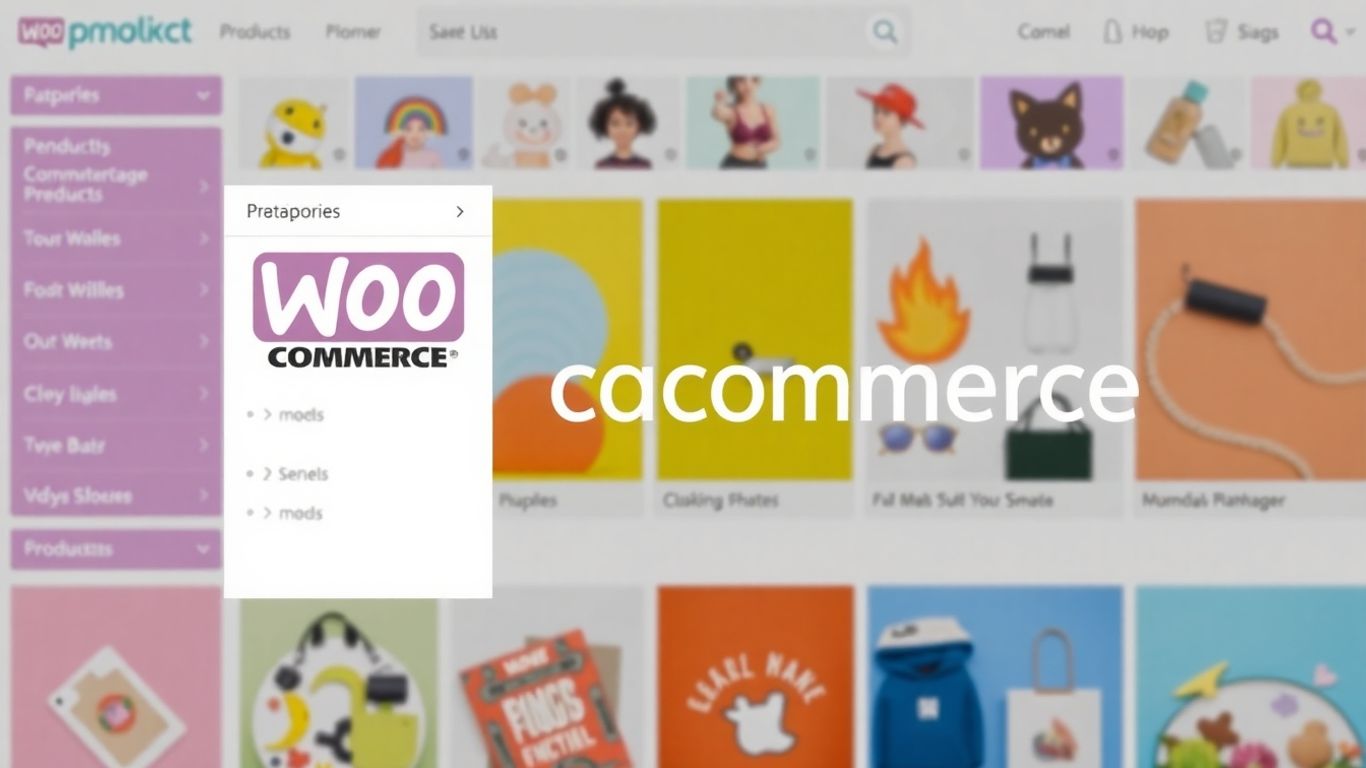
So, you’ve got a WooCommerce store up and running, which is great. But maybe you’re looking for ways to make it do more, or just display things a bit differently without getting bogged down in code. That’s where shortcodes come in. Think of them as little helpers, tiny bits of text enclosed in square brackets, like [example_shortcode] . When WordPress sees these, it knows to do something specific, like show a list of products or your shopping cart.
What Are WooCommerce Shortcodes?
Basically, shortcodes are shortcuts. Instead of writing out complex code every time you want to show, say, your best-selling products, you just pop in a shortcode. WooCommerce uses these to let you add all sorts of store features easily. It’s a way to get dynamic content onto your pages without needing to be a programmer. They’ve been around in WordPress for a while, and WooCommerce really makes good use of them for online shops.
How Do WooCommerce Shortcodes Work?
It’s pretty straightforward. You find the shortcode you need, and you just type or paste it into your page or post editor. For example, a shortcode might look like [products limit="4"] . This tells WooCommerce to display four products. The square brackets are the key; they signal to WordPress that this isn’t just regular text, but an instruction. Once you publish the page, the shortcode gets replaced by whatever it’s supposed to show.
Why Utilize WooCommerce Shortcodes?
There are a few good reasons to use them. For starters, they save a lot of time. You don’t have to build things from scratch. They also offer a good amount of flexibility. You can often tweak what a shortcode does by adding extra bits, called attributes, to change things like how many items to show or how they’re sorted. This means you can get a more customized look and feel for your store without needing to touch any actual code. It helps keep things consistent across your site too. Plus, if you’re not a coder, this is a really accessible way to add advanced features. It makes creating a better shopping experience for your customers much simpler, allowing you to easily embed important store elements into your pages. For instance, you might want to display specific product categories on a landing page, and a shortcode makes that simple.
Shortcodes are a way to add complex features to your website quickly and easily, without needing to write any code yourself. They act as placeholders that tell WordPress what content or function to display in that spot.
Essential Product Category Shortcodes
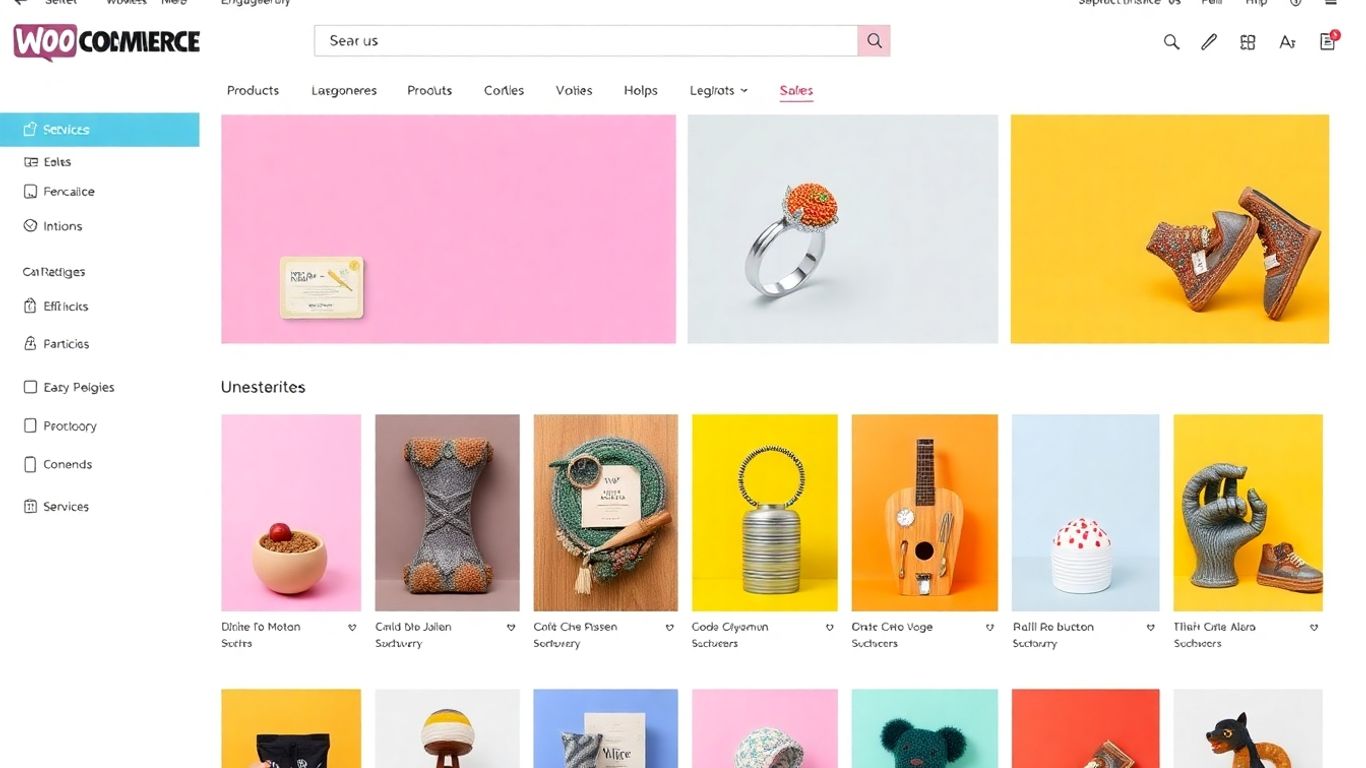
WooCommerce gives you some neat ways to show off your product categories without needing to be a coding whiz. These shortcodes are like little helpers that let you put specific category listings right where you want them on your site. It’s a pretty straightforward way to organize your shop and guide customers to what they’re looking for.
Displaying Specific Product Categories
If you want to highlight just one or a few categories, the [product_category] shortcode is your go-to. You can tell it exactly which categories to show, making it simple to create dedicated pages or sections for your main product lines. For example, you could use [product_category category="t-shirts"] to pull in only your t-shirt products. This helps keep your site tidy and makes it easier for shoppers to find what they’re after.
Showcasing All Product Categories
Sometimes, you might want to give customers a full overview of everything you offer. The [product_categories] shortcode is perfect for this. It can list all your product categories, often with images and links, creating a sort of site map for your products. This is great for a dedicated "Shop by Category" page or even in your footer to give visitors a clear path to explore your entire inventory.
Customizing Category Displays
Beyond just listing categories, you can tweak how they look. You can control how many categories appear, whether to show subcategories, and even the order they show up in. For instance, you might want to display your top three categories prominently on your homepage. You can also decide if you want to show the count of products within each category, which can be helpful information for customers.
Think about your customer’s journey. Where would seeing a specific category or a list of all categories make the most sense? Placing them strategically can really improve how people find and buy your products.
Here’s a quick look at some common ways to customize:
number: Controls how many categories are displayed.parent: Lets you show only categories that are direct children of a specific parent category.hide_empty: You can choose to hide categories that currently have no products in them.columns: Determines how many columns the categories are spread across for a grid-like layout.
Leveraging Product Display Shortcodes
So, you’ve got your product categories sorted, which is great. But what about actually showing off the products themselves? That’s where these display shortcodes really shine. They’re your secret weapon for putting the right items in front of the right people at the right time.
Showcasing Featured and Best-Selling Items
Every store has those star players, right? The ones you want everyone to see. The [featured_products] shortcode is perfect for this. You mark products as ‘featured’ in your dashboard (just click that little star icon), and this shortcode pulls them all together wherever you put it. Think your homepage, thank-you pages after a purchase, or even pages that might be empty, like a cart page that hasn’t had anything added yet. It’s a good way to guide customers toward what you think they’ll love.
Similarly, [best_selling_products] does exactly what it says on the tin. It shows off the items that are flying off your virtual shelves. This is fantastic social proof – if everyone else is buying it, it must be good! You can pop this into blog posts, customer service pages, or even emails to bring back past customers. It’s all about showing off what’s popular and proven.
Displaying Products by Attributes
Sometimes, you don’t just want to show best-sellers; you want to show specific types of products. Maybe you have a new line of eco-friendly items, or perhaps you want to highlight products with a specific color or size. The general [products] shortcode is super flexible here. You can use attributes like category , tag , attribute , and visibility to filter exactly what shows up. For example, you could display all products with the attribute ‘material=cotton’ or all items tagged ‘summer-collection’. This makes it easy to create targeted displays that match your content or promotions. You can even control how many products appear and how they’re arranged.
Here’s a quick look at some common parameters for the [products] shortcode:
| Parameter | Description |
|---|---|
limit | Number of products to display |
columns | Number of columns to arrange products in |
orderby | How to sort products (e.g., date , title , rand ) |
order | Sort direction ( ASC for ascending, DESC for descending) |
category | Display products from a specific category |
tag | Display products with a specific tag |
Highlighting Sale Products
Got items on sale? You definitely want people to know! The [sale_products] shortcode is your go-to for this. It pulls in all products that currently have a sale price applied. This is brilliant for capturing those bargain hunters. You can add it to your sidebar, include it in email newsletters, or even use it as interstitial content when someone clicks between categories. Making sale items visible is a direct way to encourage quicker purchasing decisions. It’s a simple but effective tactic to move inventory and give customers a reason to buy now. You can also use the [product_page] shortcode with specific parameters to show just the price of a sale item, without the add-to-cart button, if you just want to draw attention to the discount. This can be useful for comparison posts or when you want to mention a sale price without immediately pushing for a purchase, perhaps to build anticipation. Integrating your product catalog with social media can also help promote these sale items to a wider audience, using tools that facilitate seamless product catalog integration .
Using these shortcodes isn’t just about filling space; it’s about strategic placement. Think about where your customers are in their buying journey and what information or products would be most helpful or enticing at that exact moment. It’s about making the shopping experience smoother and more relevant.
Advanced Shortcode Customization Techniques
WooCommerce shortcodes are pretty handy on their own, but you can actually tweak them to do even more. It’s like having a secret set of controls to really make your product displays fit your store perfectly.
Modifying Shortcode Attributes
Most shortcodes come with built-in options, called attributes, that let you change how they behave. Think of them as little switches you can flip. For example, the [products] shortcode has attributes like limit and columns . You can change limit to show more or fewer products, and columns to arrange them differently. So, instead of the default four columns, you could try:
[products limit="16" columns="4"]
This would show 16 products spread across four columns. You can also get specific with categories using the category attribute. If you only want to show items from your "T-Shirts" category, you’d write:
[products category="t-shirts" limit="8"]
Combining Multiple Shortcodes
Don’t feel like you have to stick to just one shortcode per page. You can actually mix and match them to create really custom layouts. Imagine you want a special landing page that shows off your best-selling items right at the top, followed by a selection of your newest arrivals. You could use:
[best_selling_products per_page="4" columns="4"]
[products limit="8" columns="4" orderby="date"]
This gives you a lot of control over how content is presented, making each page feel unique.
Styling Shortcodes with CSS
While shortcodes handle the content, CSS is what makes it look good. You can add a custom class to almost any shortcode, which then lets you target it with your own styles. It’s a great way to make your product listings match your brand’s look and feel without messing with the core WooCommerce code.
Here’s how you’d add a class to the [products] shortcode:
[products limit="12" columns="3" class="my-special-products"]
Then, in your theme’s custom CSS area (usually found under Appearance > Customize > Additional CSS), you can add styles like this:
.my-special-products .product {
border: 1px solid #eee;
padding: 10px;
background-color: #f9f9f9;
}
This example adds a light border and a subtle background color to each product within that specific listing, making it stand out.
Customizing shortcodes with CSS is a powerful way to maintain brand consistency across your entire store. It allows you to apply unique visual treatments to specific product displays without altering the default behavior of the shortcode itself. This approach keeps your site flexible and easy to manage.
Integrating Shortcodes Across Your Store
So, you’ve got a handle on what shortcodes are and how to use them for specific product displays. That’s great! But the real magic happens when you start weaving them into the fabric of your entire online store. Think of it like this: shortcodes are your building blocks, and you can place them almost anywhere to create a more dynamic and user-friendly shopping experience.
Using Shortcodes in Pages and Posts
This is probably the most common place you’ll find yourself using shortcodes. Whether you’re writing a blog post about a new product or creating a dedicated landing page, shortcodes can pull in live product information. For instance, you could write a review of a new jacket and then use the [products] shortcode right in the post to show that exact jacket, maybe with an "Add to Cart" button. It makes it super easy for readers to go from reading to buying without leaving the page. You just paste the shortcode into the classic editor or use the dedicated Shortcode block in the Gutenberg editor.
Implementing Shortcodes in Widgets
Don’t forget about those sidebar and footer areas! Widgets are prime real estate for showcasing specific products or categories. Imagine having a "Featured Products" widget in your sidebar that automatically updates, or a "Shop by Category" widget in your footer. This is easily done with shortcodes. You can add them to text widgets or any widget that allows custom HTML. It’s a simple way to keep your store looking fresh and guide customers to what you want them to see.
Placing Shortcodes in Product Descriptions
This is where things get really interesting. While product descriptions are usually for, well, describing products, you can use shortcodes to add extra functionality. Need to show related products based on a specific attribute? Or maybe display customer reviews for that particular item? You can pop those shortcodes right into the product description field. It helps create a richer, more informative product page without needing to mess with theme files. It’s all about making the shopping journey as smooth as possible.
Here’s a quick look at where you can place them:
- Pages: For informational content, landing pages, or even your homepage.
- Posts: Within blog articles to showcase relevant products or offers.
- Widgets: In sidebars, footers, or any widgetized area.
- Product Descriptions: To add dynamic content directly on product pages.
When you start using shortcodes in these different areas, you’re not just adding content; you’re adding functionality. It’s about making your store work for you, guiding customers and making it easier for them to find and buy what they need. It’s a small change that can make a big difference in how your store performs.
Troubleshooting Common Shortcode Issues
So, you’ve been plugging away, adding all these neat shortcodes to your WooCommerce store, and suddenly, something’s not quite right. It happens to the best of us. Don’t panic; most shortcode hiccups are pretty straightforward to fix.
Resolving Syntax Errors
Syntax errors are probably the most common culprits. It’s usually something small, like a misplaced bracket or a typo in a parameter name. Always double-check your shortcodes for accuracy.
Here are some typical mistakes:
- Missing Quotes: Shortcodes often need values enclosed in quotes. For example,
[products limit=4]should be[products limit="4"]. - Incorrect Brackets: Make sure you’re using square brackets
[]and not parentheses()or curly braces{}. - Extra Spaces: Spaces inside the brackets, like
[ products ], can break the shortcode. Keep it clean:[products]. - Wrong Parameter Names: Using
maximuminstead oflimit, for instance, won’t work. Refer to the documentation for the correct parameter names.
Addressing Display Problems
If your shortcode is syntactically correct but still not showing up right, or at all, consider these points:
- Placement: Are you putting the shortcode in the right spot? Some themes or page builders might have specific areas where shortcodes work best. The main content area of a page or post is usually a safe bet.
- Theme Conflicts: Your theme might be interfering. Try switching to a default WordPress theme like Twenty Twenty-One temporarily. If the shortcode works then, your theme is likely the issue. You might need to contact your theme developer or look for an alternative.
- Plugin Conflicts: Other plugins can sometimes clash with WooCommerce shortcodes. Deactivate all plugins except WooCommerce. If the shortcode then works, reactivate your plugins one by one until you find the one causing the problem.
- Caching: Website caching can sometimes serve old versions of your pages, making shortcodes appear broken. Clear your website’s cache through your caching plugin or hosting provider.
- Permalink Refresh: Sometimes, simply going to
Settings > Permalinksin your WordPress dashboard and clicking ‘Save Changes’ can fix display issues by resetting your URL structure.
When troubleshooting, it’s often helpful to isolate the problem. Try using a very basic shortcode, like [products limit="5"], on a new, simple page. If that works, you can gradually add more complexity back in to pinpoint where the issue started.
Checking for Plugin Conflicts
Plugin conflicts are a frequent source of trouble. The best way to diagnose this is through a process of elimination. Start by deactivating all plugins except for WooCommerce. If the shortcode starts working correctly, you know a conflict exists. Then, reactivate your plugins one by one, checking the shortcode’s display after each activation. This methodical approach will help you identify the specific plugin that’s causing the problem. Once identified, you can either look for an update for that plugin, contact its support, or consider a different plugin altogether. Remember to also check if any caching plugins are causing issues, as they can sometimes interfere with how shortcodes are rendered. You can find more details on WooCommerce shortcodes to help with this process.
Putting Your New Skills to Work
So, we’ve gone over a bunch of ways to use these WooCommerce shortcodes. They’re pretty handy for showing off products, making your site look good, and just generally making things easier for your customers. You don’t need to be a coding wizard to get a lot out of them. Start with something simple, like putting your best sellers on the front page, or adding a buy button to a blog post. See how it goes, check your stats, and then try something else. It’s all about making your store work better for you and your shoppers.
Frequently Asked Questions
What exactly are WooCommerce shortcodes?
Think of WooCommerce shortcodes as secret codes you can put into your website. They’re like little commands in square brackets, such as [products], that tell your store to do specific things, like show certain items on a page. They make it easy to add cool features without needing to be a computer whiz.
How do these shortcodes actually work on my site?
It’s pretty simple! You just copy and paste the shortcode into the text area of your pages, posts, or even widgets. When someone visits that page, WordPress reads the code and instantly shows whatever the shortcode was told to do, like displaying a list of your best-selling products.
Why should I bother using shortcodes for my store?
Shortcodes give you a lot of control over how your store looks and works. You can show products exactly where you want them, highlight special deals, make it easier for customers to buy things, and create a more unique shopping experience for everyone, all without needing a professional coder.
Can I show only certain types of products using shortcodes?
Absolutely! You can use shortcodes to display products from specific categories, like ‘shoes’ or ‘shirts’. You can also show items that are on sale, best-sellers, or even just one particular product you want to feature. It’s all about telling the shortcode what you want to see.
What if a shortcode doesn’t work or looks wrong?
Sometimes, there might be a small mistake in how you typed the code, like missing a quote or a bracket. Double-checking the code is the first step. If that doesn’t fix it, try turning off other website add-ons (plugins) one by one to see if one of them is causing a problem.
Can I mix and match different shortcodes together?
Yes, you definitely can! Combining shortcodes lets you create really custom pages. For example, you could show your latest arrivals right next to your checkout area, or display featured items along with a special offer. It’s a great way to build unique pages for your customers.

