Mastering Website Quality: A Comprehensive Guide on How to Test a Site
- Date
Building a great website is one thing, but making sure it actually works well for everyone who visits is another. You’ve put in the work, but how do you really know if it’s up to par? This guide is all about how to test a site, breaking down the different checks you can do to make sure your website is top-notch. We’ll cover everything from how it looks and feels to how it performs behind the scenes.
Key Takeaways
- Check the visual appeal, how content is organized, and if the information is good.
- Have real people use the site to find any issues before you launch.
- Look at how fast the site loads, fix broken links, and check the code.
- Make sure the site looks and works right on phones, tablets, and computers.
- Use website data to see what people are doing and how to make the site better.
Understanding Website Quality Essentials
When we talk about website quality, it’s not just about how it looks, though that’s a big part of it. We’re really looking at the whole package – how easy it is to use, if the information makes sense, and if the content actually helps people. Think of it like building a house; you need a solid foundation, clear rooms, and furniture that fits the purpose. A website is no different.
Assessing Visual Design Elements
This is where you look at the look and feel. Does the color scheme work? Is the text easy to read on different screens? Are the images sharp and relevant, or are they blurry and out of place? We also check the layout – is it clean and organized, or a jumbled mess? A good visual design guides the user naturally through the site. It should feel cohesive and professional, reflecting the brand’s personality without being distracting. It’s about making things look good, sure, but also making them work well visually.
Evaluating Information Architecture
This part is all about organization. How is the content structured? Can people find what they’re looking for without getting lost? Think about the menus, the categories, and how pages link together. If your site is like a library, the information architecture is the Dewey Decimal System. A confusing structure means users will leave, frustrated. We want clear paths and logical groupings so finding information is straightforward. It’s about making the site intuitive, so users don’t have to think too hard about where to go next. You can check out resources on UI testing to get a better idea of how structure impacts user interaction.
Ensuring Content Quality and Relevance
Content is king, right? But it has to be good content. Is it accurate? Is it up-to-date? Does it actually answer the questions your visitors have? We also look at the tone – does it match the brand? Is it written clearly, without a bunch of confusing jargon? Sometimes, content can be technically correct but still not useful if it’s poorly explained or irrelevant to the audience. We need content that informs, engages, and helps the user achieve their goals on the site. It’s the substance that keeps people coming back.
Conducting User Acceptance Testing
So, your website is built and looking good. But before you officially launch it, there’s a really important step: User Acceptance Testing, or UAT. This is where you, or people who will actually use the site, give it a spin to make sure it works the way you expect. It’s like a final check to catch any oddities before the public sees them.
Defining User Acceptance Testing (UAT)
Basically, UAT is the last phase of testing. It’s when real users, not just developers, try out the website in a normal, everyday setting. The main idea is to confirm that the site does what it’s supposed to do and meets the needs of the people who will be using it. Think of it as the final sign-off before going live. You can find more details about User Acceptance Testing if you need them.
Identifying Common UAT Scenarios
When you’re testing, you want to think about how people will actually use the site. What are the most common things visitors will do? Here are some typical scenarios to consider:
- Core Functionality: Can users complete the main tasks the website is designed for? For example, can they submit a contact form, make a purchase, or sign up for a newsletter?
- Navigation and Flow: Is it easy for users to move around the site? Can they find what they’re looking for without getting lost or frustrated?
- Content Accuracy: Is all the text correct? Are images loading properly and displaying the right information?
- Form Submissions: Do all forms work correctly? Do they send data to the right place, and do they handle errors gracefully?
- User Account Management: If your site has user accounts, can users register, log in, reset passwords, and update their profiles without issues?
It’s easy to get caught up in testing every single little thing, but focusing on the most common user journeys will catch the majority of potential problems. Think about what your target audience will do 90% of the time.
Gathering and Organizing UAT Feedback
When you or your team find something that doesn’t seem right, it’s important to record it clearly. This helps the development team fix it quickly. Here’s what you should include when reporting an issue:
- URL: The exact web address where the problem occurred.
- Description of the Issue: What exactly is wrong? Be specific.
- Steps to Reproduce: A clear, step-by-step guide on how to make the problem happen again. This is super helpful.
- Screenshots or Screen Recordings: Visual proof of the issue can make a big difference.
- Browser and Device: What browser (like Chrome, Firefox) and device (like iPhone, Windows PC) were you using when you found the problem? Some issues only show up in certain environments.
Here’s a quick way to organize this:
| Issue Description | URL | Steps to Reproduce | Screenshot/Recording | Browser/Device |
|---|---|---|---|---|
| Button doesn’t work | example.com/contact | 1. Go to contact page. 2. Click submit. | [Link to screenshot] | Chrome on Windows 10 |
| Text is cut off | example.com/about | 1. Scroll down the page. | [Link to recording] | Safari on iPhone 13 |
Collecting feedback this way makes the whole process smoother and helps get your website ready for launch faster.
Performing Technical Website Analysis
Let’s talk about the nuts and bolts of your website – the technical stuff. This is where we dig into how your site actually works and how fast it gets there. Think of it like checking under the hood of a car; you want to make sure everything’s running smoothly.
Analyzing Load Time and Performance
Nobody likes waiting around for a webpage to load. If your site is slow, people will just leave, and that’s bad for business. We need to figure out why it’s slow and fix it.
- Page Speed: How quickly does each page load? Tools like Google PageSpeed Insights can give you a score and tell you what’s slowing things down.
- Server Response Time: How long does it take for your server to respond to a request? This can be affected by your hosting plan or how complex your site is.
- Image Optimization: Big image files are a common culprit for slow loading. Making sure they’re the right size and format is key.
- Browser Caching: This helps speed things up for returning visitors by storing parts of your site on their computer.
Slow websites don’t just annoy visitors; they actively hurt your search engine rankings. Search engines like Google consider page speed a ranking factor, so a sluggish site can mean fewer people find you in the first place.
Checking for Broken Links and Redirects
Broken links are like dead ends on your website. They lead users to pages that don’t exist (404 errors) or send them to the wrong place. This is frustrating for users and looks unprofessional.
- Internal Links: Links within your own website.
- External Links: Links pointing to other websites.
- Redirects: When one URL sends you to another. Too many redirects can slow things down, and incorrect ones can cause problems.
We can use tools to crawl your site and find all these broken links and problematic redirects so you can fix them.
Reviewing Code for Optimization
Sometimes, the code that makes your website work can be a bit messy or inefficient. A code review, sometimes called a code audit, is like a thorough check-up for your website’s programming.
- Clean Code: Is the code easy for developers to read and understand?
- Efficiency: Does the code do what it needs to do without wasting resources?
- Standards: Does the code follow established web development practices?
Getting this right helps with performance, security, and makes future updates much easier.
Ensuring Cross-Device Compatibility
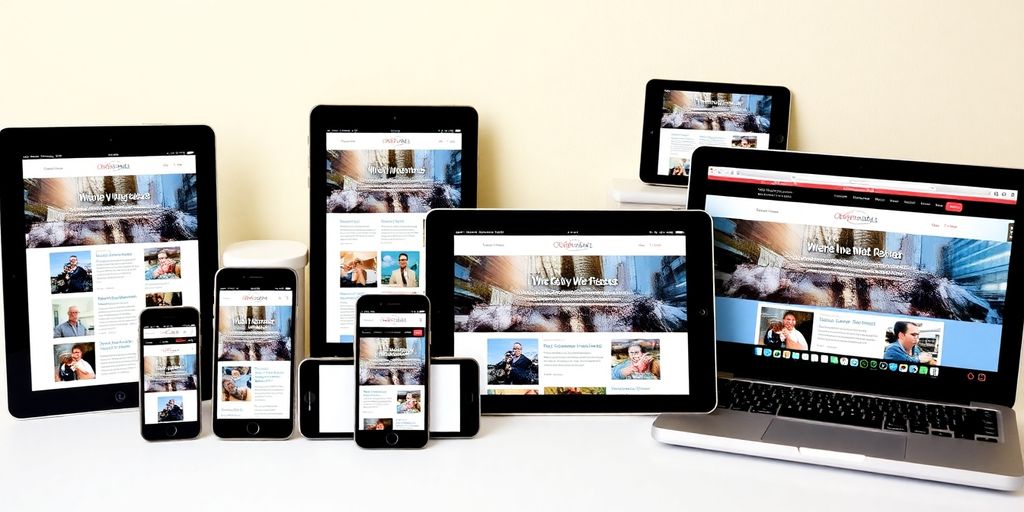
These days, people browse the web on all sorts of gadgets. Phones, tablets, laptops, big desktop monitors – you name it. If your website doesn’t look and work right on all of them, you’re probably losing visitors. Making sure your site plays nice with different screen sizes and devices is a big deal.
Evaluating Responsive Design Across Devices
Responsive design is basically the tech that makes your website automatically adjust its layout to fit whatever screen it’s being viewed on. It’s not just about making text bigger or smaller; it’s about rearranging elements, resizing images, and sometimes even hiding certain things on smaller screens so everything stays usable. You need to check how your site behaves on a few key devices. Think about popular phones, tablets, and different desktop resolutions.
- Check the layout: Does the content flow well? Are there any weird overlaps or empty spaces?
- Test navigation: Are menus easy to open and use on a small screen? Can you tap buttons without accidentally hitting something else?
- Image scaling: Do images shrink down nicely without losing too much quality or becoming too pixelated?
Optimizing Mobile Usability
Mobile usability is a bit more specific than just responsive design. It’s about how easy it is for someone to actually use your site on a phone. This means things like button sizes, the distance between tappable elements, and how quickly you can get through a task. If people have to pinch and zoom constantly, or if buttons are too tiny to tap, they’ll likely leave.
Making a website easy to use on a phone isn’t just a nice-to-have; it’s pretty much a requirement now. Most people are on their phones a lot, so if your site is a pain to use on mobile, you’re missing out.
Testing Screen Reader Compatibility
This is about making sure your website is accessible to people who use screen readers, which are assistive technologies that read out website content for visually impaired users. This involves checking things like:
- Alt text for images: Every image needs a description so the screen reader can tell users what’s in the picture.
- Keyboard navigation: Can someone navigate your entire site using only their keyboard (tabbing through links and buttons)?
- Clear headings and structure: Is the content organized logically with proper headings (H1, H2, etc.) so screen reader users can understand the page structure?
Getting this right means your website can be used by a wider audience, which is always a good thing.
Leveraging Analytics for Site Improvement
Once your website is built and looking good, you might wonder, "Is it actually working well?" That’s where analytics come in. Think of them as your website’s personal doctor, telling you what’s healthy and what needs a little attention. By looking at the data, you can figure out what people are actually doing on your site, not just what you think they’re doing.
Utilizing Traffic Analysis Insights
Traffic analysis is all about understanding where your visitors come from and how they get to your site. Are they finding you through Google searches, social media, or maybe a link from another site? Knowing this helps you focus your efforts. For example, if you see a lot of traffic coming from a specific social platform, you might want to spend more time there. It’s also good to see which pages people visit most often. This tells you what content is popular.
- Source/Medium: Where visitors originate (e.g., Google organic, Facebook referral).
- Page Views: How many times each page is viewed.
- Bounce Rate: Percentage of visitors who leave after viewing only one page.
- Session Duration: How long visitors stay on your site.
Monitoring Conversion Tracking Metrics
This is where you see if your website is actually achieving its goals. Are people signing up for your newsletter? Are they buying your products? Conversion tracking tells you this. If your conversion rate is low, it might mean there’s a problem with your call to action, or maybe the process is too complicated. We need to make sure the path to conversion is clear and easy.
Here’s a quick look at what to track:
- Conversion Rate: The percentage of visitors who complete a desired action.
- Goal Completions: The total number of times a specific goal was achieved.
- E-commerce Transactions: For online stores, the number of purchases made.
Analyzing conversion data helps you pinpoint exactly where users drop off in the process, allowing for targeted improvements to boost your site’s effectiveness.
Identifying User Behavior Patterns
Beyond just traffic numbers, analytics can show you how users behave. Are they clicking on the buttons you expect them to? Are they getting stuck in a particular part of your site? Tools can even show you heatmaps, which are like visual guides to where people click the most. This kind of information is gold for making your site more user-friendly. You can find great tools for website analysis to help with this.
- User Flow: The path visitors take through your website.
- Event Tracking: Monitoring specific interactions like button clicks or video plays.
- Scroll Depth: How far down a page users scroll.
Strengthening Website Security

Keeping your website safe is a big deal. It’s not just about protecting your own data, but also the information your visitors trust you with. Think of it like locking your front door – you wouldn’t leave it wide open, right? The same applies online.
Performing Vulnerability Scanning
This is like a regular check-up for your site’s defenses. We’re looking for weak spots that hackers might try to get through. These can be things like outdated software, which is basically like having old locks on your doors, or misconfigured settings that leave a window ajar. Tools can scan your site automatically, flagging these potential entry points so you can fix them before anyone notices.
Implementing Malware Detection
Malware, or malicious software, is like a digital pest that can really mess up your site. It can steal data, slow things down, or even redirect your visitors to bad places. Having a system in place to actively look for and remove this stuff is super important. It’s like having a security guard who patrols your property looking for trouble.
Verifying SSL Certificate Validity
That little padlock you see in your browser’s address bar? That’s your SSL certificate, and it’s what makes your site connection secure (the https:// part). If your certificate expires or isn’t set up right, browsers will warn visitors that your site isn’t safe, which is a huge turn-off. Regularly checking that your SSL certificate is current and correctly installed keeps that trust factor high.
Wrapping Up Your Website Quality Check
So, you’ve gone through the steps, looked at the colors, checked the buttons, and maybe even asked a friend to click around. That’s pretty much it! Testing your website isn’t some super complicated thing only tech wizards can do. It’s about making sure people can actually use your site without getting frustrated. Remember, finding little problems now is way better than having users complain later. Keep checking, keep tweaking, and your website will be much better for it. Happy testing!
Frequently Asked Questions
What are the main things to check for website quality?
Think of website quality like checking a car before a long trip. You want to make sure everything looks good, the engine runs smoothly, and all the parts work correctly. This means checking how the site looks (colors, fonts, pictures), how easy it is to find things (like buttons and menus), and if the words on the page make sense and are helpful.
What is User Acceptance Testing (UAT) and why is it important?
User Acceptance Testing, or UAT, is like having real people try out your website to see if it works the way they expect. It’s important because the people who built the site might not use it the same way your customers will. UAT helps find problems that only real users might notice before the website is officially launched.
What does ‘technical website analysis’ mean?
This involves making sure your website loads fast, doesn’t have any broken links that lead nowhere, and that the computer code behind the website is clean and efficient. A speedy and well-built site makes visitors happier and more likely to stay.
What is cross-device compatibility and why does it matter?
It means checking if your website looks and works well on different devices, like phones, tablets, and computers. A ‘responsive’ design changes to fit the screen size, so people have a good experience no matter what device they use. Also, checking if people with disabilities can use your site, like those who use screen readers, is part of this.
How can website analytics help improve a site?
Website analytics are like a report card for your website. They show you how many people visit, what pages they look at most, and if they do what you want them to do (like buying something or signing up). Using this information helps you understand what’s working and what needs to be improved to make your website better.
What are the key aspects of website security testing?
Security checks involve looking for weak spots that hackers could use, like outdated software or weak passwords. It also means making sure your website is protected with an SSL certificate (that little padlock in the browser bar) to keep visitor information safe. It’s like locking the doors and windows of your online store.

