The Ultimate Google Workspace Apps List: Boost Your Productivity Today
- Date
So, you’ve got Google Workspace, huh? Most of us use it every day, but let’s be honest, we’re probably not getting everything out of it. It’s like having a fancy toolbox and only ever using the hammer. There are so many apps and features packed into Google Workspace that can really make your work life smoother. We’re going to look at some of the best Google Workspace apps and how to use them better, so you can stop just getting by and actually start getting things done. Ready to boost your productivity?
Key Takeaways
- Google Workspace apps like Gmail, Drive, Docs, Sheets, Slides, and Calendar are the foundation for daily work, handling communication, file storage, and scheduling.
- Tools like Google Meet and Chat help teams connect and collaborate, whether in real-time or through dedicated spaces for projects.
- Don’t forget about Google Forms for easy data collection and surveys, which can save a lot of manual effort.
- Apps like Google Keep for notes and Google Vault for data management offer extra layers of organization and security.
- Exploring add-ons from the Chrome Web Store can add even more power to your existing Google Workspace apps, customizing them for specific needs.
Mastering Core Google Workspace Apps
Google Workspace is a suite of tools that many of us use every day, but do we really know how to get the most out of them? It’s easy to stick to what we know, like sending emails and writing documents, but there’s a whole lot more under the hood that can make our work lives much smoother. Let’s take a look at the main apps and how they can really help.
Gmail: Streamlining Your Communication Hub
Gmail is more than just an inbox; it’s a command center for your communications. Beyond just sending and receiving emails, you can use labels to sort messages, create filters to automatically organize incoming mail, and even set up canned responses for frequently asked questions. This saves a ton of time and keeps your inbox from becoming a chaotic mess. Snoozing emails to deal with them later or scheduling messages to be sent at a specific time are also handy features that help manage your workflow.
Google Drive: Your Centralized File Management System
Think of Google Drive as your digital filing cabinet. It’s where all your documents, spreadsheets, presentations, and other files live, accessible from any device. You can organize files into folders, share them with colleagues, and control who can view, edit, or comment. This makes teamwork much easier, especially when multiple people need to work on the same project. Plus, with its search capabilities, finding that one specific file becomes way less of a headache.
Google Docs, Sheets, and Slides: Collaborative Content Creation
These three are the workhorses for creating content. Google Docs is for writing, Sheets for data and calculations, and Slides for presentations. The real magic here is the real-time collaboration . Multiple people can work on the same document simultaneously, seeing each other’s changes as they happen. It’s like being in the same room, even if you’re miles apart. Version history is also a lifesaver, letting you go back to previous drafts if something goes wrong.
Google Calendar: Organizing Your Time and Schedule
Google Calendar is your personal assistant for time management. You can schedule meetings, set reminders for tasks, and block out time for focused work. Sharing your calendar with others makes it simple to find times when everyone is available for meetings, cutting down on the back-and-forth emails. You can even add multiple calendars to see personal appointments alongside work events, giving you a clear picture of your day.
Getting a handle on these core apps is the first step to really making Google Workspace work for you. Don’t just use them; explore their features and see how they can fit into your daily tasks to make things more efficient.
Enhancing Collaboration and Communication

Alright, let’s talk about making sure your team actually talks to each other and works together without losing their minds. Google Workspace has some solid tools for this, moving beyond just sending emails back and forth.
Google Meet: Effective Virtual Meetings
Video calls are a big part of work now, right? Google Meet makes them less of a headache. You can do things like use live captions, which is a lifesaver if someone’s mic is bad or there’s background noise. It also has noise cancellation built-in, so you’re not hearing someone’s dog barking or the vacuum cleaner. For larger groups, breakout rooms are a game-changer , letting you split people into smaller discussions. It’s way easier to get everyone to actually talk that way.
- Live Captions: Helps with audio issues and language barriers.
- Noise Cancellation: Filters out distracting background sounds.
- Breakout Rooms: Splits large meetings into smaller, more focused groups.
Sometimes, just being able to see and hear everyone clearly makes a huge difference in how productive a meeting feels. It’s not just about ticking boxes; it’s about actually connecting.
Google Chat: Real-Time Messaging and Team Spaces
Forget endless email chains for quick questions or project updates. Google Chat is where the real-time action happens. You can create ‘Spaces’ for different teams or projects. Think of it like a dedicated chat room where you can share files, have conversations, and even assign tasks. It keeps everything related to a project in one spot, which is way better than digging through old emails. It’s a good way to keep your team aligned, especially if people are working from different places. You can find more about Google Workspace features that help with this.
Google Forms: Efficient Data Collection and Surveys
Need to get feedback, run a quick poll, or collect sign-ups? Google Forms is your friend. You can whip up a form pretty quickly, customize it a bit, and send out the link. All the responses automatically go into a Google Sheet, so you don’t have to manually copy and paste anything. This saves a ton of time and makes it easy to see what people are saying or what data you’ve gathered. It’s super handy for everything from simple surveys to more involved data gathering.
Leveraging Advanced Google Workspace Tools
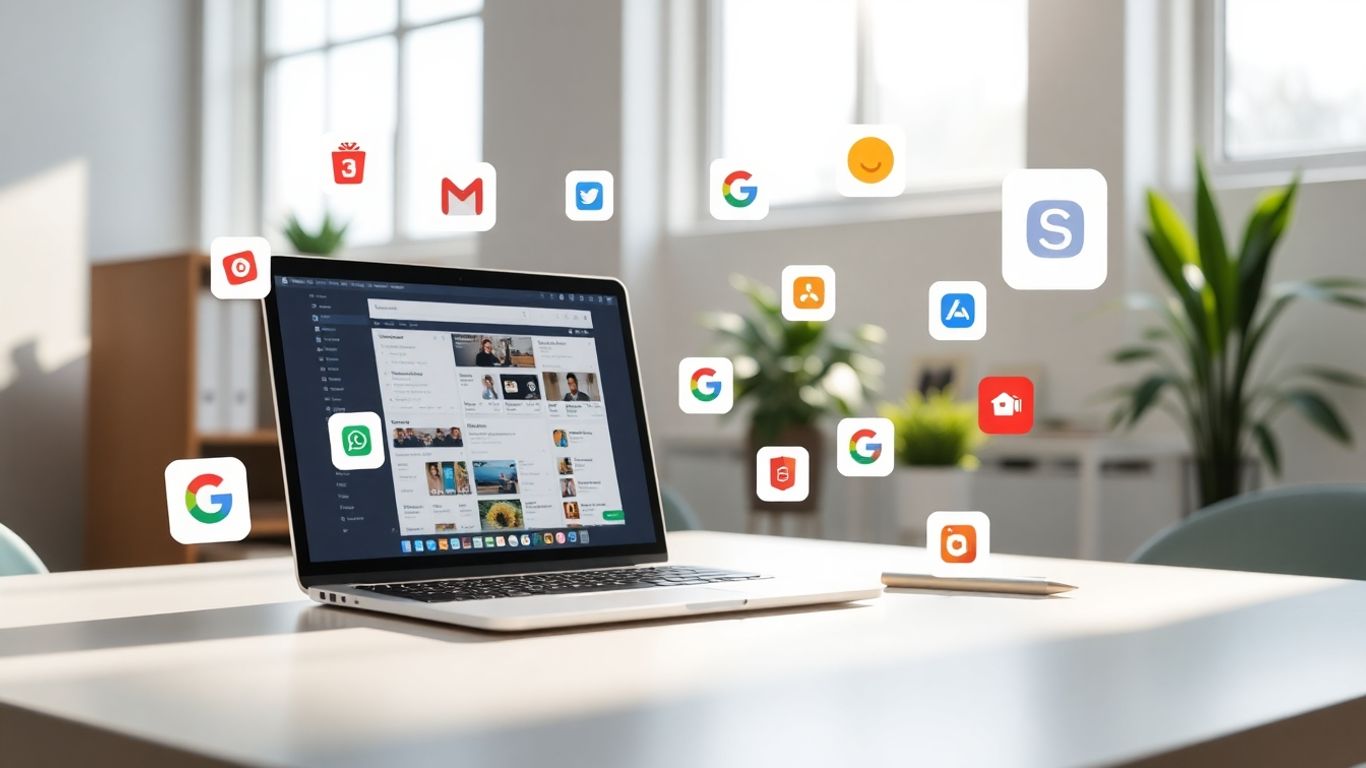
So, you’ve got the basics down with Gmail, Drive, Docs, and Calendar. That’s great! But Google Workspace has some hidden gems that can really make a difference in how you work, especially when it comes to keeping things organized and teams connected.
Google Keep: Smart Note-Taking and Organization
Think of Google Keep as your digital sticky note board, but way smarter. It’s perfect for jotting down quick ideas, making to-do lists, or even saving links and images you want to remember. What’s cool is that you can add labels to your notes, color-code them, and even set reminders. This means you can easily find that recipe you saved last week or that important client detail without digging through endless files. It syncs across all your devices, so your notes are always with you.
- Create checklists for tasks.
- Add collaborators to notes for shared ideas.
- Set time-based or location-based reminders.
Google Currents: Fostering Internal Communication
If your organization uses Google Workspace, Google Currents (formerly Google+) can be a game-changer for internal communication. It’s like a private social network for your company. You can create groups for different projects or departments, share company news, and have discussions. This helps break down silos and keeps everyone in the loop, making it easier to share knowledge and build a stronger company culture. It’s a good way to keep up with what’s happening across the company without getting buried in emails. You can even use it to find experts within your organization on specific topics.
Google Currents helps create a more connected workplace by centralizing company-wide announcements and team discussions.
Google Vault: Archiving and E-Discovery Essentials
Now, this one might sound a bit more serious, but it’s super important, especially for businesses. Google Vault is all about managing, retaining, and exporting your organization’s data. Think of it as your digital filing cabinet that keeps records for compliance or legal needs. It allows you to search through emails, chats, and files to find specific information when you need it. This is incredibly useful for audits or if you ever need to retrieve old data. It’s a key tool for maintaining data security and meeting regulatory requirements.
Here’s a quick look at what Vault helps with:
- Data Retention: Set rules for how long different types of data are kept.
- Search and Export: Find and download specific information when required.
- Legal Holds: Preserve data related to potential legal matters.
Boosting Productivity with Google Workspace Add-ons
Beyond the core apps, Google Workspace lets you add extra tools that can really speed things up. Think of these as special helpers that connect directly to your Google stuff, making your daily tasks smoother. These add-ons are like superchargers for your workflow.
Chrome Web Store Productivity Tools
The Chrome Web Store is a goldmine for productivity boosters. You can find extensions that add new features to your browser or integrate directly with Google Workspace apps. For example, tools that help you manage your inbox more efficiently or quickly save web content to Drive can make a big difference.
- Email Management: Extensions that help you sort, tag, or even schedule emails can save you hours each week.
- Content Saving: Tools that let you clip articles, images, or links directly to Google Drive or Keep are fantastic for research and note-taking.
- Time Tracking: Some add-ons can track the time you spend on different tasks within Google Workspace, helping you understand where your time goes.
Task Management Extensions like Trello
Keeping track of what needs to be done can get messy fast. Tools like Trello, accessible via a Chrome extension, offer a visual way to manage projects. You can create boards, lists, and cards to organize tasks, assign them to team members, and track progress. This visual approach cuts down on confusion and makes it clear who’s doing what.
Using a visual task manager means you can see your entire project at a glance. It’s much easier to spot bottlenecks or see what’s coming up next compared to sifting through emails or spreadsheets.
Scheduling and Communication Enhancements
Scheduling meetings and communicating with your team can be streamlined with the right add-ons. Imagine being able to schedule a video call directly from your calendar or quickly share files in a chat without switching apps. These small improvements add up, reducing friction and saving valuable time.
- Meeting Schedulers: Extensions that integrate with your calendar to find meeting times that work for everyone, reducing back-and-forth emails.
- Quick Sharing Tools: Add-ons that allow you to share documents or links from Google Drive directly into chat applications like Google Chat or Slack.
- Note-Taking Integrations: Tools that let you send notes from a meeting directly into a document or task list.
Unlocking the Full Potential of Your Google Workspace Apps List
So, you’ve got the basics down with Gmail, Drive, Docs, Sheets, and Slides. That’s a solid start, but honestly, most of us are probably only scratching the surface of what Google Workspace can really do. It’s like having a super-powered toolbox and only using a hammer and screwdriver. There’s so much more power waiting to be tapped into, and it’s not as complicated as you might think. Getting more out of these tools can seriously change how you work.
Exploring Beyond Basic Features
Think about it: how often do you use features like Google Calendar’s ‘Working hours & location’ to manage expectations, or Google Sites to build a quick internal resource hub? These aren’t just minor tweaks; they’re ways to make your daily tasks smoother. For instance, Google Docs has a built-in translation tool that’s a lifesaver for cross-language communication. Just go to Tools > Translate document. It’s a simple step that can make a big difference when working with international teams or trying to understand a document in a language you don’t know well. It’s these little-known features that can really speed things up.
Integrating Apps for Seamless Workflows
This is where things get really interesting. Instead of using each app in isolation, think about how they can work together. You can prepare a document in Google Docs, then use Gmail to share it, and schedule a Google Meet to discuss it live. Or, imagine collecting survey responses with Google Forms and having them automatically populate a Google Sheet for easy analysis. This kind of integration means less copy-pasting and fewer chances for errors. It’s about building connections between your tools so they support each other. You can even explore third-party apps from the Google Workspace Marketplace to add even more functionality.
Tips for Maximizing Team Efficiency
Getting your whole team on board with using these tools more effectively is key. Here are a few ideas:
- Schedule meetings smarter: Use the ‘Find a time’ feature in Google Calendar. It shows everyone’s availability side-by-side, cutting down on email back-and-forth.
- Centralize project info: Google Chat’s Spaces can be a game-changer for keeping project-related messages and files organized, so you’re not hunting through emails.
- Make data collection easy: Google Forms automatically collects responses into a Google Sheet. It’s perfect for quick surveys or gathering feedback.
- Break down big meetings: Use Google Meet’s breakout rooms to split large video calls into smaller, more manageable groups for focused discussions.
The real power of Google Workspace isn’t just in the individual apps, but in how they connect and support each other. By looking beyond the most common uses and actively seeking out ways to integrate them into your daily routines, you can create a much more efficient and productive work environment for yourself and your team. It’s about working smarter, not just harder.
Wrapping It Up
So, there you have it. Google Workspace is a pretty big deal, and honestly, most of us are probably just scratching the surface of what it can do. We’ve looked at a bunch of apps and tricks that can really help get things done faster and smoother. Whether you’re trying to get your team on the same page or just trying to keep your own tasks from piling up, there’s something in here for everyone. Don’t feel like you have to learn it all at once, though. Just pick a couple of things that seem useful and give them a try. You might be surprised at how much of a difference even a small change can make to your day.
Frequently Asked Questions
What exactly is Google Workspace?
Think of Google Workspace as a super toolkit filled with helpful online apps. It used to be called G Suite. It includes things like Gmail for your emails, Google Drive to store your files online, Docs for writing papers, Sheets for making charts, Slides for presentations, and Calendar to keep track of your schedule. It’s all about making work easier and helping people work together.
How can Google Workspace help me be more productive?
Google Workspace apps are designed to make your tasks simpler and faster. For example, instead of emailing files back and forth, you can share them instantly through Drive. You can also use tools like Google Calendar to find meeting times that work for everyone without a lot of back-and-forth messages. Plus, many apps let you work on documents with others at the same time, which speeds things up a lot.
Is Google Workspace only for big companies?
Not at all! While many businesses use Google Workspace, it’s also great for individuals, students, or small teams. You can use the apps on your own or with a group. Many of the tools are free to use for basic needs, and paid versions offer more features for those who need them.
What’s the difference between Google Docs, Sheets, and Slides?
They are like different types of digital paper for your computer. Google Docs is for writing text, like essays or reports. Google Sheets is for organizing numbers and making charts and graphs, like a fancy spreadsheet. Google Slides is for creating visual presentations with pictures and text, like slideshows for a class or a meeting.
How does Google Meet help with meetings?
Google Meet is like having a video conference room online. It lets you see and talk to people who are far away, using your computer or phone. It’s super useful for team meetings, classes, or just catching up with friends. You can share your screen, chat with people during the meeting, and even record the session if needed.
Can I use other apps with Google Workspace?
Yes, you absolutely can! Google Workspace has a special store called the Chrome Web Store where you can find lots of extra tools, called add-ons or extensions. These can connect with your Google apps to do even more cool things, like manage your tasks better with tools like Trello or help you schedule meetings more easily.

