Mastering the Google URL Inspection Tool for SEO Success
- Date
So, you’ve built a website, and you want people to actually find it on Google, right? That’s where knowing how Google sees your pages comes in handy. There’s this tool, the google url inspection tool, that’s part of Google Search Console. It’s like a direct window into how Google’s robots are crawling and understanding your site. It’s not just for checking if a page is indexed, though. You can use it to figure out why a page might *not* be indexed, or to see if changes you made are showing up correctly. Think of it as your go-to for troubleshooting and making sure Google is on the same page as you are about your content.
Key Takeaways
- The google url inspection tool lets you see if Google has indexed your page and why it might not be indexed.
- You can use the tool to request that Google index a page, which can speed up the process.
- It provides details on how Googlebot crawled the page, including any crawl errors or blocks.
- You can check if Google is seeing your structured data and how it renders your page.
- While powerful, the tool has limits; it doesn’t predict rankings or fix site-wide issues on its own.
Understanding the Google URL Inspection Tool
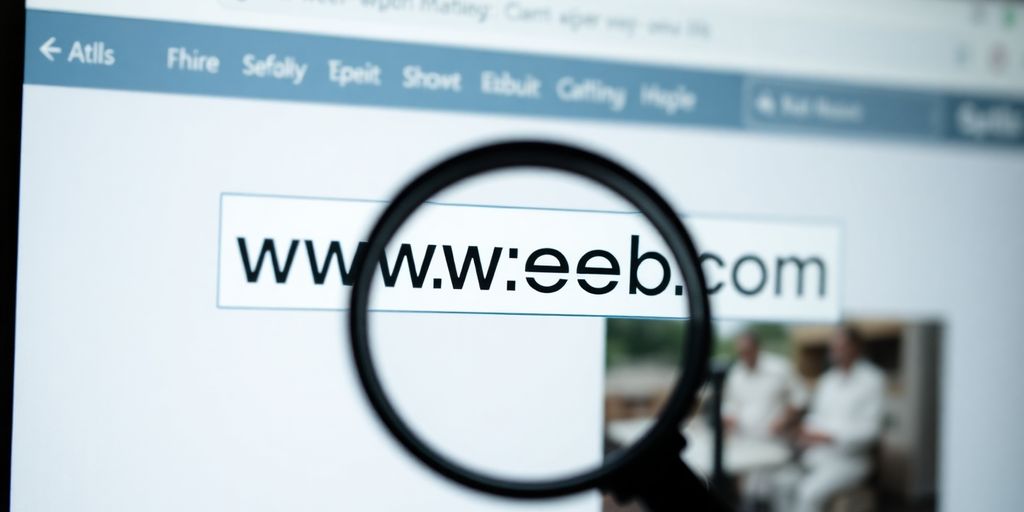
The Google URL Inspection Tool, found within Google Search Console, is a pretty straightforward but powerful feature for anyone trying to get their website noticed online. Think of it as a direct chat with Google about a specific page on your site. It tells you exactly how Google sees that page, which is super important for making sure it shows up in search results. It’s not just about whether a page is indexed or not; it gives you a whole lot of detail about the nitty-gritty of how Googlebot interacts with your content.
What is the Google URL Inspection Tool?
The URL Inspection Tool is a feature within Google Search Console that lets you check the status of any URL. You can see if Google has indexed it, when it was last crawled, and if there are any issues preventing it from being indexed or displayed properly. It’s basically a diagnostic tool for individual pages. It used to be called "Fetch as Google," but it got a facelift and more features a few years back.
Why SEOs Must Use the Google URL Inspection Tool
Honestly, if you’re doing any kind of search engine optimization, you really need to be using this tool. It’s one of the few places where you get direct feedback from Google about your site. Without it, you’re kind of guessing why a page isn’t performing well or showing up in searches. It helps you confirm if your fixes are working and understand what Googlebot is actually seeing when it visits your pages. It’s a key resource for understanding how Google sees and processes individual web pages, aiding in SEO troubleshooting and optimization .
Key Information Provided by the Tool
When you inspect a URL, the tool gives you a bunch of useful data. You’ll find out:
- Indexing Status: Is the page indexed? If not, why not? It could be a
noindextag, a crawl error, or a redirect. - Crawl Information: When was the last time Googlebot visited? Which version of Googlebot (mobile or desktop) was used? Was the crawl successful?
- Indexing Allowed: Does the page’s code (like meta tags or HTTP headers) tell Google it’s okay to index it?
- Canonical URLs: It compares the canonical URL you’ve set with the one Google has chosen. This is important for telling Google which version of a page is the main one.
- Discovery: How did Google find this URL? Was it through a sitemap, or did it find a link to it on another page?
This tool is your direct line to understanding Google’s perspective on your web pages. It moves you from guessing to knowing, which is a pretty big deal in the SEO world.
It’s also worth noting that the tool can perform a live test. This is different from just checking the indexed version; it actually fetches the page right now to see how it looks and works in real-time. This is super helpful for catching issues that might not be reflected in the indexed version yet. You can even see if resources like CSS or JavaScript files are blocked, which can really mess up how your page looks and functions.
Practical Application of the Google URL Inspection Tool
So, you’ve got your website pages ready, but how do you actually get Google to see them? This is where the practical side of the URL Inspection Tool really shines. It’s not just about checking if a page is indexed; it’s about actively telling Google about your content and seeing how it’s being processed.
How to Submit a URL for Indexing
Getting a new page or an updated page into Google’s index can sometimes feel like a waiting game. The URL Inspection Tool offers a direct way to speed this up. After you’ve pasted your URL into the search bar at the top of Google Search Console, you’ll see the results of Google’s last check. If the tool indicates that the URL isn’t on Google, or if you’ve made significant changes, you’ll find an option to "Request Indexing." Clicking this tells Googlebot to come and check out your page. It’s a pretty straightforward process, but it’s important to remember that this is a request, not a guarantee. Google still needs to crawl and process the page, and if there are any issues, it might not get indexed right away. You can also use this tool to check the status of your sitemaps, which is another way Google discovers your content.
Interpreting Initial Indexing Status
Once you’ve submitted a URL, or even just inspected an existing one, you’ll get a status report. The most common outcomes are "URL is on Google" or "URL is not on Google." If it says "URL is on Google," that’s generally good news – it means Google has found and indexed the page. However, it’s worth noting that "on Google" doesn’t automatically mean it’s ranking well or even visible on the first page. It just means it’s in the index. If it says "URL is not on Google," don’t panic just yet. This could be because it’s a brand new page, it hasn’t been crawled yet, or there might be a reason it’s being blocked. The tool will often provide more details about why it’s not indexed, which is super helpful for figuring out the next steps.
Performing a Live Test on a URL
Sometimes, the information you get from the standard inspection isn’t enough, especially if you’ve just made changes or are troubleshooting. That’s where the "Test public URL" or "View crawled page" option comes in. This feature performs a live crawl of the URL, mimicking what Googlebot would see right now . It’s like getting a real-time snapshot. The live test will tell you if the page can be indexed, if there are any crawl errors, and it even shows you a rendered version of the page, including how JavaScript affects the content. This is incredibly useful for spotting issues with rendering, blocked resources, or unexpected changes that might be preventing indexing or affecting how your page appears in search results. It’s a great way to confirm if your recent fixes have actually worked from Google’s perspective. You can even request indexing again after a successful live test. This is a key step in making sure your pages are discoverable and correctly interpreted by search engines.
Advanced Google URL Inspection Tool Features
Once you’ve got the basics down, the URL Inspection tool offers some deeper insights that can really help fine-tune your technical SEO. It’s not just about seeing if a page is indexed; it’s about understanding how Google sees it and why.
Analyzing Crawl Information and Status
This section tells you when Google last visited your page and whether that visit was successful. You’ll see details like the last crawl date, the status of the crawl (e.g., success, blocked, or error), and which version of Googlebot (mobile or desktop) performed the crawl. If a page wasn’t crawled successfully, this is the first place to look for clues. Maybe a server issue or a temporary block prevented Googlebot from accessing it. Understanding this helps diagnose why a page might not be getting indexed or updated.
Understanding Indexing Allowed Directives
Here, the tool checks the robots meta tag and the X-Robots-Tag HTTP header to see if indexing is permitted for the URL. It will clearly state whether indexing is allowed or disallowed. If it says indexing is disallowed, it will usually point to the specific directive (like noindex ) that’s preventing it. This is super important for making sure you haven’t accidentally told Google not to index a page you want to rank.
Comparing Declared vs. Google-Selected Canonical URLs
This is a big one for sites with multiple versions of a page. The tool shows you the canonical URL you’ve specified (either in your sitemap, a <link rel="canonical"> tag, or an HTTP header) and compares it to the canonical URL that Google has selected. Ideally, these should match. If they don’t, it means Google isn’t following your canonical instructions, which can lead to indexing issues or content being shown in search results from a URL you didn’t intend. This comparison helps you identify and fix canonicalization problems, ensuring Google indexes the correct version of your content. You can check out how Google handles different content types on Google Search Central .
Troubleshooting with the Google URL Inspection Tool
Resolving "URL is not on Google" Errors
Seeing "URL is not on Google" can be a bit alarming, but it’s often a straightforward fix. This message usually means Google hasn’t discovered or indexed your page yet. The most common reason is that the page is brand new, or it hasn’t been linked to from anywhere else on the web. The quickest way to get Google to notice it is by using the ‘Request Indexing’ feature within the tool itself. Just paste the URL, click ‘Request Indexing,’ and Googlebot will be prompted to visit. Keep in mind, though, that there are limits to how often you can request indexing in a single day, so don’t go overboard. Also, remember that this tool isn’t designed for images or PDF files; trying to inspect those will likely result in this same message, but it doesn’t indicate an SEO problem for those file types.
Diagnosing "Registered but has issues" Status
This status is a bit more nuanced. It means Google knows about your URL – it’s likely in your sitemap or linked from somewhere – but there’s a problem preventing it from being fully indexed or performing well. Common culprits include:
- Noindex Tag: You might have accidentally added a
noindextag to your page, telling search engines not to index it. Double-check your page’s meta tags and HTTP headers. - Crawl Errors: Googlebot might have encountered an error when trying to access your page, like a 404 (Not Found) or a server error (5xx).
- Redirect Issues: If the URL redirects, but the redirect is broken or points to a page that itself has issues, this status can appear.
To figure out the exact problem, you’ll need to look at the details provided by the tool, especially the ‘Indexing Allowed’ and ‘Crawl’ sections. If you find a noindex tag, you’ll need to remove it to allow indexing.
Identifying Crawl Blocks and Fetch Failures
Sometimes, Googlebot tries to crawl your page but can’t. This is where crawl blocks and fetch failures come in. A fetch failure means Google couldn’t retrieve the page at all. This could be due to:
- Robots.txt: Your
robots.txtfile might be blocking Googlebot from accessing the URL or important resources on the page (like CSS or JavaScript files needed for rendering). - Server Issues: Your web server might be down, overloaded, or returning error codes that prevent Googlebot from fetching the content.
- Firewalls or IP Blocks: Security measures might be blocking Google’s IP addresses.
If the tool shows that resources like CSS or JavaScript are blocked, it can significantly impact how Google renders your page, potentially leading to indexing problems. You’ll want to review your robots.txt file and server configurations to ensure Googlebot has the access it needs. Checking the HTTP headers in the tool can also reveal server-side problems.
Leveraging Google URL Inspection for Technical SEO
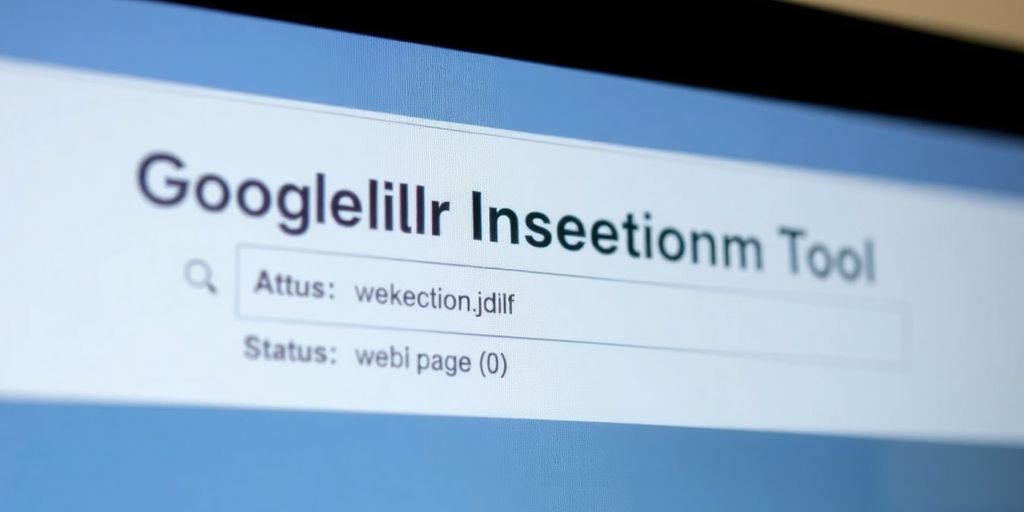
Reviewing Rendered HTML and Page Resources
This is where things get really interesting. After you’ve submitted a URL, or even just inspected it, you can see exactly what Googlebot processed. The ‘Rendered HTML’ section shows you the final HTML code after Googlebot has executed all the JavaScript on your page. This is super important because a lot of modern websites rely heavily on JavaScript to display content. If Googlebot can’t render your page correctly, it might miss out on important text, links, or structured data. You can also check the ‘Page Resources’ list. This tells you if all the files needed to display your page – like CSS, JavaScript, and fonts – were successfully fetched by Googlebot. If you see a lot of ‘failed’ or ‘blocked’ resources here, it’s a clear sign that your page might not be displaying as intended for search engines. Fixing these resource issues can directly impact how well your page is understood and indexed.
Inspecting HTTP Headers and Server Responses
HTTP headers are like the secret messages exchanged between your server and Googlebot. The URL Inspection tool lets you see these headers, which can reveal a lot about how your server is configured. You can check things like the X-Robots-Tag to see if there are any indexing instructions directly in the headers, or Cache-Control headers that might affect how often Google recrawls your page. Sometimes, CDNs or other server-side tools can mess with these headers, leading to unexpected behavior. If your server headers don’t match what you expect, it could be causing indexing problems that are hard to spot otherwise. It’s a good idea to compare what Google sees in the headers with your server logs to make sure everything is aligned. This is a really useful step for troubleshooting crawl blocks .
Validating Structured Data and Enhancements
If you’re using structured data, like Schema.org markup, to help Google understand your content better and potentially get rich results, the URL Inspection tool is your friend. Under the ‘Enhancements’ section, you can see which types of structured data Google has detected on the page. More importantly, it tells you if that data is valid, has warnings, or has errors. If you’ve put in the effort to implement structured data, you want to make sure it’s actually working correctly. Seeing errors here means you need to go back and fix your markup. This is a direct way to confirm that your efforts to improve search appearance are technically sound.
Limitations and Best Practices for Google URL Inspection
The Google URL Inspection Tool is a fantastic resource for understanding how Google sees your individual pages, but it’s not a magic wand that fixes everything or tells you the whole story about your site. It’s important to know what it can’t do so you don’t waste time or get frustrated.
What the Tool Cannot Do
It’s easy to think the URL Inspection Tool is the be-all and end-all for SEO, but it has its limits. For starters, it won’t predict your rankings or guarantee that a page will be indexed . It only checks if a page is technically allowed to be indexed and how Googlebot sees it. It also doesn’t judge your site’s overall quality, check for spam, or flag security issues – you’ll need other tools and reports in Google Search Console for that. Large-scale problems with how your site is crawled or its structure won’t show up here either; you’ll need a full site crawler or log analysis for those bigger picture issues. It also can’t show you the canonical URL Google chose until the page is actually indexed, and it doesn’t give you complete data on how Google discovered a URL, missing out on many internal links, backlinks, or sitemaps not submitted. While it can check some structured data, it won’t validate every type of Schema.org markup – use the Rich Results Test or Schema Markup Validator for that. You also can’t use it to check for missing security headers; that’s a manual check. And, of course, it can’t bypass logins, IP blocks, or firewalls; the URL has to be publicly accessible. Finally, it won’t fix issues for you. You still have to go and update your robots.txt, remove noindex tags, fix redirects, or change your markup yourself.
Avoiding Common Mistakes
One common mistake is requesting indexing too many times in a single day. While there isn’t a hard number published, overdoing it can make the tool temporarily unavailable. If a page doesn’t show up immediately after you request indexing, give it some time before trying again. Another pitfall is inspecting URLs that have a noindex tag. This tag is specifically there to tell search engines not to index the page, so the tool will correctly report an indexing error. Always double-check that the URL you’re inspecting doesn’t have this tag if you want it indexed. Also, avoid inspecting the source URL of a redirect. The tool works on the live, final destination of a redirect, not the old URL that points to it. Lastly, remember that the tool isn’t designed for images or PDF files. Trying to inspect these will likely result in a "Not Registered" status, as it’s meant for web page URLs.
Combining with Other Search Console Reports
To get a truly complete picture of your website’s SEO health, you need to use the URL Inspection Tool in conjunction with other reports available in Google Search Console . For instance, the Coverage report gives you an overview of all your pages and their indexing status, helping you spot trends or widespread issues that the URL Inspection Tool, focused on single URLs, might miss. The Mobile Usability report highlights problems Google encounters when rendering your pages on mobile devices, which can be further investigated with a live test in the URL Inspection Tool. Examining the Performance report can show you which pages are getting traffic and which aren’t, guiding you on which URLs are most important to inspect. If you see a page performing poorly, you can then use the URL Inspection Tool to check its indexing status, crawlability, and rendering to diagnose potential technical problems. Think of the URL Inspection Tool as a powerful magnifying glass for individual pages, while other Search Console reports provide the wider landscape view. Together, they offer a robust way to manage your site’s technical SEO.
Here’s a quick summary of how to use them together:
- Coverage Report: Identify URLs with errors or warnings, then use URL Inspection to diagnose specific issues.
- Performance Report: Find pages with declining traffic, then inspect them to see if indexing or crawlability is the cause.
- Mobile Usability Report: Pinpoint pages with mobile usability problems, then use URL Inspection’s live test to see how Googlebot renders them.
- Sitemaps Report: Check if your sitemaps are being processed correctly and if all submitted URLs are being found. If a URL from your sitemap isn’t indexed, inspect it directly.
Using the URL Inspection Tool effectively means understanding its capabilities and limitations. It’s a diagnostic tool, not a fix-all solution. Always cross-reference its findings with other data sources to make informed SEO decisions.
Wrapping Up: Your Google URL Inspection Tool Guide
So, we’ve gone through how to use the Google URL Inspection Tool. It’s not just for checking if a page is indexed, though that’s a big part of it. You can see how Google actually looks at your page, find out if there are problems, and even ask Google to check out your page again after you fix something. It’s a pretty useful tool for anyone trying to get their website seen. Just remember, it’s one piece of the puzzle. You still need good content and a solid overall SEO strategy. But knowing how to use this tool well can definitely help you avoid some common headaches and make sure Google knows your pages exist.
Frequently Asked Questions
What exactly is the Google URL Inspection Tool?
Think of the URL Inspection Tool as a special detective for your web pages. It’s part of Google Search Console, a free tool Google gives website owners. This tool lets you see exactly how Google views your page, checking if it’s indexed (meaning Google knows about it and can show it in search results), how it was found, and if there are any problems that stop Google from understanding it properly.
When should I use the URL Inspection Tool?
You should use it whenever you create a new page or make changes to an existing one. It’s also super helpful if you suspect a page isn’t showing up in Google searches. It allows you to ask Google to check your page right away and even request that it be indexed, which is like telling Google, ‘Hey, I have new content here, please take a look!’
What kind of information does the URL Inspection Tool give me?
The tool tells you if your page is ‘on Google,’ meaning it’s indexed. If it’s not, it will explain why. It also shows you how Google’s ‘crawler’ (a program that explores the web) saw your page, if it could access all the parts of your page, and if there were any errors during the process. You can even do a ‘live test’ to see how Google sees your page *right now*.
How do I get Google to index my page using this tool?
If your page isn’t indexed, you’ll often see a message like ‘URL is not on Google.’ The tool will then usually give you an option to ‘Request indexing.’ Clicking this tells Google to go check out your page and add it to its index. It’s a way to speed up the process of getting your new content found.
What does it mean if a URL is ‘Registered but has issues’?
Sometimes, Google might find your page but have trouble with it, showing a status like ‘Registered but has issues.’ This means it might show up in searches, but not perfectly. The tool helps you figure out what those issues are, like if some important files were blocked or if there was a mistake in the page’s code.
What are the limits of the URL Inspection Tool?
While the tool is powerful, it can’t predict how well your page will rank or guarantee it will appear in the top spots. It also can’t check your entire website for problems all at once – it focuses on one page at a time. You still need to make sure your content is good and combine this tool’s info with other reports in Search Console for a complete picture.

