Unlock Your Potential: Mastering G Suite Applications for Peak Productivity
- Date
So, you’re looking to get more done with your work, huh? It’s no secret that lots of businesses are turning to Google Workspace, formerly known as G Suite, to help them out. It’s a whole bunch of online tools that can really change how you get things done. But just having the tools isn’t enough. You need to know how to use them right to actually be more productive. This guide is all about digging into those Google Workspace applications and showing you how to make them work for you, whether you’re managing a team or just trying to keep your own tasks in order.
Key Takeaways
- Get familiar with the main Google Workspace applications like Gmail, Drive, Docs, Sheets, and Calendar to improve daily tasks.
- Learn how to set up user accounts and manage access to different Google Workspace applications efficiently.
- Understand the security features available within Google Workspace to protect your data and accounts.
- Explore how to connect Google Workspace with other software and services to expand its capabilities.
- Discover ways to create custom tools and automate workflows using Google Workspace features like Apps Script and AppSheet.
Mastering Core Google Workspace Applications
Google Workspace, formerly known as G Suite, has really changed how we get work done. It’s not just about email anymore; it’s a whole suite of tools designed to make teams more productive and collaborative. Think about how we used to share documents – emailing attachments back and forth was a real pain. Now, with Google Workspace, we can all work on the same document at the same time, seeing each other’s changes live. It’s a big shift from those old desktop-only programs that kept everyone stuck to their own computer.
Understanding the Evolution of Google Workspace
Google Workspace started as a way to bring productivity tools to the cloud. What began as a simple email service has grown into a robust platform. The move from desktop software to cloud-based applications was a game-changer. It meant people weren’t tied to a single machine anymore. This shift addressed the limitations of older systems, where sharing files and working together in real-time was clunky, often leading to frustration and a feeling of being isolated.
Exploring Key Productivity and Collaboration Tools
The heart of Google Workspace lies in its core applications. You’ve got Gmail for communication, Google Drive for storing and sharing files, and Docs, Sheets, and Slides for creating content. These tools work together smoothly. For instance, you can easily attach a Google Doc from your Drive to an email in Gmail. The real magic happens when multiple people use these tools together.
Here are some of the main tools and what they do:
- Gmail: More than just email, it offers smart features like suggested replies and spam filtering.
- Google Drive: Your cloud storage. It lets you save files and access them from anywhere.
- Google Docs, Sheets, Slides: These are the online versions of word processors, spreadsheets, and presentation software. They are built for collaboration.
- Google Calendar: Helps you manage your schedule and share it with others.
- Google Meet & Chat: Tools for video conferencing and instant messaging, keeping teams connected.
Navigating Different Google Workspace Editions
Google offers different versions of Workspace to fit various needs, from small businesses to large enterprises and educational institutions. Each edition comes with a different set of features and storage limits. Choosing the right one depends on your organization’s size and what you need the tools to do.
Here’s a quick look at some common editions:
- Business Starter: Good for small teams needing basic email, cloud storage, and collaboration tools.
- Business Standard: Offers more storage and features like advanced security and meeting capabilities.
- Business Plus: Includes enhanced security, compliance features, and more storage.
- Enterprise Editions: Designed for larger organizations with advanced security, management, and support needs.
There are also specific editions for education, like Google Workspace for Education, which provides many features for free to eligible schools. Understanding these differences helps you pick the plan that best suits your budget and requirements.
Configuring Users and Applications for Efficiency
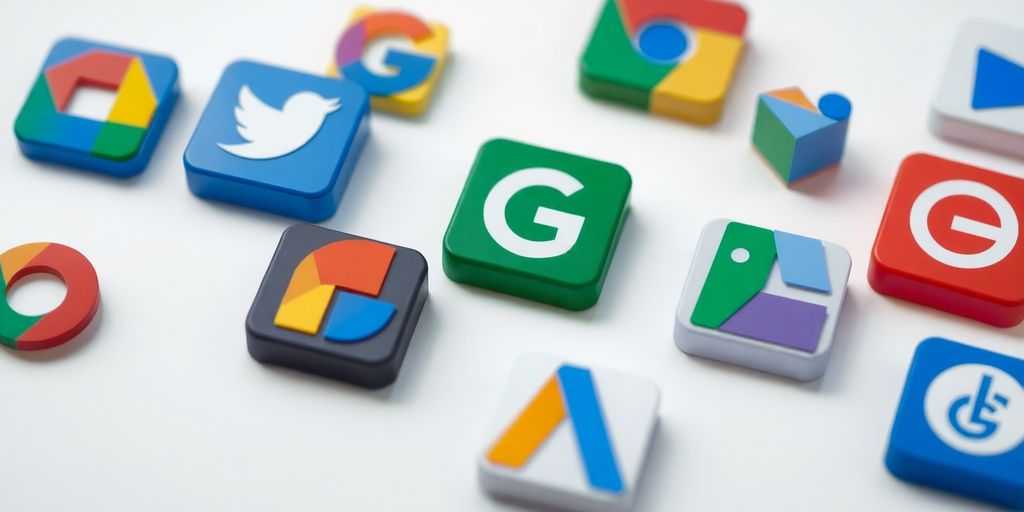
Setting up your Google Workspace users and applications correctly from the start makes a big difference in how smoothly everything runs. It’s not just about getting people online; it’s about making sure they have the right tools and access to do their jobs without a hitch.
Leveraging Google Cloud Identity and Admin Roles
Google Cloud Identity is the main place where you manage who your users are and what they can do. Think of it as the central hub for all your user accounts. You can add new people, suspend accounts for folks who leave, or set up things like multi-factor authentication (MFA) to keep things secure. It’s also where you define different admin roles. Not everyone needs to be a super-admin who can change anything. You can create specific roles, like a help desk admin who can reset passwords, or a department manager who can manage apps for their team. This way, you give people just enough access to do their job, and no more.
Streamlining User and Application Setup
When you’re bringing on new employees or setting up new teams, efficiency is key. You can add users one by one if you only have a few, but that gets old fast. A much better way is to use a CSV file to upload a whole list of users at once. If your company already uses something like Active Directory, you can use Google Cloud Directory Sync (GCDS) to keep your Google Workspace users in sync with that system. This saves a ton of manual work. Once users are in, you can group them into Organizational Units (OUs). You can set up OUs for different departments, like ‘Sales’ or ‘Engineering,’ or by location. Then, you can turn specific Google Workspace apps on or off for each OU. For instance, maybe you don’t want everyone to have access to Google Chat, or you want to enable a specific add-on only for the marketing team. This OU structure lets you manage apps and settings for groups of users easily.
Managing Licenses and Access Controls
Google Workspace comes in different editions, like the Free and Premium versions of Cloud Identity, each with its own set of features. It’s important to pick the right one for your needs. Once you’ve chosen, you’ll need to assign licenses to your users. You can see how many licenses you have available and how many are in use right from the Admin console. This helps you avoid paying for licenses you don’t need. Beyond just licenses, you also control access. This means deciding which apps users can see and use, and what they can do within those apps. You can set these rules based on the OUs you created or even specific groups. For example, you might want to restrict access to sensitive company data in Google Drive to only a few specific managers, even if everyone else has Drive access.
Setting up users and applications isn’t a one-time task. It requires ongoing attention to make sure your system stays organized and secure as your company grows and changes. Regularly reviewing your OU structure and access policies will save you headaches down the road.
Here’s a quick look at how you might structure your OUs:
- Root OU: Your main company domain (e.g.,
yourcompany.com) - Sub-OU 1: Departmental (e.g.,
yourcompany.com/Sales) - Sub-OU 2: Location-based (e.g.,
yourcompany.com/LondonOffice) - Nested OU: Role-specific within a department (e.g.,
yourcompany.com/Sales/Managers)
Users are then placed within these OUs, inheriting the settings applied to them. This hierarchical approach makes managing a large user base much more manageable.
Enhancing Security Across Google Workspace
Keeping your organization’s data safe within Google Workspace is a big deal. It’s not just about setting things up once and forgetting about them; security needs constant attention. Google builds security into its products from the ground up, which is good, but how you configure and manage it makes a huge difference. Think of it like building a house – the foundation might be strong, but you still need good locks on the doors and windows.
Implementing Context-Aware Access and End-User Security
One of the smartest ways to control who gets into your Google Workspace is through Context-Aware Access. This lets you set rules based on things like where a user is logging in from, what device they’re using, and even the security status of that device. For example, you could allow access from a company-issued laptop on the office network but require extra verification if someone tries to log in from a public Wi-Fi on a personal device. It’s a way to move beyond just passwords, which let’s be honest, are often the weakest link. Users can also manage some of their own security settings, like setting up two-step verification (2SV) or checking their login history. It’s important to encourage users to do this. You can also help them by monitoring password use, like using the Google Password Manager extension to stop people from reusing weak passwords across different sites. This helps protect your organization even if another site they use gets compromised. You can find more on security best practices .
Securing Individual Google Workspace Applications
Each Google Workspace app has its own set of security controls. Gmail, for instance, has strong filters for spam, phishing, and malware. You can set up rules to scan emails for specific content or block certain types of attachments. Google Drive offers granular sharing permissions, so you can control exactly who sees and can edit your files. It’s really about understanding these settings for each service you use. For example, you might want to restrict external sharing on sensitive documents in Drive or set up specific retention policies in Gmail. It’s a good idea to review these settings regularly, especially when new features are added or your organization’s needs change.
Utilizing Automated Security Auditing Tools
Manually checking security settings across all your Google Workspace apps can get overwhelming fast. That’s where automated auditing tools come in. These tools can scan your setup, identify potential risks, and alert you to any misconfigurations. They can help you keep track of who has access to what, monitor for suspicious activity, and make sure you’re meeting compliance requirements. Regularly running these audits is like having a security guard constantly patrolling your digital property. It helps you catch problems before they become major issues. Some common checks include:
- Reviewing administrator roles and permissions.
- Checking external sharing settings for Drive and other services.
- Monitoring login activity for unusual patterns.
- Verifying that 2SV is enabled for all users.
Keeping your Google Workspace secure isn’t a one-time task. It requires ongoing attention to configuration, user education, and regular checks. By using the tools and features available, you can build a strong security posture for your organization.
Integrating Google Workspace with External Platforms
Google Workspace isn’t just about the tools Google provides directly. It’s also about how you can connect it to other services your team already uses or might need. Think of it like building with LEGOs – Workspace is a great base, but you can add all sorts of other bricks to make something even cooler.
Extending Functionality with Google Marketplace Apps
So, you’ve got your team using Gmail and Drive, but maybe your sales team lives in Salesforce, or your legal department needs a quick way to get e-signatures. That’s where the Google Marketplace comes in. It’s a place where developers create add-ons and integrations for Workspace apps. You can find tools that let you pull Salesforce data right into Gmail or send documents for signing directly from Drive. It really cuts down on switching between different programs, saving you clicks and time.
Here’s a quick look at what you can find:
- CRM Integrations: Connect tools like Salesforce or HubSpot to manage customer data without leaving your inbox.
- E-Signature Tools: Integrate services like DocuSign or Adobe Sign for easy document approvals.
- Project Management: Link up with tools like Asana or Trello to keep project tasks visible.
- Communication Platforms: Connect with Slack or Microsoft Teams for smoother team chat.
It’s pretty straightforward to add these. Usually, an administrator can find the app in the Marketplace and install it for the whole organization or specific groups. This ability to connect makes Google Workspace much more adaptable to your specific business needs.
Leveraging Google Classroom for Educational Collaboration
For anyone in education, Google Classroom is a game-changer. It takes core Workspace apps like Gmail, Drive, and Calendar and puts them into a single, easy-to-use platform for teachers and students. Teachers can post assignments, share resources, and communicate with students, all within Classroom. Students can submit work, get feedback, and collaborate with classmates. It’s designed to simplify the teaching and learning process.
- Assignment Management: Create, distribute, and grade assignments efficiently.
- Resource Sharing: Easily share documents, videos, and links with students.
- Communication Hub: A central place for announcements and student questions.
- Grading Tools: Streamlined ways to provide feedback and track student progress.
Google even offers a free version of Classroom, which is fantastic for schools that need a solid platform without a big budget. It’s a great example of how Google Workspace can be tailored for specific industries.
Utilizing Google Assistant for Enhanced Productivity
Think about how you use voice assistants on your phone. Google Assistant can do similar things within Google Workspace. You can use voice commands to schedule meetings, set reminders, find files, or even send quick emails. It’s about making everyday tasks faster and more hands-free.
Using voice commands can really speed things up, especially when you’re juggling multiple tasks or on the go. It’s like having a personal assistant ready to help with simple requests, freeing up your mental energy for more complex work.
For example, you could say, "Hey Google, schedule a meeting with Sarah for tomorrow at 10 AM about the project report," and it would create the calendar event, invite Sarah, and add the topic. It’s a small thing, but these little efficiencies add up throughout the day, making your workflow smoother.
Designing Custom Solutions with Google Workspace
Sometimes, the standard tools just don’t cut it. You’ve got unique business processes, maybe a homegrown app you rely on, or a workflow that needs a special touch. That’s where designing custom solutions within Google Workspace really shines. It’s about making the platform work exactly how you need it to, not the other way around.
Automating Workflows with Apps Script
Apps Script is basically Google’s way of letting you add custom code to automate tasks across all your Google apps. Think of it as a scripting language built right into Sheets, Docs, Forms, and more. You can write simple scripts to, say, automatically send an email when a form is submitted, or pull data from one sheet into another. It’s a cloud-based JavaScript platform, so it plays nicely with Google’s security and access controls already in place. It can really speed things up, turning long, manual processes into something that happens with a click or even automatically in the background.
- Generate Reports: Automatically compile data from various sources into a single report.
- Automate Approvals: Create custom approval chains for documents or requests.
- Data Consolidation: Pull information from multiple Sheets or Forms into a central location.
- Custom Notifications: Send alerts based on specific triggers in your data.
Apps Script is a powerful tool for anyone looking to streamline repetitive tasks and build custom integrations without needing a full-blown development team. It’s accessible and directly integrated into the Workspace environment.
Building Applications with AppSheet
Now, if you’re not much of a coder, or you need something a bit more robust than a simple script, there’s AppSheet. This is Google’s low-code platform. It lets you build actual applications using your existing data, like spreadsheets or databases, with very little actual coding. You can create apps for inventory management, project tracking, customer feedback, and a whole lot more. It’s designed for people who have a business problem to solve but don’t necessarily have a programming background. You can create custom forms, manage data, and even set up automated workflows within the app itself.
Integrating with Custom-Built Applications
What if you have an existing system, maybe something built in-house years ago, that you need Google Workspace to talk to? Apps Script and the broader Google Workspace APIs are your bridge. You can write scripts that pull data from your custom application into a Google Sheet for analysis, or push data from a Google Form into your internal system. This kind of integration can be complex, but it’s where you can really tailor your digital environment. It means your cloud tools can work hand-in-hand with your legacy systems, making everything more connected and efficient. It’s not always a simple drag-and-drop, but the ability to connect these different worlds is a big deal for many organizations.
Seamless Data Migration for Google Workspace
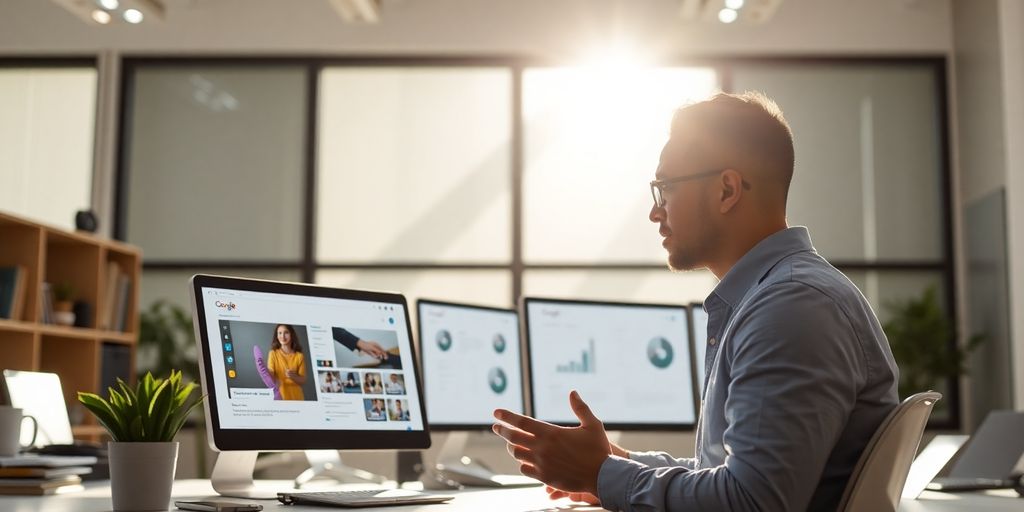
Moving your organization’s data to Google Workspace can feel like a big job, but it doesn’t have to be a headache. Think of it like moving house; you need a plan, the right boxes, and a clear idea of what’s going where. Google Workspace offers tools to help make this transition smoother, whether you’re bringing data from old systems or just shuffling things around internally.
Managing User Life Cycle Changes and Data Transfers
When people join, leave, or change roles within your company, their data needs to move with them. This is where managing the user lifecycle comes in. For instance, if an employee leaves, you’ll want to transfer their files and emails to a new owner or archive them properly. Google Workspace provides ways to handle this, like reassigning ownership of files in Google Drive or using admin tools to manage user accounts and their associated data.
- Suspending Users: Temporarily disable an account while keeping data accessible.
- Archiving Users: Keep account data for a set period without active access.
- Transferring Data: Move files, emails, and other content when a user leaves or changes roles.
Migrating Data from External Sources
Bringing data from other platforms, like Microsoft Exchange or older file servers, into Google Workspace is a common task. Google offers specific tools designed for this. For example, Google Workspace Migrate is a service that can help move large amounts of data from various sources. It’s built to handle the complexities of different data formats and structures, aiming to get your team up and running in Google Workspace with their existing information intact.
Preparing your domain is a key first step for any large-scale migration. This involves setting up your Google Workspace account correctly and ensuring it’s ready to receive data from your old systems.
Utilizing Google Workspace Migration Tools
Google provides a few different tools to help with data moves. Google Takeout, for instance, lets individual users download their data from various Google services, which can be useful for personal backups or smaller transfers. For organizational moves, tools like Google Workspace Migration for Microsoft Exchange or the more general Google Workspace Migrate (currently in beta) are designed to handle bulk data transfers more efficiently. These tools can help move emails, contacts, calendars, and files, reducing the manual effort involved.
Here’s a quick look at some common migration scenarios:
| Source System | Recommended Google Tool(s) |
|---|---|
| Microsoft Exchange/Office 365 | Google Workspace Migration for Microsoft Exchange, Google Workspace Migrate |
| File Servers | Google Drive Transfer Service, Google Workspace Migrate |
| Other Cloud Storage | Google Workspace Migrate |
Getting your data moved correctly is more than just a technical task; it’s about ensuring your team can continue working without interruption. A well-planned migration means less downtime and a faster return to full productivity.
Putting It All Together
So, we’ve gone through a lot of what Google Workspace can do. From getting started with the basics to making sure everything is secure, and even adding custom tools or moving data. It’s a pretty big system, but learning these features really helps get more done. Think about how you can use these tools in your own work. Maybe it’s just using Calendar better, or perhaps setting up some automation with Apps Script. The main idea is to keep exploring and find what works best for you and your team. It’s not about knowing every single button, but about using the tools to make your daily tasks smoother and more productive. Give some of these tips a try, and see how much of a difference it makes.
Frequently Asked Questions
What exactly is Google Workspace?
Google Workspace is like a toolbox with lots of helpful apps from Google. Think of Gmail for email, Docs for writing, Sheets for spreadsheets, and Drive for storing files. It’s all online, so you can use it from anywhere on any device. It helps people work together easily.
How do I set up Google Workspace for my team?
Setting up Google Workspace involves creating accounts for everyone in your company or school. You’ll decide who can access what and make sure everything is organized. It’s like setting up the rules for how people use the tools.
Is Google Workspace safe to use?
Keeping your information safe is super important. Google Workspace has features like strong passwords, ways to check if it’s really you logging in, and tools to protect your files. It’s like putting locks on your digital doors.
Can I use Google Workspace with other apps?
Yes, you can connect Google Workspace with other apps you might already use, like special classroom tools or other business software. This makes your work even smoother and more powerful.
Can I build my own tools with Google Workspace?
You can create your own simple tools or automate tasks using Google Workspace. For example, you can make a tool to collect information or have an app do repetitive jobs for you, saving you time.
How do I move my old files to Google Workspace?
If you’re switching to Google Workspace from another system, there are tools to help move all your files and emails over safely. It’s like packing up your old digital belongings and moving them to your new Google Workspace home.

