Unlock Amazing Value: Discover the Best Free Google Products Available Today
- Date
There’s a lot of stuff out there that costs money, but Google has a ton of really useful tools that are completely free. Seriously, you can get a lot done without spending a dime. From organizing your photos to staying in touch, there’s a free Google product for almost everything. It’s kind of amazing how much they offer without asking for payment. Let’s take a look at some of the best free google products you can start using right now.
Key Takeaways
- Google offers a wide array of free products that cover many daily needs.
- Tools like Google Photos and Drive help manage personal data and memories.
- Communication is made easier with options like Google Messages and Meet.
- Productivity is boosted by apps such as Gboard and Google Keep.
- Security and privacy are addressed with features like Find My Device and Password Manager.
1. Google Photos
Google Photos is pretty much the go-to place for keeping all your pictures and videos organized. It’s like a digital scrapbook that automatically sorts your memories, making it super easy to find that one specific photo from years ago. You can create highlight reels or even use some neat AI editing tools to make your pictures pop. Plus, it’s a great way to share your moments with friends and family without a hassle. It really simplifies managing your entire photo library.
Key Features:
- Automatic Backup: Your photos and videos are safely backed up to the cloud, so you don’t have to worry about losing them.
- Smart Organization: Photos are automatically tagged by people, places, and things, making searching a breeze.
- Editing Tools: Includes basic editing features and more advanced AI-powered options like Magic Eraser to clean up your shots.
- Easy Sharing: Create albums and share them with specific people or generate a link for wider sharing.
It’s amazing how much easier it is to find old pictures now. I used to have thousands of photos scattered across different devices, but Google Photos brought them all together. I can actually find that picture of my dog from 2018 in seconds. It’s a real game-changer for anyone who takes a lot of photos.
Google Photos also offers features like creating share-worthy videos from your existing media, which is a fun way to relive memories. You can even use it to manage your photo gallery more tidily, removing duplicates or blurry shots. Check out the full capabilities of Google Photos to see how it can help you organize your digital life.
2. Google Messages
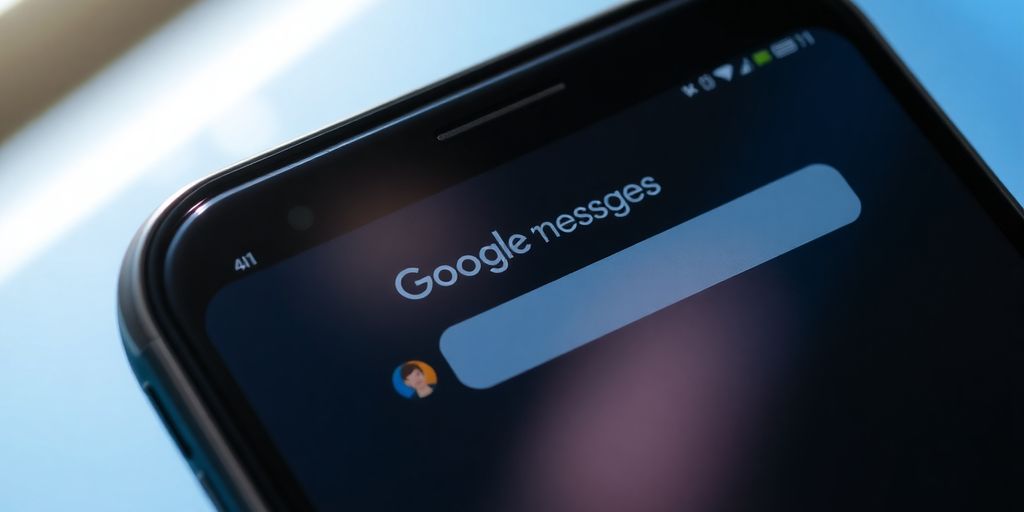
Google Messages
Google Messages is more than just a way to send texts; it’s a pretty solid communication hub. It’s the default messaging app on most Android phones , and for good reason. It supports Rich Communication Services (RCS), which is basically the modern upgrade to SMS. Think of it like iMessage, but for Android users. This means you get features like typing indicators, read receipts, and the ability to send higher-quality photos and videos. It’s a big step up from the old days of just plain text.
One of the neatest things about Google Messages is how it lets you personalize your chats. You can turn your favorite photos into photomoji to share with friends, which is a fun way to add a personal touch. Plus, it has this cool feature where you can pin important conversations to the top of your inbox, so you don’t have to scroll endlessly to find that chat with your mom or your best friend. It really helps keep things organized when you have a lot going on.
The app also has built-in security features. It can alert you to suspicious conversations, helping to protect you from scams. This kind of proactive protection is really useful in today’s digital world.
Here are some of the handy features:
- RCS Messaging: Get better features like typing indicators and read receipts.
- High-Quality Media Sharing: Send photos and videos without losing quality.
- Pinning Conversations: Keep your most important chats at the top.
- Photomoji: Create custom emoji from your own photos.
- Scam Detection: Get alerts for potentially fraudulent messages.
If you’re looking for a more robust and feature-rich texting experience on your Android device, Google Messages is definitely worth checking out. It’s a simple app, but it packs a lot of useful functionality that makes everyday communication a bit easier and more enjoyable. You can even pin important conversations to the top of your inbox, making sure you never miss a beat.
3. Google Wallet
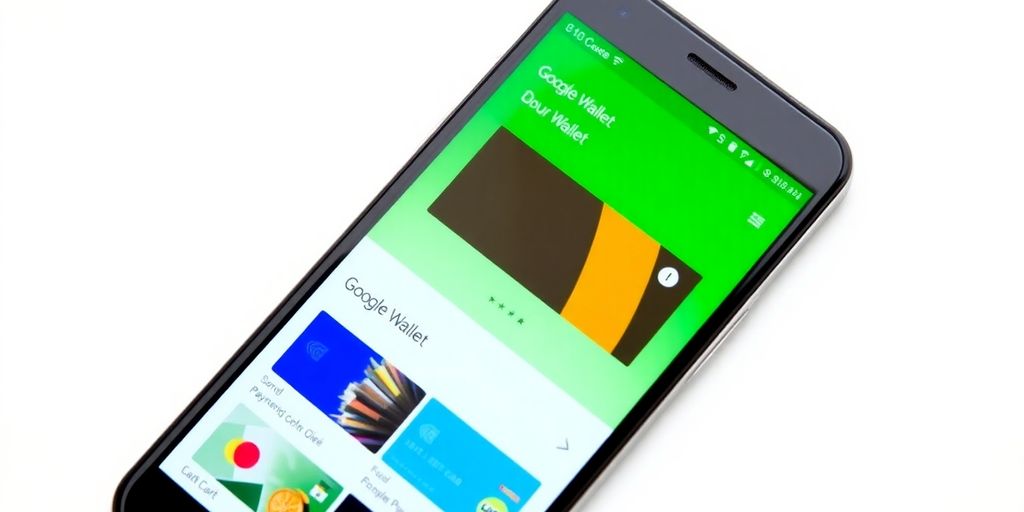
Google Wallet
Google Wallet is your go-to for keeping all your important cards and passes in one place. Think of it as a digital version of your physical wallet, but way more convenient. You can store credit and debit cards for quick, contactless payments, and it’s gotten even more secure with recent updates. Now, before you pay, you might be asked to confirm your identity using your PIN, fingerprint, or face unlock, adding an extra layer of protection. It’s a really neat way to handle transactions without needing to dig out your physical wallet every time.
Beyond just payments, Google Wallet lets you digitize other important items too. You can add things like:
- Loyalty cards
- Gym memberships
- Event tickets
- Boarding passes
All you have to do is scan the barcode or QR code of your pass with your phone’s camera, and it gets securely stored in your Wallet. This means no more fumbling for that loyalty card at the checkout or trying to find that email with your event ticket. It’s all right there, ready when you need it. You can even sync your Wallet with your Wear OS smartwatch, making payments and accessing passes even easier, especially when your phone isn’t handy. It’s a pretty slick way to manage your everyday essentials, and it’s all about making life a little bit simpler. For more on mobile payment security, check out mobile payment security .
The convenience of having everything accessible from your phone or watch is a big deal. It simplifies daily tasks and reduces the clutter of physical cards. Plus, the added security features give peace of mind when making transactions on the go.
4. Google Assistant
Google Assistant is like having a personal helper right in your phone, or on your smart speaker. It can do a lot of things just by you talking to it. Need to set a timer while you’re cooking? Just ask. Want to know the weather before you head out? Google Assistant has you covered. It’s pretty good at understanding what you say, even if you don’t speak perfectly.
It can help you manage your day, play music, get directions, and even control smart home devices. You can create custom routines, too. For example, you could say "Hey Google, good morning" and have it tell you the news, your schedule, and turn on your smart lights. It’s all about making things a bit easier and saving you time.
Key Features:
- Voice Commands: Control your device and get information using just your voice.
- Routines: Automate multiple tasks with a single command.
- Information Retrieval: Get answers to questions, weather updates, news, and more.
- Device Control: Manage compatible smart home devices.
- Reminders & Alarms: Set timers, alarms, and reminders easily.
Google Assistant is constantly learning and improving. The more you use it, the better it gets at understanding your preferences and needs. It’s a really handy tool for everyday tasks.
It’s worth checking out how it compares to other assistants, like Gemini , to see which one fits your style best. It’s a solid free product that adds a lot of convenience to your digital life.
5. Gboard
Gboard: Your Smart Typing Companion
Gboard is more than just a keyboard; it’s a smart tool that makes typing on your phone or tablet a lot easier and more fun. It comes packed with features that help you communicate faster and more expressively. Think of it as your personal typing assistant, always ready to help.
One of the standout features is the Emoji Kitchen . This lets you combine different emojis to create unique stickers, which is a really neat way to add some personality to your messages. You can also use glide typing, which means you just slide your finger from one letter to the next to form words – it’s surprisingly accurate and speeds things up considerably. Plus, Gboard supports a huge number of languages, so switching between them is simple if you’re chatting with people from different places.
Here are some of the things Gboard does well:
- Glide Typing: Just slide your finger across the keys to type faster.
- Emoji Kitchen: Mix and match emojis to create custom stickers.
- Multilingual Support: Easily switch between many different languages.
- Built-in Search: Look up information or GIFs without leaving the app you’re in.
- Voice Typing: Dictate messages when typing isn’t convenient.
Gboard also integrates with Google Search, so you can quickly find and share information, like weather updates or directions, directly from your keyboard. It’s a small convenience that really adds up.
It’s a keyboard that keeps getting better, with regular updates adding new ways to express yourself. If you’re looking for a keyboard that’s both powerful and easy to use, Gboard is definitely worth checking out. You can find out more about its features on the Google Gboard page .
6. Wear OS
Wear OS by Google is the operating system that powers smartwatches and other wearables, connecting them to your phone for a more integrated experience. It’s not just about telling time; it’s about bringing your digital life to your wrist. Think of it as a mini-computer that you can wear. This platform allows for a surprising amount of functionality without needing to constantly pull out your phone.
Key Features and Integrations
Wear OS has been steadily improving, with many popular Google apps and services now available directly on your watch. This means you can do things like:
- Get directions: Google Maps on Wear OS lets you find new places and get directions right from your wrist, which is super handy when you’re walking around a new city. You can even check transit times for buses and trains.
- Manage your day: With features like Google Keep tiles, you can quickly see pinned notes or to-do lists. Plus, Assistant Routines are coming soon, letting you start custom routines with just your voice, like "Hey Google, commuting to work."
- Stay connected: WhatsApp is available, letting you send and receive messages and answer calls directly from your watch. You can also send voice messages using Google Messages.
- Control your smart home: Google Home shortcuts allow you to manage your smart devices, like dimming lights or adjusting the thermostat, with a simple tap on your watch face.
- Make payments: Google Wallet on Wear OS lets you add transit cards for places like Washington D.C. and the San Francisco Bay Area, making it easy to tap and ride.
App Availability
Many apps have dedicated Wear OS versions or integrations, making your watch much more useful. For example:
- Spotify: Stream podcasts and music directly from your wrist.
- Google Keep: Access your notes and lists quickly.
- Google Wallet: Use it for transit and more.
- WhatsApp: Chat and take calls.
- Google Maps: Get navigation and place information.
It’s really about making your daily tasks more convenient. You can check your calendar, reply to messages, control your music, and even track your fitness, all without needing to reach for your phone. The Wear OS by Google app is the central hub that helps manage this connection, making sure your watch and phone work together smoothly. It’s a pretty neat way to keep up with your digital world.
7. Google Maps
Google Maps
Google Maps is way more than just a way to get from point A to point B. It’s become this incredibly useful tool for exploring the world around you, whether you’re in your hometown or on vacation. You can find pretty much anything – restaurants, parks, historical sites, you name it. Plus, the real-time traffic updates are a lifesaver, seriously cutting down on those frustrating commutes.
One of the coolest things is how it integrates with other Google services. For instance, you can easily share your location with friends or get directions sent straight to your phone. It’s also gotten really good at helping you discover new places. The "Explore" tab is great for finding popular spots or hidden gems nearby, and the reviews and photos from other users give you a good idea of what to expect.
The ability to download maps for offline use is a game-changer, especially when you’re traveling in areas with spotty internet. It means you won’t get lost, even without a signal.
Here are a few things you might not know you can do:
- Check public transit schedules: For many cities, you can see bus and train times directly in the app.
- View street-level imagery: Use Street View to get a virtual feel for a place before you go.
- Measure distances: Need to know how far it is between two points on the map? There’s a tool for that.
- Contribute to the map: You can add missing places, edit information, and upload photos to help others.
It’s also really handy for planning trips. You can save places you want to visit, create custom lists, and even map out multi-stop routes. For anyone trying to get a better handle on local businesses, understanding how to optimize your presence on Google Maps is key for local SEO . It’s just a solid, reliable tool that keeps getting better.
8. Google Drive
Google Drive is a real workhorse, and honestly, most people probably only use a fraction of what it can do. Beyond just storing your files, it’s a pretty solid place to keep digital copies of important documents, photos, or anything you can’t afford to lose. Think of it as a digital filing cabinet that you can access from pretty much anywhere. It’s also a great way to back up your phone’s photos and videos, so if your phone takes a tumble, your memories are still safe. You can even scan documents directly into Drive, which is super handy for receipts or important papers you need to keep track of.
Key Features:
- File Storage and Sync: Keep your files organized and accessible across all your devices. Changes made on one device automatically update everywhere else.
- Document Creation and Collaboration: Use Google Docs, Sheets, and Slides to create and edit documents, spreadsheets, and presentations. You can even work on these with other people at the same time, which is pretty neat.
- Scanning: Turn your phone into a scanner for documents, receipts, and more. Just snap a picture, and Drive cleans it up for you.
- Offline Access: Download files and folders to your computer or mobile device so you can work on them even without an internet connection.
Google Drive offers a generous amount of free storage to get you started, making it easy to transition away from physical storage or less reliable cloud services. It’s a good starting point for anyone looking to centralize their digital life.
It’s also a fantastic tool for sharing files. Instead of emailing large attachments, you can just share a link to a file or folder in Drive. You control who can see or edit your files, which is a nice touch for privacy. If you’re looking for a reliable place to keep your digital stuff, Google Drive is a solid choice .
9. Google Meet
Need to hop on a quick call or join a meeting while you’re out and about? Google Meet has you covered. It’s a really straightforward way to connect with people, whether it’s for work or just catching up with friends.
One of the neatest things about Meet is its focus on making calls easier when you’re on the move. They call it ‘on-the-go mode,’ and it basically simplifies the interface so you’re not fumbling with buttons. Plus, it offers noise cancellation, which is a lifesaver if you’re trying to talk in a noisy place.
Here’s what makes it stand out:
- Easy Joining: Start or join video calls with just a few taps.
- Screen Sharing: Share your screen to show documents or presentations.
- Real-time Captions: Get live captions for better understanding, especially if you have trouble with audio.
- Noise Cancellation: Filters out background sounds so your voice comes through clearly.
It’s a solid tool for staying connected without a lot of fuss. You can even use it for group activities, making it more than just a meeting app. If you’re looking for a reliable video conferencing solution that works well on mobile, this is definitely one to check out. You can find out more about how to use it effectively on the Google Meet page .
10. Google Chrome
When you think about browsing the web, Google Chrome probably comes to mind pretty quickly. It’s one of those apps that’s just everywhere, and for good reason. It’s fast, it’s pretty straightforward to use, and it syncs up with your Google account so you can get to your bookmarks and history from any device. It’s not just about looking at websites, though. Chrome has some neat features that make it more than just a window to the internet.
One of the things I really like is how it handles tabs. You can open a bunch of them without the browser slowing down too much, and it’s easy to switch between them. Plus, if you accidentally close a tab, you can usually just hit Ctrl+Shift+T (or Cmd+Shift+T on a Mac) to bring it right back. It’s saved me more times than I can count.
Chrome also has a pretty good built-in password manager. It remembers your logins for different sites, which is handy, but it also helps you create strong, unique passwords. You can even sync these passwords across your devices, so you don’t have to remember them all yourself. It’s a good way to keep your accounts secure without a lot of hassle. If you’re looking to improve your website’s speed, there are ways to optimize it, like using a CDN. Improve website performance .
Syncing Across Devices
This is a big one. If you use Chrome on your phone, tablet, and computer, everything just works together. Your open tabs, your history, your bookmarks, even your passwords – they all show up wherever you are. It makes switching between devices super easy. You can start reading an article on your phone and then pick up right where you left off on your laptop.
Extensions
Chrome’s extension store is packed with add-ons that can change how you use the browser. Need to block ads? There’s an extension for that. Want to save articles for later? Yep, there’s one for that too. You can customize Chrome to do pretty much whatever you need it to do, making your browsing experience more efficient and tailored to you.
Security and Privacy Features
Google has put a lot of effort into making Chrome safe. It warns you about dangerous websites and helps protect you from phishing. You can also manage your privacy settings, like clearing your browsing data or using Incognito mode for private browsing. While it’s a Google product, and they do collect data, you have some control over what’s shared.
Chrome is constantly being updated with new features and security patches. It’s a good idea to keep it updated so you get the latest improvements and protection against online threats. It really does make a difference in how smoothly and safely you can browse.
11. YouTube
YouTube is pretty much the go-to for just about any video content you can think of. Whether you’re trying to learn a new skill, catch up on the news, or just unwind with some funny cat videos, it’s all there. It’s not just for watching, though. Google has added some neat tools to help creators make their content better.
YouTube Create (beta)
This is a really handy app for anyone who wants to make videos. It’s got editing tools built right in, so you don’t need fancy software. You can add captions automatically, which is a lifesaver for accessibility, and even clean up the audio. Plus, there’s a library of music and sound effects you can use without worrying about copyright. It’s designed to be easy to use right from your phone.
YouTube Shorts
Shorts is YouTube’s answer to short-form video content. It’s a place to share quick clips and get creative with effects. It’s a fun way to interact with the platform and see what’s trending.
Top Google Channels
If you’re interested in content specifically about Google products and services, there are channels dedicated to that. These often provide updates, tutorials, and insights into how to get the most out of Google’s offerings. You can find a list of the top channels based on things like subscriber numbers and video views, which helps you find the most popular and informative content out there. It’s a good way to stay updated on Google’s latest developments .
YouTube has become more than just a video-sharing site; it’s a platform for learning, entertainment, and even community building. The tools Google provides, like YouTube Create, make it more accessible for everyday people to become creators themselves.
12. Google Play
When you think about getting new apps, games, or even movies and books, the first place most people head is the Google Play Store. It’s basically the central hub for all things Android entertainment and utility. You can find pretty much anything you’re looking for, from the latest blockbuster games to productivity tools that can help you get work done on the go.
It’s not just about downloading new stuff, though. Google Play also keeps your existing apps updated, which is pretty important for security and getting new features. You can manage your subscriptions, see what your friends are playing, and even get personalized recommendations based on what you’ve liked before.
Apps and Games
This is the main draw, of course. You can browse by category, check out the top charts, or search for something specific. There’s a huge variety, and many apps offer a free tier or a trial period so you can test them out before committing. It’s a good way to discover new favorites without spending money upfront.
Movies & TV
Beyond apps, Google Play also has a massive library of movies and TV shows you can rent or buy. They often have deals and discounts, so it’s worth checking regularly if you’re looking for something to watch.
Books
For the readers out there, Google Play Books is a solid option. You can find bestsellers, indie titles, and even free classics. The great thing is that your books sync across all your devices, so you can pick up right where you left off, whether you’re on your phone, tablet, or computer.
Google Play Pass
If you’re someone who downloads a lot of apps and games, you might want to look into Google Play Pass. For a monthly fee, you get access to hundreds of premium apps and games with no ads or in-app purchases. It can be a really good deal if you use a lot of these types of apps.
Developer Console
For those who create, the Google Play Console is where you manage your app’s presence on the store. It’s where you upload new versions, track downloads, monitor reviews, and see how your app is performing. It’s a pretty powerful tool for developers trying to reach a wide audience.
The sheer volume of content available on Google Play means you’re almost guaranteed to find something that fits your needs or interests. It’s a constantly updated marketplace that keeps pace with new trends and user demands.
13. Gmail
Let’s talk about Gmail. It’s probably one of the most used Google products out there, and for good reason. It’s been around forever, and it just keeps getting better.
Gmail is more than just an email service; it’s a communication hub. You can do so much more than just send and receive messages. Think about the organization features alone – labels, filters, and the powerful search function mean you can actually find that email you need, even if it’s from years ago. It’s pretty wild how much stuff it can keep track of.
One of the neatest recent additions is the ability to use emoji reactions directly in your email threads. Sometimes, a simple thumbs-up or a laughing emoji says it all, and it’s way faster than typing out a full response. It’s a small thing, but it makes communicating feel a bit more human, you know?
Here are a few things that make Gmail stand out:
- Smart Compose: It suggests phrases as you type, speeding up your writing. It’s like having a little helper suggesting what to say next.
- Nudges: Gmail can remind you to follow up on emails you’ve sent or reply to messages you haven’t responded to yet. This is a lifesaver for staying on top of things.
- Offline Access: You can actually read, respond to, and even compose emails when you don’t have an internet connection. It syncs up once you’re back online.
- Translation: Need to understand an email in another language? Gmail can translate it for you right within the app. It’s super handy if you deal with international contacts.
It’s easy to get lost in all the features, but at its core, Gmail is about making email management less of a chore. The constant updates, like the quick reply feature that lets you answer from the bottom of the conversation without a new screen, show they’re really trying to make things smoother.
And if you’re using a smartwatch, you can even manage your inbox on the go with Gmail for Wear OS . It’s pretty cool to be able to read and reply to emails right from your wrist.
14. Quick Share
Remember when sharing files between phones felt like a chore? You’d be fumbling with cables or trying to get Bluetooth to cooperate. Well, those days are pretty much over thanks to Quick Share. It’s Google’s way of making it super simple to send pictures, videos, documents, and really anything else between your devices, or even to a friend’s phone nearby.
It’s all about making file transfers quick and painless. You don’t need to be on the same Wi-Fi network, and it works even if the other person isn’t in your contacts. Just turn on Quick Share, and your device becomes discoverable to nearby phones that also have it enabled.
Here’s a quick rundown of how it generally works:
- Initiate Sharing: Open the file you want to send (like a photo in your gallery) and tap the share icon.
- Select Quick Share: Choose ‘Quick Share’ from the list of sharing options.
- Choose Recipient: Your phone will look for nearby devices. Select the device or contact you want to send the file to.
- Accept: The recipient will get a notification to accept the transfer.
It’s pretty neat how it uses a combination of Bluetooth and Wi-Fi to make the connection. Plus, Google has even added QR code sharing, which is a neat trick. You can generate a QR code for a file, and someone else can just scan it with their phone to get the file. No more asking for Bluetooth permissions or fiddling with settings. It’s a really straightforward way to share files easily between your trusted devices.
Quick Share has also expanded its reach, with a beta version available for Windows PCs. This means you can now share files between your Android phone and your Windows computer without much fuss, making it a versatile tool for managing your digital life across different platforms.
15. Google Keep
Jotting Down Ideas
Google Keep is a pretty straightforward app for capturing thoughts, ideas, and to-do lists. You can type them out, or if you’re on the go, just use your voice. It’s really handy for those moments when you have a brilliant idea but don’t have a pen or paper handy. The app even transcribes your voice notes automatically, which saves a ton of time. It’s like having a digital notepad that’s always with you.
Staying Organized
Keep isn’t just for random thoughts; it’s great for organizing your life too. You can create different lists, color-code your notes, and even add labels to sort things. Need to remember to pick up milk? Create a grocery list. Planning a trip? Make a packing list. You can also set reminders, either for a specific time or even a location. Imagine getting a reminder to buy that book you wanted when you walk past the bookstore – pretty neat, right? You can even add a Google Keep widget to your home screen for quick access to your most important notes or lists.
Collaboration and Access
One of the best parts about Google Keep is how easy it is to share your notes with others. If you’re working on a project with someone or planning an event with friends, you can share a note and collaborate in real-time. Everyone can see updates and make changes, which makes group tasks much simpler. Plus, since it’s a Google product, your notes sync across all your devices. So, you can start a note on your computer and finish it on your phone without missing a beat. It’s a really solid way to keep track of everything, and it’s all available through your Google account .
Key Features:
- Voice notes with automatic transcription
- Location-based and time-based reminders
- Color-coding and labels for organization
- Note sharing for collaboration
- Cross-device synchronization
- Home screen widgets for quick access
16. Lookout
What is Lookout?
Lookout is a Google app designed to help people with low vision or blindness navigate their world more easily. It uses your phone’s camera and AI to identify objects, read text, and describe scenes around you. Think of it as an extra set of eyes, powered by your smartphone. It’s pretty neat how it can help with everyday tasks.
Key Features
Lookout offers several helpful modes:
- Text: This mode reads out any text it sees, which is super useful for things like reading labels on food packaging, mail, or even signs when you’re out and about. It’s surprisingly accurate.
- Explore: This feature gives you a general description of what’s in front of the camera, like "a table with a laptop on it" or "a park with trees." It helps you get a sense of your surroundings.
- Image Caption: This mode provides more detailed descriptions of images, which can be great for understanding photos or graphics you encounter.
- Documents: Specifically designed to read longer documents, like a letter or a menu, making them accessible.
- Food Labels: This mode is tailored to help identify packaged food items, which can be a real lifesaver in the grocery store.
How it Works
Using Lookout is pretty straightforward. You open the app, select the mode you need, and point your phone’s camera at what you want to identify or read. The app then processes the image using artificial intelligence and speaks the information aloud. You can adjust the speed and voice of the spoken output to your preference. It’s a good idea to keep your phone’s mobile security features up to date to ensure the app runs smoothly.
The technology behind Lookout is quite advanced, using machine learning models trained on vast amounts of data to recognize a wide variety of objects and text. This allows it to be effective in many different environments and situations.
17. Find My Device
Losing your phone or tablet can be a real headache, but thankfully, Google has a tool to help you out: Find My Device. This handy app lets you locate your missing gadgets, whether it’s your phone, tablet, or even headphones if they have a tracker tag attached. It’s pretty straightforward to use. If your device is online, you’ll see its last known location on a map.
What’s really neat is the Find My Device network. If your device is offline or out of range, this network can still help you find it. It uses other Android devices nearby to anonymously report the location of your lost item, all while keeping your data private and encrypted. It’s a smart way to increase your chances of recovery without compromising anyone’s privacy.
Here’s how you can get the most out of Find My Device:
- Enable Location Services: Make sure location is turned on for your device. This is pretty standard for most location-based apps.
- Keep Bluetooth Active: For the network to work effectively, especially for smaller items like earbuds or trackers, having Bluetooth enabled is important.
- Sign In: Ensure you’re signed into your Google account on the device you want to track.
- Check Device Settings: You can manage Find My Device settings within your phone’s main settings menu, usually under security or location.
Losing something can be stressful, but having a reliable way to track it down offers a lot of peace of mind. Find My Device is a solid part of the Android ecosystem for exactly this reason.
If you’re looking to get started or just want to make sure it’s set up correctly, you can find more information and download the app through the Google Play Store . It’s a simple yet powerful tool that’s definitely worth having active on your devices.
18. Password Manager
Remembering all your passwords can be a real pain, right? It feels like every website wants a new, super-secure password, and trying to keep track of them all is just exhausting. That’s where Google Password Manager comes in handy. It’s built right into your Google account, making it super easy to save, manage, and use your passwords across all your devices. No more sticky notes or forgotten logins!
This tool helps you create strong, unique passwords for every site you visit. It can even generate them for you, so you don’t have to come up with them yourself. Plus, it fills them in automatically when you visit websites or apps, saving you a ton of time. It’s a pretty neat way to keep your online accounts secure without all the usual hassle. You can also use passkeys, which are a more secure way to sign in using your fingerprint or face, and they sync across your devices when saved to Google Password Manager .
Here’s a quick look at what it offers:
- Automatic Saving: When you log into a new site, it asks if you want to save the password.
- Auto-Filling: It fills in your username and password on login pages automatically.
- Password Generation: Creates strong, random passwords for new accounts.
- Cross-Device Sync: Your saved passwords are available on your phone, tablet, and computer.
- Security Checkup: It can alert you if any of your saved passwords have been compromised in a data breach.
Keeping your digital life organized and secure doesn’t have to be complicated. Tools like Google Password Manager simplify everyday tasks, letting you focus on what matters instead of worrying about remembering another password.
19. Circle to Search
What is Circle to Search?
Circle to Search is a really neat feature that lets you quickly find information about anything on your screen without having to switch apps. It’s super handy when you’re browsing online, watching a video, or even just chatting with friends and you see something you want to know more about. You just long-press your home button or navigation bar, and then circle, underline, scribble, or tap on whatever caught your eye. Instantly, a search result pops up at the bottom of your screen, giving you details without interrupting what you’re doing. It’s like having a personal assistant right there to answer your questions on the fly.
How to Use Circle to Search
Using Circle to Search is pretty straightforward. Here’s a quick rundown:
- Find something interesting: Whether it’s a product you want to buy, a place you want to visit, or even a song playing in the background, just have it visible on your phone’s screen.
- Activate the feature: Long-press the home button or the gesture hint at the bottom of your screen. This brings up the search overlay.
- Make your selection: Use your finger to circle, underline, or draw over the specific item you’re curious about. You can even tap on it.
- See the results: A search panel will appear at the bottom of your screen with relevant information. You can then tap on this panel to see more detailed results in a full search page.
It’s designed to work across most of your apps, making it a truly versatile tool for everyday use. You can even use it to access on-screen QR and barcodes easily.
Advanced Features and Tips
Circle to Search isn’t just for simple lookups. It’s getting smarter all the time. For instance, it can now help you search for songs you hear without even leaving your current app. Imagine you’re watching a movie and hear a catchy tune – just circle the screen, and Circle to Search can identify it for you. It’s also getting better at understanding context, so you can ask follow-up questions for more in-depth information, especially with the new AI Mode. This makes it a powerful tool for research or just satisfying your curiosity.
This feature really changes how you interact with your phone. Instead of stopping to open a separate search app, you can get answers instantly. It feels like a natural extension of just looking at your screen and wondering, "What’s that?"
20. Google Lens
Google Lens is like having a super-smart assistant built right into your phone’s camera. It’s not just for taking pictures; it’s for understanding the world around you. Point your camera at something, and Lens can tell you what it is, find similar items online, or even translate text right before your eyes. It’s pretty handy when you’re out and about and need information fast.
One of the coolest things it does is translate signs or menus in real-time. Imagine you’re traveling and can’t read a menu – just open Lens, point it at the text, and boom, you get an English translation. It works with over 100 languages, which is amazing. It can also help you identify plants, animals, or landmarks. Just snap a pic, and Lens will try to figure it out for you. It’s also great for shopping; if you see something you like, you can use Lens to find where to buy it or see similar styles.
Lens can also help with everyday tasks. Need to copy text from a document or a poster? Lens can grab it for you. You can even use it to solve math problems or get directions from a picture. It’s really about making information accessible and actionable directly from your camera feed. It’s a tool that genuinely makes daily life a bit easier, especially when you’re trying to figure something out on the go. You can even use it to scan QR codes or barcodes quickly, which is super convenient these days. It’s a really neat way to interact with the physical world using your phone.
Key Features
- Text Translation: Instantly translate text from signs, menus, and documents in numerous languages.
- Visual Search: Identify objects, plants, animals, and landmarks by pointing your camera.
- Shopping Assistance: Find products online, discover similar items, and get pricing information.
- Information Retrieval: Solve math problems, get directions, or copy text from images.
- Barcode and QR Code Scanning: Quickly access information or links by scanning codes.
How to Use Google Lens
- Open the Google Lens app or access it through your phone’s camera app or the Google Photos app.
- Point your camera at the object, text, or scene you want to learn more about.
- Tap on the screen or wait for Lens to automatically detect what you’re looking at.
- Select the desired action, such as ‘Translate’, ‘Search’, ‘Shop’, or ‘Copy Text’.
Google Lens is a powerful tool that uses your phone’s camera to provide information and actions related to what you see. It’s constantly being updated with new AI features, making it more helpful for everyday tasks and exploration. It’s a great example of how technology can simplify accessing information from the world around us. You can find out more about its capabilities on the Google Lens page.
21. Android Earthquake Alert System
It’s pretty wild to think that your phone, the device you probably use for everything from scrolling social media to ordering lunch, can actually help detect earthquakes. That’s exactly what the Android Earthquake Alert System does. It turns your Android phone into a mini seismograph, working with a massive network of other phones to spot seismic activity.
How it Works
When your phone is charging and stationary, it can listen for the tell-tale signs of an earthquake – specifically, the P-waves and S-waves that travel through the ground. If it detects these vibrations, it sends a signal to Google’s servers, along with a rough location. Other phones in the area do the same. By combining these signals, Google can figure out if an earthquake is actually happening and where its epicenter is. This allows for faster alerts than traditional methods.
Getting Alerts
If an earthquake is detected near you, your phone might send you an alert. These notifications are designed to give you a heads-up, allowing you a few precious seconds to take cover. The system is available in over 95 countries, and it’s a pretty neat way to use your device for public safety. You can find more information about the system on the Google Safety site.
What to Do When You Get an Alert
If you receive an alert, it’s important to act fast. The system recommends you:
- Drop, Cover, and Hold On.
- Move away from windows and heavy objects.
- Stay informed through local news or emergency services.
It’s a good idea to have a plan in place for what to do if you ever get an earthquake alert. This system is a great addition to your personal safety toolkit, especially if you live in an earthquake-prone area.
22. Google Home
The Google Home app is your central hub for managing all your smart home gadgets. Think of it as the conductor of your smart home orchestra, making sure everything plays nicely together. You can control lights, thermostats, speakers, cameras, and a whole lot more, all from one place. It’s pretty neat how you can adjust your home’s environment without having to fiddle with a bunch of different apps.
One of the really useful features is the Google Home Favorites widget. This lets you put your most-used devices right on your phone’s home screen. So, if you’re always turning off the living room lights or checking the thermostat, you can do it with a single tap. It saves a surprising amount of time throughout the day.
Google Home Favorites Widget
This widget is a game-changer for quick access. You can add your preferred smart devices and control them directly from your home screen. It’s perfect for those everyday tasks like dimming the lights for movie night or making sure the front door is locked before you head to bed. It really cuts down on the steps needed to manage your connected home.
Google Home for Wear OS
Google Home also plays nicely with Wear OS smartwatches. This means you can control your smart home devices right from your wrist. Imagine being able to turn off all the lights in a room with a simple tap on your watch – no need to pull out your phone. It’s also handy for setting your home status to ‘Home’ or ‘Away,’ which can automate things like turning off security cameras when you leave or turning them on when you arrive. This integration makes managing your smart home even more convenient, especially when you’re on the go. You can even control light groups, which is a nice touch for setting the mood without adjusting each light individually. It’s a good example of how Google is trying to make smart home tech more accessible. You can find out more about how these devices work together on the Google Home Developer Console .
Smart Home Device Control
Google Home supports a wide array of smart devices. The app allows you to:
- Group devices by room for easier management.
- Create custom routines that trigger multiple actions with a single command (e.g., saying "Good morning" could turn on lights, adjust the thermostat, and play the news).
- View live feeds from compatible security cameras.
- Set schedules for devices to turn on or off automatically.
- Receive notifications about device status changes.
The Google Home app aims to simplify the often complex world of smart home technology. By consolidating control into a single, user-friendly interface, it makes managing connected devices more intuitive and less of a chore. This focus on ease of use is what makes it a standout free product for anyone looking to build or manage a smart home ecosystem.
23. Fitbit
Fitbit, now part of Google, is a pretty solid choice if you’re looking to get a handle on your health and fitness without breaking the bank. It’s not just about counting steps anymore; it’s about getting a bigger picture of your well-being. You can connect it with other apps and wearables you might already use, like Oura or MyFitnessPal, to see all your health data in one spot. This makes it easier to track progress and understand how different activities affect you.
Think of it as your personal health dashboard.
Fitbit offers a few key things:
- Activity Tracking: It monitors your steps, distance, calories burned, and active minutes. Most models also track heart rate and sleep patterns.
- Sleep Analysis: Beyond just tracking sleep, Fitbit provides insights into your sleep stages (light, deep, REM) and gives you a sleep score.
- Workout Modes: You can log various exercises, and the device will provide specific metrics for each activity.
- Community Features: You can connect with friends, join challenges, and share your progress, which can be a good motivator.
It’s important to know that your Fitbit account needs to be linked to a Google account to keep using it. This is a change that’s happening for all Fitbit users. You can find out more about linking your accounts on the Fitbit website .
Overall, Fitbit provides a good entry point into tracking your health. It’s user-friendly and offers enough features to be genuinely useful for most people trying to be more active or understand their body better.
24. Google Docs
Collaboration Made Easy
Google Docs is a real game-changer when it comes to working with others, or even just keeping your own thoughts organized. It’s a word processor that lives in the cloud, meaning you can access your documents from pretty much anywhere with an internet connection. No more emailing files back and forth or worrying about having the latest version. The real magic happens with its real-time collaboration features. Multiple people can be in the same document at the same time, typing, editing, and seeing each other’s changes as they happen. It’s like being in the same room, even if you’re miles apart.
Key Features and Benefits
- Real-time Collaboration: Work with others simultaneously. See who’s editing what and where.
- Version History: Never lose your work. Docs automatically saves your progress and keeps a detailed history of changes, so you can revert to earlier versions if needed.
- Accessibility: Access your documents from any device with a web browser. No special software installation is required.
- Offline Access: You can set up Docs to work on your files even when you don’t have an internet connection. Changes sync up once you’re back online.
- Add-ons and Integrations: Extend its functionality with a wide range of add-ons for everything from grammar checking to project management. It also plays nicely with other Google services and many third-party applications, making it a central hub for your work. For instance, you can integrate it with tools for your online business .
Markup and Feedback
Google Docs also makes giving and receiving feedback much simpler. You can use the comment feature to leave notes on specific parts of the document, or use the suggestion mode to propose edits that can be accepted or rejected by the document owner. Recently, Google added the ability to add handwritten annotations directly from your Android phone or tablet, which is pretty neat for quick notes or marking up a draft with a stylus.
This tool is incredibly useful for students working on group projects, professionals collaborating on reports, or even families planning events. The ability to share, edit, and comment all in one place cuts down on a lot of confusion and saves time.
25. Google Cloud and more
When we talk about free Google products, it’s easy to think about the everyday tools like Gmail or Maps. But Google also offers some seriously powerful stuff for free, especially if you’re into building things or crunching data. I’m talking about Google Cloud, and yeah, there’s a lot there that won’t cost you a dime to start with.
Getting Started with Google Cloud
So, what exactly can you get for free? Google Cloud has a "free tier" that lets you use a bunch of their services up to certain limits. It’s not just a trial; these limits reset monthly, and for some products, they don’t expire at all. This is great for learning, testing out ideas, or even running small personal projects. You can get $300 in free credit when you first sign up, which is pretty generous for trying out more advanced features. It’s a good way to see if their services fit what you need before committing to anything paid. You can explore different developer consoles to manage your projects.
What’s Included in the Free Tier?
There are over 20 products with a free tier. Here are a few highlights:
- Compute Engine: You get one e2-micro instance per month. This is like a small virtual computer you can use for whatever you want.
- Cloud Storage: You get 5 GB-months of standard storage. Think of this as a place to keep files, like a free Dropbox.
- BigQuery: This is a big deal for data analysis. You get 1 TB of queries per month. If you have a lot of data and want to analyze it, this is a fantastic starting point.
- Cloud Run: Run containers without managing servers. You get 2 million requests per month, which is quite a bit for many applications.
- Cloud Build: Get 120 build minutes per day. This helps automate the process of building and testing your code.
Beyond the Free Tier: Trials and More
Besides the ongoing free tier, Google Cloud also offers free trials for specific products. For instance, you can try Google Kubernetes Engine (GKE) or Spanner for 90 days with no charge. These trials give you access to more robust features for a limited time, perfect for bigger projects or when you need to test performance. It’s a smart way to get a feel for the platform’s capabilities. If you’re interested in how to structure your content for search engines, understanding keyword research is key, and tools like the Keyword Planner can be really helpful.
It’s not just about the raw services, either. Google Cloud also provides access to various developer programs and communities. You can connect through blogs, social media, and developer groups. They also have programs like Google Developer Experts and Women Techmakers, which support and connect people in the tech space. It’s a whole ecosystem designed to help you succeed.
Wrapping Up
So, there you have it. Google offers a ton of useful tools that don’t cost a dime. From keeping your photos safe to helping you get work done on the go, there’s something for pretty much everyone. It’s pretty cool how much you can do without spending any money. Definitely worth checking out some of these if you haven’t already. You might be surprised at how much they can help with everyday tasks.
Frequently Asked Questions
What are some of the best free Google products available?
Google offers a wide range of free tools that can help you with many things, from organizing your photos and messages to managing your schedule and staying connected. Many of these tools are built into your Android phone, while others can be downloaded from the app store.
How can Google Photos help me manage my pictures?
Google Photos is a great way to store and organize all your pictures and videos. It automatically backs them up, so you don’t have to worry about losing them. You can also create fun videos and edit your photos right in the app.
What can Google Assistant do for me?
Google Assistant can help you get things done by just using your voice. You can ask it questions, set reminders, play music, and even control smart home devices. It’s like having a personal helper with you all the time.
How is Google Maps helpful for navigation?
Google Maps is incredibly useful for getting around. It provides directions for driving, walking, and public transport, and it can even show you live traffic updates. You can also explore places, find restaurants, and see reviews from other users.
What is Google Drive and how can I use it?
Google Drive is like a free online storage locker for your files. You can save documents, photos, videos, and more, and access them from any device. It also makes it easy to share files with others.
Do Google’s free products work well together?
Yes, many Google products are designed to work together seamlessly. For example, you can easily share photos from Google Photos to Google Drive or use Google Assistant to send messages through Google Messages.

