Exploring the Best Facebook Page Samples for Business Success
- Date
So, you’re thinking about getting your business on Facebook, huh? It’s a pretty big platform with a ton of people using it every day. Setting up a page can seem a little daunting at first, but it’s really not that complicated. We’re going to walk through how to get your business page up and running, making sure it looks good and works for you. We’ll cover the basics from start to finish, so you can start connecting with customers.
Key Takeaways
- Creating a Facebook Page is essential for businesses wanting to market on the platform, offering a public presence distinct from personal profiles.
- Optimizing your page involves adding a clear profile picture (like your logo), an informative cover photo, and detailed contact information in the ‘About’ section.
- Utilize Call-to-Action (CTA) buttons like ‘Shop Now’ or ‘Learn More’ to guide visitors towards specific business goals.
- Understanding Facebook Page roles allows you to assign different access levels to team members for managing the page effectively.
- Meta Business Suite is a helpful tool for managing your Facebook and Instagram accounts, scheduling posts, running ads, and analyzing performance.
1. How to Set Up a Facebook Page
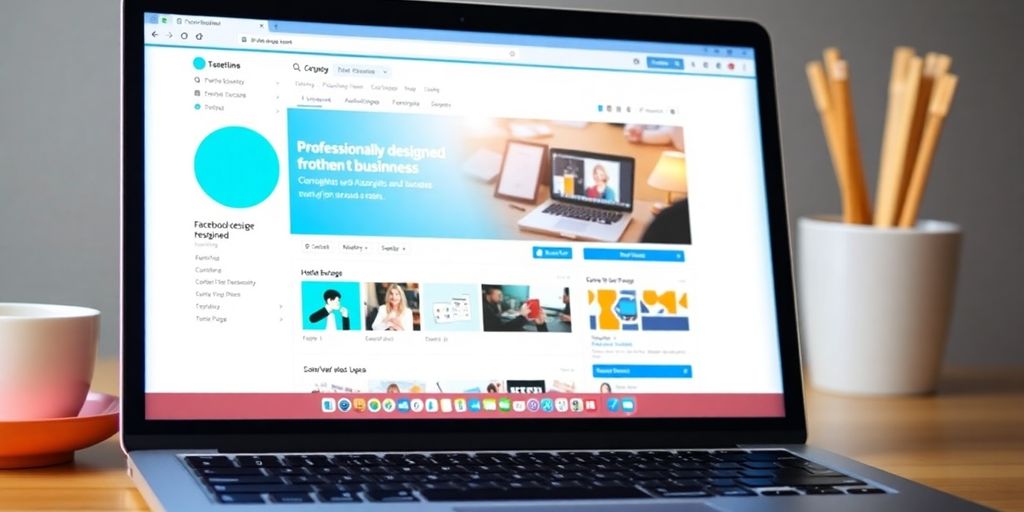
Setting up a Facebook Page for your business is a pretty straightforward process, and honestly, it’s a good first step if you want to connect with people online. Think of it as your business’s digital storefront on one of the biggest social networks out there. You’ll need a personal Facebook account to start, but don’t worry, your personal stuff won’t show up on the business page unless you want it to.
First things first, you need to head over to Facebook and find the option to create a Page. There are usually two main categories you can pick from: ‘Business or Brand’ or ‘Community or Public Figure’. For most businesses, ‘Business or Brand’ is the way to go. This choice helps Facebook tailor the fields you’ll fill out later.
Here’s a quick rundown of what you’ll do:
- Go to the Page creation area on Facebook. You can usually find this by looking for ‘Pages’ in the menu.
- Choose your category. Select ‘Business or Brand’ if that fits.
- Pick a name for your Page. Try to make it clear and easy to remember. This is what people will see, so choose wisely!
- Add a short description. This is your chance to tell people what your business is all about.
- Select a category for your business. Start typing and pick the best fit from the dropdown list.
After you get through the initial setup, Facebook will prompt you to add a profile photo and a cover photo. While you can skip these for later, it’s a good idea to get them done right away. Your profile photo is usually your logo, and the cover photo is that big banner image at the top of your Page. These visual elements are important for making a good first impression.
Remember, your Facebook Page is more than just a profile; it’s a tool for communication and marketing. Taking a little extra time during setup can make a big difference down the road.
2. Facebook Page Setup Checklist
Setting up a Facebook Page for your business involves a few key steps to make sure it’s ready to go. Think of this as your initial setup checklist. First things first, you need to actually create the Page itself. Remember, you’ll want to choose the ‘Business or Brand’ category unless you’re a public figure or community group. After that, adding your profile and cover photos is next. These are your first visual impressions, so make them count. Your profile picture is usually your logo, and the cover photo can showcase products or your brand’s vibe.
Next up is filling in the important details. This includes your business description, location, contact info, and website. Keeping this information accurate and up-to-date is super important for customers trying to find you. Then, you’ll want to set up a custom username for your Page. This makes your Page address shorter and easier to remember, like fb.me/yourbusinessname .
Here’s a quick rundown of what to focus on:
- Create the Page: Choose the right category (Business or Brand).
- Add Visuals: Upload a clear logo for your profile picture and an engaging cover photo.
- Complete ‘About’ Section: Fill in your address, phone number, website, and hours.
- Set a Username: Make your Page URL easy to share.
- Add a Call-to-Action (CTA) Button: Guide visitors on what to do next (e.g., ‘Shop Now’, ‘Contact Us’).
- Assign Page Roles: Decide who can manage the Page and what access they have.
Don’t forget to organize your Page tabs to highlight specific content or sections of your business. This helps visitors find what they’re looking for quickly.
Finally, consider setting up Page roles so others in your company can help manage it without sharing your personal login. This is a good practice for teamwork. Also, don’t forget to add your Page to your Facebook shortcuts for easy access from your News Feed. It’s all about making your Page functional and easy to manage from the get-go. You can also look into getting your page verified to build trust with your audience, which usually involves a blue checkmark. Designing a professional profile picture is a great start to making your page stand out.
3. Understanding Facebook Page Roles
When you’re running a business page on Facebook, you’ll likely need some help. It’s not a one-person job, especially if you want to keep things active and engaging. Facebook lets you bring other people onto your page team, but you get to decide how much they can do. This is where Page Roles come in. Think of it like assigning jobs in your company – some people need the keys to everything, while others just need access to specific areas.
Assigning the right roles is super important for security and efficiency. You don’t want just anyone messing with your page settings or posting without your approval. Facebook gives you a few options for who can do what:
- Admin: This is the big boss role. Admins can do absolutely everything. They can post, respond to comments, create ads, change settings, and even assign roles to others. If you created the page, you’re automatically an Admin. Be careful who you give this power to!
- Editor: Editors are pretty much the same as Admins, but they can’t assign new roles to other people. They can manage content, respond to messages, and create ads, which covers most day-to-day tasks.
- Moderator: Moderators can handle the community side of things. They can send messages, reply to comments, and delete comments that are inappropriate. They can also create ads, but they can’t publish posts directly from the page.
- Advertiser: As the name suggests, these folks focus on ads. They can create and manage ads, and they can also view the page’s insights (that’s the data on how your posts are performing).
- Analyst: Analysts are the watchers. They can’t post or change anything, but they can see all the page insights and even see which Admin posted what. This is good for people who just need to track performance.
Choosing the right roles means your team can work effectively without giving away too much control. It keeps your page safe and makes sure everyone knows what they’re supposed to be doing.
4. Optimizing Your Facebook Page
Once you’ve got the basics of your Facebook page set up, it’s time to really make it work for your business. Think of it like decorating a shop – you want it to look good and be easy for people to find what they need.
First off, make sure your page name is clear and matches your business. If your exact business name is taken, try adding your location, like "The Cozy Cafe – Downtown." Your bio is also super important. It should quickly tell people what you do, maybe include some keywords people might search for, and have a clear call to action. You could ask them to visit your website or send a message.
Don’t forget to add a call-to-action (CTA) button right under your cover photo. Facebook gives you options like "Shop Now," "Learn More," or "Contact Us." Pick the one that best fits what you want people to do when they land on your page. This is a direct way to guide visitors.
Also, think about organizing your page tabs. You can add custom tabs to highlight specific things, like a "Jobs" tab if you’re hiring, or a tab linking to your Instagram feed or a store locator. This makes your page more useful and keeps people engaged.
Getting your page optimized isn’t just about looking good; it’s about making it functional for both you and your visitors. It’s about guiding them smoothly towards whatever action you want them to take.
Finally, remember to promote your page outside of Facebook too. Add follow buttons to your website and include your Facebook page link in your email newsletters. If you have a physical store, put a sticker in the window or on receipts. It’s all about making it easy for people to find and connect with you.
5. Creating a Facebook Business Page
Alright, so you’ve decided to get your business on Facebook. Smart move! It’s a huge platform, and having a dedicated business page is pretty much a must these days. Think of it as your digital storefront on the biggest social network out there.
First things first, you need to actually create the page. You can’t just use your personal profile for your business – Facebook doesn’t like that and might shut it down. So, head over to the page creation section on Facebook. You’ll have a choice between a ‘Business or Brand’ page or a ‘Community or Public Figure’ page. For most businesses, ‘Business or Brand’ is the way to go. This lets you add all the important details that customers will look for.
When you’re setting up your page name, pick something clear and recognizable. It’s also a good idea to choose your business category right away. You’ll be prompted to add a profile picture and a cover photo, which are super important for making a good first impression. We’ll get into optimizing those later, but for now, just get something decent uploaded.
Remember, your Facebook business page isn’t just a place to post updates. It’s a tool for connecting with customers, sharing information, and building your brand’s online presence. Make it count from the start.
After you’ve got the basics down, you’ll be able to add more details like your website, contact info, and a description of what you do. It’s all about making it easy for people to find and understand your business. Getting this foundation right is key to making the most of your Facebook business presence .
6. Adding Profile and Cover Photos
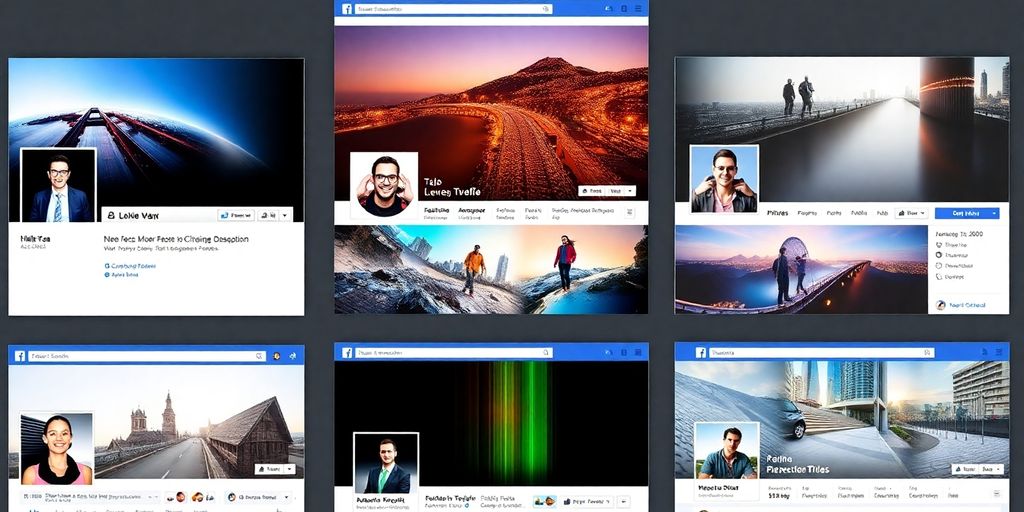
Alright, let’s talk about making your Facebook Page look good right from the start. The first things people see are your profile picture and your cover photo, so these really matter. Think of your profile picture as your business’s face. It’s usually your logo, and it needs to be clear and recognizable, even when it’s small. Facebook crops this to a circle, so make sure your logo fits well and doesn’t get chopped off weirdly. A good size to aim for is 180 x 180 pixels, but a bit bigger can help keep it sharp.
Then there’s the cover photo. This is the big, horizontal image at the top of your page. It’s your chance to show off a bit more personality or highlight what you do. The recommended size is 820 pixels wide by 312 pixels tall. You can use this space for a picture of your best-selling product, your team, or even a special offer. Just make sure it’s visually appealing and fits your brand. It’s a good idea to keep it updated too, maybe with seasonal themes or promotions.
Here’s a quick rundown on image sizes:
- Profile Picture: 180 x 180 pixels (square)
- Cover Photo: 820 x 312 pixels (landscape)
Remember, these images are often the first impression someone gets of your business on Facebook. Make them count!
Choosing the right images can make a big difference in how professional your page looks. You want something that grabs attention but also clearly represents your business. Don’t be afraid to experiment a little to find what works best for you. You can always change them later if you find something better. For more tips on making your page stand out, check out how to add profile picture .
7. Entering Location and Contact Information
Making sure your business’s location and contact details are accurate on your Facebook page is super important. It’s how people find you, whether they want to pop into your store or just give you a quick call. Think of this as your digital storefront’s address and phone number.
Here’s what you should include:
- Physical Address: If you have a brick-and-mortar location, put in the full address. This helps people use Facebook Maps to find you. If you’re an online-only business, you might skip this or list your general service area.
- Phone Number: A direct line for customers to reach you. Make sure it’s the best number to use for inquiries.
- Website: Link directly to your business website. This is a great way to drive traffic and let people explore more about what you offer.
- Hours of Operation: Clearly state when you are open. This avoids confusion and ensures customers know when they can expect a response or visit.
Keeping this information current is key for customer trust and accessibility. It’s one of those foundational pieces that makes your page look professional and easy to interact with. You can update this information anytime in the "About" section of your page. It’s also a good idea to check out smart strategies to enhance your Facebook marketing efforts to make sure people are seeing this info.
It’s easy to overlook these details, but they really do make a difference in how easily customers can connect with your business. A little bit of effort here goes a long way in making your page user-friendly.
8. Setting Up CTA Buttons
You know, one of the neatest things about having a Facebook business page is that button right at the top. It’s called a Call-to-Action, or CTA, button, and it’s basically a shortcut for people to do something specific with your business. Instead of just having a generic button, you can customize it to fit what you want people to do most.
Think about it – what’s the main thing you want visitors to your page to do? Maybe you want them to buy something, so you’d pick "Shop Now." Or perhaps you want them to learn more about what you offer, so "Learn More" is a good choice. Other popular options include "Sign Up," "Contact Us," "Book Now," or even "Call Now." It really depends on your business goals.
Here are some of the common CTA button options you can choose from:
- Shop Now
- Learn More
- Sign Up
- Contact Us
- Book Now
- Call Now
- See Menu
- Subscribe
Once you pick your button, you’ll need to tell Facebook where it should send people. This could be your website’s homepage, a specific landing page you’ve created, your online shop, or even directly to Messenger if you want people to message you.
Setting up the right CTA button is like putting up a clear signpost for your customers. It guides them directly to the action you want them to take, making it easier for them to engage with your business and for you to achieve your objectives.
9. Verifying Your Facebook Page
Ever notice those little blue or gray checkmarks next to some business names on Facebook? That’s called verification, and it’s basically Facebook’s way of saying, "Yep, this page is the real deal." It helps people know they’re dealing with an actual business and not some imposter account.
Getting verified can really boost your Page’s credibility, especially if you’re selling things online or offering services. It just adds a layer of trust. Facebook offers two types of verification badges:
- Blue Badge: This is for public figures, celebrities, and well-known brands. If you’re not in one of these categories, you can’t get a blue badge, no matter what.
- Gray Badge: This is for businesses and organizations. It confirms that Facebook has verified you represent that specific business.
So, how do you get one? First, make sure your Page has a profile picture and a cover photo. Then, you’ll need to go into your Page settings. Look for the ‘Page Verification’ section. Here, you’ll enter your business’s publicly listed phone number, country, and language. Facebook will then give you a call with a code to confirm it’s really you.
While verification isn’t strictly required to run a business Page, it’s a good step to build trust. Think of it like a digital handshake that reassures customers they’ve found the right place.
10. Meta Business Suite for Facebook Management
So, you’ve got your Facebook Page all set up and looking sharp. Now what? This is where Meta Business Suite comes in handy. Think of it as your central command center for everything Facebook and Instagram related for your business. It’s a free tool, which is always a plus, and it really helps you keep track of what’s going on.
With Meta Business Suite, you can do a bunch of things:
- Schedule posts way ahead of time. No more scrambling to post daily!
- Manage messages from both Facebook and Instagram in one spot. Makes customer service way easier.
- Look at your insights . See how your posts are doing, who’s seeing them, and what’s working.
- Create ads . If you want to reach more people, this is where you’ll do it.
It’s pretty straightforward to get started. You can access it through your business Page or by going to business.facebook.com. You can even get the mobile app, which is super convenient for when you’re on the go. This tool is really key to managing your social media presence efficiently.
Using Meta Business Suite helps you stay organized and understand your audience better. It’s not just about posting; it’s about building a connection and seeing what makes your followers tick. Taking the time to learn its features will pay off.
Wrapping Up Your Facebook Page Strategy
So, we’ve gone over a lot of ground, from setting up your page right to making posts that people actually want to see. Remember, Facebook is a huge place with tons of people, but it’s easy to get lost if you’re not careful. The key is to be real with your audience, share helpful stuff, and stick with it. It takes time, sure, but building that connection with people who like what you do is totally worth the effort. Keep experimenting, see what works for your business, and don’t be afraid to try new things. Your Facebook page is a living thing, so keep it updated and engaging.
Frequently Asked Questions
What exactly is a Facebook Page for a business?
Think of a Facebook Page as your business’s online storefront on Facebook. It’s where people can find out about your company, see your products or services, and interact with you. It’s different from a personal profile because it’s made specifically for businesses and organizations.
How do I start creating a Facebook Page for my business?
Setting up a Facebook Page is pretty simple! You’ll need a personal Facebook account first. Then, you go to the ‘Create Page’ option on Facebook and choose ‘Business or Brand.’ You’ll fill in your business name, category, and a short description. Make sure to add your logo and a nice cover photo too!
Can I have other people help manage my Facebook Page?
You can give different people different levels of control over your Page. Some can do everything, like posting and responding to messages, while others might only have access to certain tools for managing ads or content. This helps keep things organized and secure.
Can I add special buttons to my Facebook Page?
Yes! Facebook lets you add special buttons like ‘Shop Now,’ ‘Learn More,’ or ‘Contact Us.’ These buttons make it super easy for visitors to do what you want them to do, like visit your website or send you a message.
What does it mean to verify my Facebook Page?
Getting verified means Facebook confirms that you are the real business. This usually means a little blue checkmark next to your Page name. It helps people trust your Page and know they’re not talking to a fake account.
What is Meta Business Suite and how can it help me?
Meta Business Suite is a free tool that helps you manage both your Facebook and Instagram business accounts all in one place. You can use it to schedule posts, run ads, check messages, and see how your content is doing.

