Create Your Professional Email Signature for Free: Top Tools & Tips
- Date
So, you need a better email signature but don’t want to spend a fortune? That’s totally understandable. Your email signature is like your digital business card, and it should look good. Luckily, there are a bunch of tools out there that let you create a professional-looking signature without costing you anything. We’ve checked out some of the best options so you can get your emails looking sharp and leave a good impression.
Key Takeaways
- Using a free email signature generator can help you create a professional look quickly.
- Many tools offer templates and customization options to match your brand.
- Make sure your signature includes essential contact info like name, title, and phone number.
- Consider adding social media links or a company logo to boost your online presence.
- Always preview your signature to ensure it looks good on different devices and email clients.
1. HubSpot Email Signature Generator
When you’re looking to make your emails look more polished, the HubSpot Email Signature Generator is a solid place to start. It’s completely free, which is a big plus, and it’s designed to be pretty straightforward. You don’t need to be a tech wizard to get a decent-looking signature out of it.
Here’s a quick rundown of how to use it:
- Log In: First things first, you’ll need to log into your HubSpot account. If you don’t have one, signing up is free.
- Find the Generator: Head over to the HubSpot Email Signature Generator page. A quick search should get you there.
- Input Your Details: Start filling in your name, job title, company name, and any contact information you want to include. You can also add links to your social media profiles here.
- Pick a Template: HubSpot offers a few different design templates. Just pick one that you think looks good and fits your style.
- Customize: You can tweak the colors, fonts, and how everything is laid out. If you have a company logo or a professional headshot, you can upload it too.
- Preview: Before you finalize anything, take a look at the preview. Make sure it looks exactly how you want it to. It’s easy to adjust things if something’s not quite right.
- Copy and Paste: Once you’re happy, hit the generate button and copy the code. Then, just paste it into the signature settings of your email client, like Gmail or Outlook.
Pros:
- It’s free and easy to use, even if you’re not super tech-savvy.
- If you already use HubSpot CRM, it can integrate nicely.
- The templates help keep your emails looking consistent with your brand.
Cons:
- The customization options might feel a bit limited if you have very specific design ideas.
- It doesn’t have features for managing signatures for a whole team at once; everyone has to create their own.
This tool is great for individuals or small businesses that need a quick, professional signature without a lot of fuss. It gets the job done without being overly complicated. For more advanced team management features, you might need to look at other options later on, but for getting started, it’s a good bet. It’s a good way to improve your email marketing automation efforts by making sure every message has a professional touch.
2. WiseStamp
WiseStamp is another solid choice for crafting your email signature. It offers a free version, which is great for getting started, and paid plans that unlock more features starting at $69.60 annually. The tool is pretty straightforward to use, even if you’re not super tech-savvy. You pick a template, fill in your details like name, title, and contact info, and then you can tweak the colors and fonts to match your style. Adding a logo or social media links is also simple.
Here’s a general idea of how to get it done:
- Visit WiseStamp: Head over to their website.
- Sign Up/Log In: Create an account or log in if you already have one.
- Start Designing: Look for the option to create a new signature.
- Pick a Template: Browse their selection and choose one you like.
- Customize: Input your information and adjust the look.
- Preview: Check how it appears before saving.
- Add to Email: WiseStamp will guide you on how to put it into your email client.
WiseStamp makes it easy to create a professional look without needing to be a design whiz. It’s a good balance between ease of use and customization options.
Some people find the design options a bit limited compared to other tools, and if you want to remove the WiseStamp branding, you’ll need to upgrade to a paid plan. Still, for many, the free version is more than enough to get a polished signature.
3. MySignature
MySignature is a pretty straightforward tool for making email signatures. It’s designed to help you create something that looks professional and matches your business’s vibe, without needing any tech skills. You can get signatures ready for Gmail, Outlook, Apple Mail, and others. It’s a good option if you want to make your emails look more polished quickly.
Key Features
- Template Variety : Offers a range of pre-designed templates to get you started.
- Cross-Client Compatibility : Works with major email clients like Gmail, Outlook, and Apple Mail.
- Ease of Use : Designed for users without technical backgrounds.
Pricing
MySignature’s pricing starts at $72 per year. This is a reasonable cost for a dedicated tool that helps maintain a consistent brand image across all your communications.
How to Create Your Signature with MySignature
- Go to the MySignature website.
- Sign up for an account or log in.
- Click the option to create a new signature.
- Pick a template that you like.
- Fill in your personal and company details.
- Customize the design to fit your brand.
- Save and install your new signature into your email client.
MySignature aims to simplify the process of creating a professional email signature, allowing users to focus on their core business tasks rather than design complexities. It’s a solid choice for businesses wanting a branded look without a steep learning curve. For more on boosting your online presence, consider email marketing strategies.
4. Signature Satori
Signature Satori is a tool that focuses on making your email signature look good, especially if you’re a solopreneur. It’s pretty straightforward, aiming to help you build your personal brand and not miss out on chances to connect with people. They have a bunch of templates that are designed to look professional, and you can use them to collect reviews or even run campaigns. It’s a way to make sure your emails are working for you, even when you’re not actively sending them.
They mention that every email you send without a signature is a lost opportunity. It’s a good point, really. You spend time writing emails, and the signature is like the final touch that can make a difference. Signature Satori wants to help you make that final touch count.
Key Features
- Template Variety: Offers a range of pre-designed templates suitable for different professional needs.
- Brand Building: Helps in creating a consistent personal brand across all your email communications.
- Campaign Integration: Allows for the inclusion of elements that can support marketing campaigns or review collection.
- Ease of Use: Designed to be user-friendly, even for those without technical skills.
The idea is that your email signature isn’t just contact information; it’s a small but important part of your overall professional image. Making it look polished can really help how people see you and your business.
5. Mailmodo
Next up, we have Mailmodo, which is a pretty straightforward option if you’re looking to create a free email signature. It’s really easy to get going with, no sign-up needed, which is always a plus in my book. You just pop over to their generator, fill in your basic details like name, title, and company, and then you can pick from a few different templates they have. They’re all pretty modern looking, which is nice. You can tweak the colors and fonts a bit to match your company’s vibe, and even add your company logo or a photo if you want. It’s a solid choice for getting a professional look without any fuss.
How to Use Mailmodo
- Go to Mailmodo: Visit their email signature generator page.
- Enter Your Info: Fill in your name, title, company, and contact details.
- Select a Template: Choose a design that fits your style.
- Customize: Adjust colors, fonts, and add a logo or photo.
- Preview: Check how it looks on different devices.
- Copy and Paste: Generate the signature and add it to your email client.
Pros of Mailmodo
- Super easy to use, even if you’re not a design whiz.
- Works with all the big email clients like Gmail, Outlook, and Apple Mail.
- Signatures look good on phones and tablets because they’re mobile-responsive.
Cons of Mailmodo
- The free version might have fewer advanced features compared to paid tools.
6. Letsignit
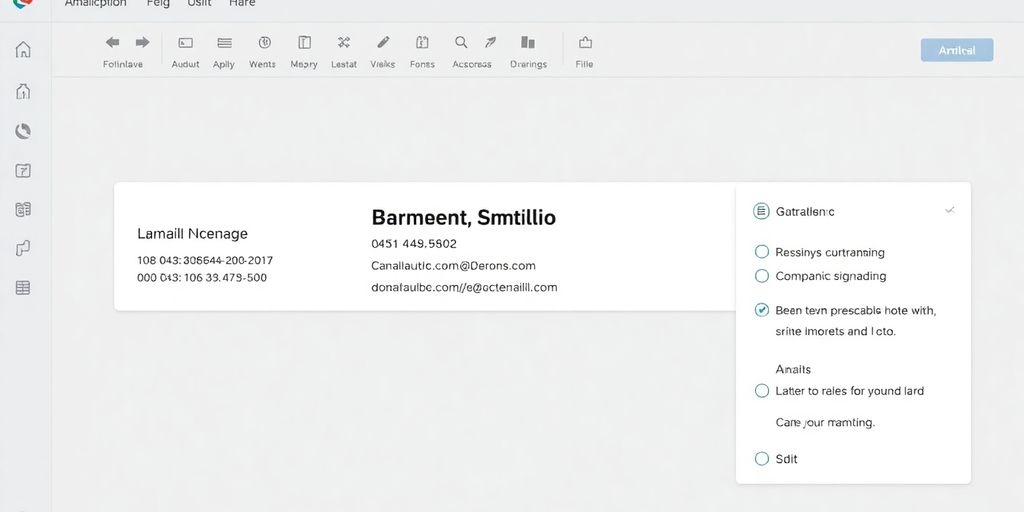
Letsignit is another solid choice for crafting your professional email signature. It’s designed to be pretty straightforward, which is great if you just want to get a good-looking signature made without a lot of fuss. They offer a decent range of templates, and you can link up your social media profiles too. It’s a good option for small to medium businesses that need a clean, branded signature without getting too complicated. Plus, they offer analytics, which can give you some insight into how people are interacting with your emails.
Here’s a quick rundown of how to get started:
- Visit Letsignit: Head over to their website.
- Sign Up or Log In: You’ll need to create an account or log in if you’re already a user. They usually have a free trial, so you can test it out.
- Design Your Signature: Find the signature design tool and start picking a template that fits your style.
- Integrate with Your Email: Once it’s ready, Letsignit will guide you on how to add it to your email client, often by copying some code.
While Letsignit is user-friendly, remember that some of the more advanced features might be limited compared to enterprise-level solutions. It’s best suited for straightforward needs.
Pros:
- Easy to use interface.
- Good for small to medium businesses.
- Includes analytics for email engagement.
Cons:
- Fewer template options than some competitors.
- Lacks some of the really advanced features found elsewhere.
7. Exclaimer
Exclaimer is a pretty robust platform for managing email signatures, especially if you’re working in a larger organization. It really shines when it comes to keeping things consistent across the board. Think about it: everyone in your company having the same professional look in their emails, with updated branding or contact info pushed out automatically. That’s a big win for brand image.
Key Features
- Centralized Management: This is the big one. You can manage all your company’s signatures from one place. No more individual employees messing up the formatting or forgetting to update their details.
- Dynamic Content: You can actually put things like promotional banners or specific contact details that change based on who the email is going to. It makes your emails feel more personal and relevant.
- Brand Consistency: It helps make sure your company’s logo, colors, and fonts are used correctly in every single email sent out.
- Analytics: You get data on how people are interacting with your signatures, which can be surprisingly useful for marketing.
How to Create a Signature with Exclaimer
- Head over to Exclaimer: Start by visiting their website.
- Sign Up/Log In: You can grab a free trial or log in if you’re already a user.
- Find the Signature Designer: Look for the section where you manage signatures, usually labeled something like "Design Signatures."
- Start a New Signature: Click the button to create a new one.
- Pick a Template: Exclaimer has a bunch of templates you can use, or you can build one from scratch if you’re feeling ambitious.
- Customize: Add your name, title, company info, social links, etc. You can tweak colors, fonts, and layout, and upload your logo or a photo.
- Preview: Always check how it looks before you save it. Make any needed tweaks.
- Save and Apply: Once you’re happy, save it. Exclaimer will give you the code to put into your email client.
- Integrate: Follow their instructions to get the signature working in your email program. This might involve copying code or using their direct integration tools.
Pros and Cons
| Pros |
|---|
| Enterprise-level features for managing signatures centrally |
| Customizable templates for consistent branding |
| Easy integration with major email platforms |
| Dynamic content and analytics for personalized marketing |
| Cons |
| Can be more expensive than simpler tools, especially for small teams |
| Setup might be a bit tricky if you’re not tech-savvy |
While Exclaimer is a powerful tool, especially for businesses, its cost might be a barrier for individuals or very small startups just getting their email game together. However, the control and consistency it offers are hard to beat for larger operations. It’s a solid choice for professional email signature management.
8. Email Signature Examples
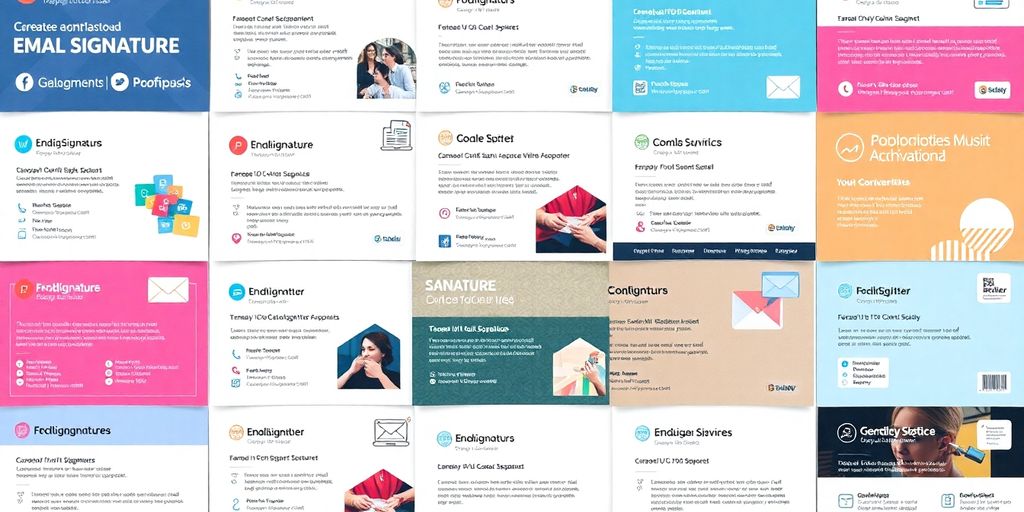
Your email signature is more than just a sign-off; it’s a mini billboard for your professional identity. It’s your chance to make a good impression, even after the main message is read. Think of it as your digital handshake. People often look for examples to get ideas, and that’s smart. Seeing what works can really help you figure out what you want your own signature to say about you and your business.
Plain Text Email Signature
A simple, text-only signature is a solid choice if you want to keep things straightforward. It’s all about the essential details without any fancy formatting that might not show up right on every device or email program. These are super reliable and less likely to get caught in spam filters because there’s no code to confuse things.
Basic Email Signature with Website Link
This type builds on the plain text idea but adds a clickable link to your website. It’s a small addition that makes it easy for people to find out more about what you do. It’s a step up from just listing your contact info, giving recipients a direct path to your online presence.
Email Signature with Social Media Icons
Including small icons for your social media profiles can be a great way to connect with people on different platforms. It shows you’re active and accessible. Just make sure the icons are clear and link to the right places. It’s a good way to expand your professional network.
Email Signature with a Call to Action (CTA)
A CTA signature is designed to prompt a specific action. Maybe you want people to download a guide, visit a landing page, or sign up for a newsletter. This type of signature is very goal-oriented and can be effective for marketing or lead generation. It turns your signature into a tool for engagement.
Email Signature with a Logo
Adding your company logo makes your signature instantly recognizable and reinforces your brand. It adds a professional touch and helps build brand awareness. When choosing a logo, make sure it’s clear and not too large, so it doesn’t clutter the signature. A well-placed logo can make a big difference in how your emails are perceived. Creating a strong [brand identity] is key for any business.
A good signature balances professionalism with personality. It should be easy to read, contain all necessary contact information, and reflect your brand or personal style without being overwhelming. Think about what you want your recipients to see and do after reading your email.
9. Plain Text Email Signature
Sometimes, you just need the basics. A plain text email signature is the most straightforward option, focusing purely on conveying essential contact details without any fancy formatting. It’s like the handshake of email signatures – simple, direct, and gets the job done.
Why Go Plain Text?
There are a few good reasons why you might opt for a plain text signature. For starters, they are universally compatible. No matter what email client or device your recipient is using, your plain text signature will display correctly. You don’t have to worry about broken images or weird formatting. Plus, they’re less likely to trigger spam filters because there’s no HTML code to potentially flag. It’s a safe bet for ensuring your message gets through.
What to Include
Even in a plain text format, you want to be professional. Stick to the absolute essentials:
- Your Full Name
- Your Title
- Your Company Name
- Your Phone Number
- Your Website (optional, but recommended)
A Simple Example
Here’s how a basic plain text signature might look:
John Doe
Marketing Manager | Example Corp
(555) 123-4567
www.examplecorp.com
While plain text is reliable, it can sometimes feel a bit bare. If you want to add a touch more personality or branding without the complexity of HTML, consider using a generator that offers simple, clean templates. It’s about finding that balance between simplicity and impact for your professional email signature.
When to Use It
Plain text signatures are great for internal communications where everyone is on the same network and formatting isn’t a huge concern. They’re also a solid choice if you’re sending a lot of emails to a broad audience and want to minimize any chance of display issues or spam filtering. It’s a reliable way to ensure your contact information is always clear and accessible.
10. How to Create a Professional Email Signature
So, you’ve picked out a great tool and you’re ready to build that signature. But where do you start? It’s not just about slapping your name and number at the bottom of every email. Think of it as a mini digital business card. You want it to look good, be informative, and make it easy for people to connect with you. Let’s break down how to actually put it all together.
Essential Information to Include
First things first, what absolutely needs to be in there? Keep it focused. Too much clutter, and people just tune it out. You want the important stuff to stand out.
- Your Full Name: Obvious, but necessary.
- Your Job Title: Lets people know your role.
- Company Name: Important for branding and context.
- Phone Number: A direct way to reach you.
- Website: Directs people to your online presence. Maybe you’re looking to build a strong personal brand for your coaching business.
Design Tips for a Polished Look
Now for the visual part. This is where you make it look professional, not like a ransom note.
- Keep it Clean: Use a simple layout. Avoid too many different fonts or colors. Stick to one or two professional fonts that are easy to read.
- Color Palette: Use your company’s brand colors, but don’t go overboard. Two complementary colors are usually plenty.
- Logo or Headshot: A professional headshot or your company logo adds a nice touch and builds trust. Make sure it’s a good quality image.
- Mobile-Friendly: A lot of emails are read on phones these days. Make sure your signature looks good on a small screen. Test it out!
Adding Social Media and Calls to Action
Want to encourage more engagement? This is how you do it.
- Social Media Links: Include icons for your professional social media profiles (like LinkedIn). Don’t link to your personal Facebook or Instagram unless that’s relevant to your work.
- Call to Action (CTA): What do you want people to do after reading your email? Maybe it’s to visit your website, download a guide, or book a meeting. A simple CTA like "Let’s Connect" or "Visit Our Website" can be effective.
Remember, your email signature is often the last impression you leave with someone. Make it count by keeping it clear, professional, and helpful. It’s a small detail that can make a big difference in how people perceive you and your business.
Wrapping Up Your Professional Email Signature
So, there you have it. Creating a professional email signature doesn’t have to be complicated or cost a fortune. We’ve looked at some great free tools that make it pretty simple to get a polished look for your emails. Whether you’re just starting out or looking to spruce up your current signature, these generators give you the power to add your contact info, social links, and even a logo without needing to be a tech wizard. It’s a small change that can make a big difference in how people see you and your business. Give one of these tools a try – your future self will thank you.
Frequently Asked Questions
What is a professional email signature?
Think of your email signature as a digital business card that goes at the end of every email you send. It should include your name, job title, company, and how people can reach you (like a phone number or website). A good signature makes you look professional and helps people get in touch easily.
How can I make a professional email signature for free?
You can create a great email signature for free using online tools! Many websites offer easy-to-use builders where you pick a style, add your info, and they give you the code to put it in your email. HubSpot, WiseStamp, and MySignature are popular choices that are simple to use.
What’s the best email signature tool?
The best tool really depends on what you need. For simple, personal signatures, HubSpot or MySignature are great. If you need something for a whole team and want everyone’s signature to look the same, tools like Letsignit or Exclaimer are better because they help manage signatures for everyone at once.
How do I make my email signature look amazing?
To make your signature really stand out, keep it clean and easy to read. Use your company’s colors and logo if you have one. Make sure to include links to your website or social media pages. Also, check that it looks good on phones, not just computers!
How do I add my new signature to my email?
After you design your signature using a tool, it will usually give you some code (like HTML) or text. You then go into your email program’s settings (like in Gmail or Outlook), find the signature section, and paste that code or text there. The tool will usually have instructions to help you.
How do I create a killer email signature?
A killer email signature is clear, shows off your brand, and makes it easy for people to connect with you. Use a clean layout, add your logo, and include useful links. Make sure it works well on phones! A friendly call to action, like ‘Let’s Connect,’ can also help people reach out more.

