Trouble Accessing Your BigCommerce Login? Here’s How to Fix It Fast
- Date
Can’t get into your BigCommerce store? It happens. Sometimes the login page just doesn’t want to cooperate. Whether you’re a seasoned pro or just starting out, hitting a snag with your BigCommerce login can be frustrating. Don’t worry, though. We’ve put together some straightforward tips to help you get back into your account quickly so you can get back to running your business.
Key Takeaways
- Make sure your internet is stable before trying to log in.
- Try logging in directly to the BigCommerce admin URL.
- Clear your browser’s cache and cookies if you’re having trouble.
- Check for conflicts with your theme or any installed apps.
- When all else fails, reach out to BigCommerce support for help.
Troubleshooting Your BigCommerce Login Issues
It can be really frustrating when you can’t get into your BigCommerce admin panel. You’ve got orders to fill, products to manage, and a business to run, so login problems are a major roadblock. Let’s get this sorted out.
Ensure a Stable Internet Connection
This might sound obvious, but a shaky internet connection is often the culprit behind login failures or slow loading times. Before you start messing with settings, just do a quick check. Open a few other websites to see if they load properly. If they’re slow or not loading at all, the issue is likely with your internet service. You might need to restart your modem or router, or even contact your internet provider if the problem persists. A stable connection is the first step to a smooth login experience.
Direct Access to the BigCommerce Admin
Sometimes, the simplest solution is to go straight to the source. Instead of clicking through links from emails or other pages, try typing your BigCommerce admin URL directly into your browser’s address bar. This bypasses any potential issues with the links themselves. For example, if your store is yourstore.mybigcommerce.com , just type that in. It’s a quick way to rule out a faulty link as the cause of your login troubles. You can find more help with common issues on the BigCommerce support site .
Try a Different Web Browser
Web browsers can sometimes get a bit quirky, especially with cached data or extensions that interfere with website functionality. If you’re having trouble logging in with your usual browser, give another one a shot. Try Chrome if you normally use Firefox, or Safari if you’re on a Mac. If you can log in successfully using a different browser, it strongly suggests that the problem lies with your primary browser’s settings, cache, or installed extensions. You might then need to clear the cache and cookies in that specific browser or disable extensions one by one to find the offender.
Resolving Common BigCommerce Login Errors
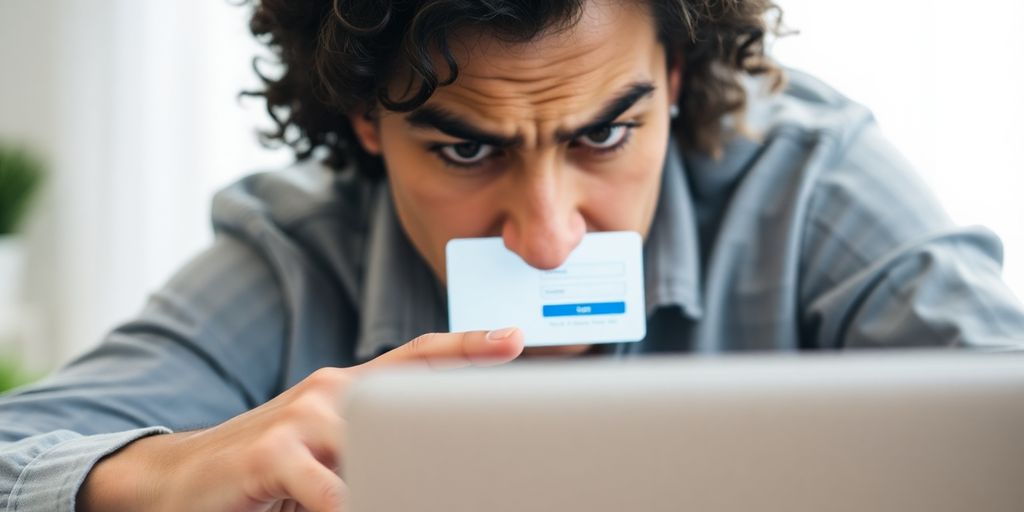
Clearing Browser Cache and Cookies
Sometimes, the simplest solutions are the most effective. If you’re finding yourself locked out or seeing strange behavior when trying to log into your BigCommerce admin, your browser’s stored data might be the culprit. Over time, your browser saves bits of information, like cookies and cached files, to speed up website loading. However, this data can sometimes become outdated or corrupted, leading to login hiccups. Clearing these out can often resolve unexpected login errors. It’s a quick process that usually involves going into your browser’s settings and finding the option to clear browsing data. Just make sure to select cookies and cached images and files. You might need to log back into other websites after doing this, but it’s usually worth the minor inconvenience.
Checking Theme and Plugin Conflicts
If clearing your cache didn’t do the trick, the issue might be deeper within your store’s setup. Conflicts between your BigCommerce theme or installed plugins can sometimes interfere with the login process. This is especially true if you’ve recently made changes to your site’s appearance or added new functionality. A good way to test this is to temporarily switch to a default BigCommerce theme and disable all plugins. If you can log in successfully after doing this, you know the problem lies with your custom theme or one of your plugins. You can then re-enable them one by one, testing the login after each activation, to pinpoint the exact source of the conflict. This methodical approach helps isolate the problem without a lot of guesswork.
Verifying Store Settings and Configurations
Occasionally, login problems can stem from specific settings within your BigCommerce admin panel itself. It’s worth double-checking that your store’s basic configurations are correct. This could include things like ensuring your store’s primary domain is set up properly or checking any user role permissions if multiple people access the admin area. While less common for login issues specifically, a misconfiguration in these areas can sometimes lead to unexpected behavior. If you’re unsure about certain settings, it might be a good time to review the official BigCommerce documentation for guidance on proper setup.
Leveraging BigCommerce Resources for Login Help

When you hit a snag with your BigCommerce login, don’t panic. BigCommerce actually provides a lot of helpful stuff to get you back on track. It’s like having a built-in support system right there in your admin panel.
Utilizing Documentation and Community Forums
First off, BigCommerce has some really detailed documentation. It covers pretty much everything you might run into, including login problems. Think of it as a giant instruction manual for your store. If you’re more of a visual learner, they also have video tutorials that walk you through common issues. Beyond the official docs, there are community forums. These are places where other BigCommerce store owners hang out and share their experiences. You can ask questions, see if anyone else has had the same login trouble, and find solutions that worked for them. It’s a great way to get advice from people who are actually using the platform day-to-day. You can find a lot of useful info on BigCommerce developer questions .
Reviewing Error Logs for Clues
Your BigCommerce store keeps a record of what’s happening behind the scenes, and these are called error logs. When something goes wrong, like a login failure, the error log might tell you exactly why. It’s like a detective’s notebook for your website. To find them, you usually go into your BigCommerce dashboard, look for ‘Advanced Settings,’ then ‘System,’ and finally ‘Logs.’ It might seem a bit technical, but often the messages in these logs can point you directly to the problem, whether it’s a code issue or a server hiccup.
Understanding Common Error Log Types
Error logs aren’t all the same. Some logs just record general errors that happen on your site, like when a piece of code doesn’t run right or the server has a moment. Others might be more specific. For example, you might see logs related to payment processing failures or issues with specific apps you’ve installed. Knowing what to look for can save you a lot of time. If you see a lot of the same error message popping up, that’s usually a strong indicator of the root cause. It’s a good idea to check these logs regularly, not just when you have a problem, to catch things early.
When to Seek Expert Assistance for BigCommerce Login
Providing Detailed Information to Support
When you hit a wall and need to ask for help, the first thing BigCommerce support will want is a clear picture of what’s going on. Don’t just say "it’s broken." Instead, be specific. What exactly isn’t working? When did it start? What were you doing right before it happened? If you see an error message, copy it exactly. Screenshots are also super helpful. Think of it like telling a mechanic about your car – the more details you give, the faster they can figure out the problem. It really speeds things up if you can tell them what troubleshooting steps you’ve already tried, too. This way, they don’t suggest things you’ve already done.
Collaborating with BigCommerce Support
Getting help from BigCommerce support is a team effort. They’ve got the technical know-how, but you’ve got the inside scoop on your specific store. Be ready to work with them. They might ask you to try certain things or provide access to specific parts of your store. Patience is key here; sometimes these things take a bit of time to sort out. Keep communication lines open and respond promptly to their requests. This back-and-forth helps them diagnose and fix the issue more efficiently. Remember, they want your store to work just as much as you do.
Contacting BigCommerce Support Directly
If you’ve gone through all the troubleshooting steps and you’re still stuck, it’s time to reach out. You can find the contact options within your BigCommerce admin panel. Look for a "Help" or "Support" section. They usually have options for submitting a support ticket or sometimes even live chat. Before you contact them, make sure you’ve gathered all the details we talked about. Having your store URL handy is also a good idea. Don’t hesitate to use their resources; that’s what they’re there for. You can also check out the BigCommerce community forums for quick answers or to see if someone else has already solved your problem. Sometimes, a quick search can save you a lot of time. For optimizing your site’s performance, consider looking into site speed strategies .
Advanced Troubleshooting for BigCommerce Login Problems
Sometimes, the usual fixes just don’t cut it, and you need to dig a little deeper into your BigCommerce setup. When login issues persist, it’s time to look at some more technical aspects of your store’s configuration. These steps might seem a bit more involved, but they often get to the heart of stubborn problems.
Checking SSL Certificate Installation
An improperly installed or expired SSL certificate can cause all sorts of security warnings and login failures. Your store’s security is super important, and a valid SSL certificate is key to that. Make sure your certificate is current and correctly installed on your server. If you’re unsure, BigCommerce’s documentation has detailed guides on this, or you might need to check with your hosting provider. A valid SSL certificate is non-negotiable for secure logins.
Verifying DNS Settings
Your Domain Name System (DNS) settings tell the internet where to find your website. If these are misconfigured, it can lead to connection problems, including login issues. You’ll want to ensure your domain’s DNS records are pointing to the correct BigCommerce servers. This usually involves checking your A records and CNAME records. Incorrect DNS can be a sneaky cause of login trouble, so it’s worth a careful look. You can use online tools to check your DNS propagation status.
Examining Server Configuration
While BigCommerce handles much of the server management, certain aspects of your store’s configuration can still impact performance and access. This could include things like resource limits or specific server-side settings that might be causing conflicts. If you’ve recently made changes or installed new apps, they might be interacting poorly with the server environment. Sometimes, checking your store’s resource usage can reveal if you’re hitting limits. If you’re not comfortable with server-level checks, this is definitely a point where you might want to consult with a developer or BigCommerce support .
Don’t Let Login Troubles Slow You Down
So, if you’ve been hitting a wall trying to get into your BigCommerce account, hopefully, these tips have helped you get back on track. We covered checking your internet, clearing out that browser cache, trying a different browser, and even that handy trick of going straight to the /admin page. Remember, most login hiccups are pretty simple to fix. But if you’re still stuck after trying these, don’t sweat it too much. BigCommerce has support resources and forums where you can find more help. Getting logged in is the first step to running your store, so hopefully, you’re all set now.
Frequently Asked Questions
What should I do if I’m having trouble logging into my BigCommerce account?
If you can’t log in, first make sure your internet is working well. Sometimes, just trying a different web browser can fix the problem. Also, clearing out your browser’s saved data, like cookies and cache, often helps with login troubles.
How can I access the BigCommerce admin login page more quickly?
You can usually get to the BigCommerce admin login page faster by typing your store’s web address followed by ‘/admin’ in your browser’s address bar. This skips the main page and goes straight to where you need to sign in.
What could be causing display errors on my BigCommerce store, and how do I fix them?
Display problems on your store might be caused by your theme or add-ons (plugins). Try turning off any new ones you’ve added. If that doesn’t work, you could try switching to a basic, default theme to see if the problem stops.
Where can I find help if I’m stuck with a BigCommerce issue?
BigCommerce offers lots of help! You can look through their official guides, ask questions in their community forums, or watch video tutorials. These resources are great for learning how to solve problems yourself.
How do I find and understand error logs in BigCommerce?
Error logs show what went wrong on your website. You can find them in your BigCommerce dashboard under ‘Advanced Settings,’ then ‘System,’ and finally ‘Logs.’ Looking at these can give you clues about why something isn’t working.
What’s the best way to get help from BigCommerce support?
When you contact BigCommerce support, give them as much detail as possible. Include screenshots of the problem, any error messages you see, and what steps you’ve already taken. Being clear and patient helps them help you faster.

