How to Easily Access Your Account: The Complete Guide to App HubSpot Login
- Date
Logging into HubSpot doesn’t have to be a hassle. Whether you’re managing marketing campaigns, tracking sales, or providing customer support, getting into your account should be straightforward. This guide will walk you through everything you need to know about the app HubSpot login process, from accessing the login page to setting up security features. Let’s make sure you can get into your HubSpot account without any headaches.
Key Takeaways
- Access the HubSpot login page easily through the website or by typing the URL directly.
- If you forget your password, use the “Forgot password” link to reset it quickly.
- Two-factor authentication adds an extra layer of security to your account, which is highly recommended.
- Single Sign-On (SSO) can simplify your login process if your organization uses it.
- Always verify your email and set up account security settings to protect your data.
Navigating The HubSpot Login Page
Logging into HubSpot should be easy, not a headache. Let’s walk through the login page so you can get to all those marketing, sales, and customer service tools. It’s like getting the keys to your car – you want it to be quick and painless.
Accessing The Login Page
There are a couple of ways to get to the HubSpot login page. The easiest way is to go directly to the HubSpot website and click the "Login" button, usually in the top right corner. Alternatively, you can type app.hubspot.com/login directly into your browser’s address bar. Both methods take you to the same spot, so pick whichever is more convenient for you. It’s all about getting there efficiently.
Entering Your Email And Password
Once you’re on the login page, you’ll need to enter your email address and password. Make sure you’re using the email associated with your HubSpot account. If you can’t remember your password, click the "Forgot password" link. HubSpot will send you a reset link to that email. Just follow the instructions in the email to create a new password. It’s a pretty standard process, but double-checking your email is always a good idea. If you are looking to improve your conversion rates , make sure you can log in!
Troubleshooting Common Login Issues
Sometimes, things don’t go as planned. Here are a few common login issues and how to fix them:
- Clear your browser’s cache and cookies: This can resolve a lot of weird issues that prevent the page from loading correctly.
- Disable browser extensions: Some extensions can interfere with HubSpot’s login process. Try disabling them temporarily to see if that fixes the problem.
- Check your internet connection: A stable connection is a must.
If you’re still having trouble, don’t hesitate to contact HubSpot support. They’re there to help and can usually get you back into your account pretty quickly.
Here’s a quick table summarizing common issues:
| Issue | Solution |
|---|---|
| Incorrect password | Reset password via "Forgot password" link |
| Browser issues | Clear cache/cookies, disable extensions |
| Connection problems | Check internet connection |
| Account deactivation | Contact HubSpot support |
How To Log In To HubSpot
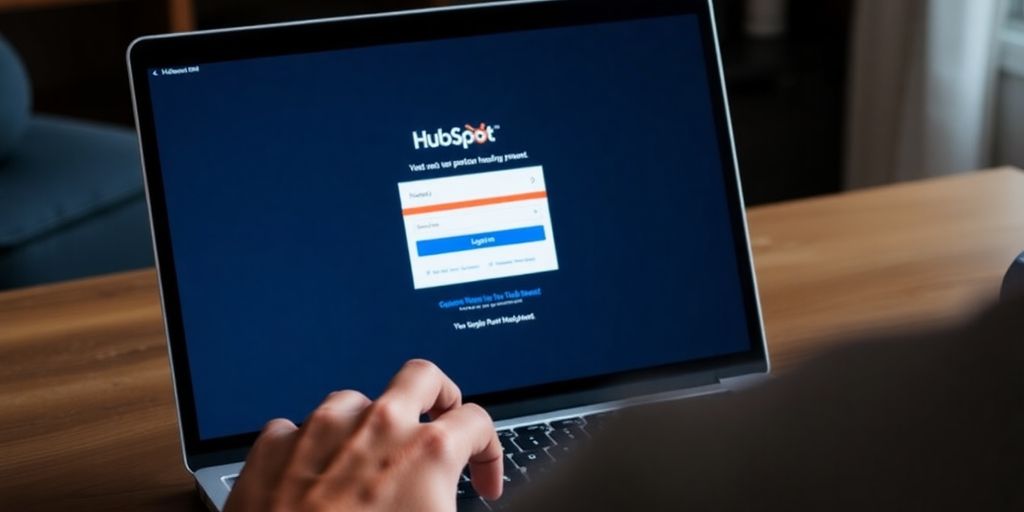
Okay, so you’re ready to jump into HubSpot. Here’s the lowdown on how to actually get logged in. It’s pretty straightforward, but let’s cover all the bases to make sure you’re not left scratching your head.
Before You Get Started
Before you even try to log in, there are a few things to keep in mind. First, you need an active HubSpot account. If you only signed up for a webinar or downloaded an ebook, that doesn’t automatically give you access. You need to be a customer, a free user, or on a trial. Also, if you see a "You have no accounts" message, your account might be deactivated. You might need to contact support to get it sorted out. Finally, if HubSpot doesn’t recognize your browser or device, it’ll send a verification code to your email to confirm it’s really you. And, of course, if you’ve forgotten your password, you can reset it from the login page. Just make sure to add hubspot.com to your email allowlist if the reset email doesn’t show up in your inbox.
Login To HubSpot Via Web Browser
Logging in through your web browser is the most common way to access HubSpot. Here’s how it goes:
- Head to the HubSpot Login Page : Just go to app.hubspot.com to get started.
- Enter Your Credentials : Type in the email address and password associated with your HubSpot account. Make sure you’re using the right email; it needs to be the one you used when you create a HubSpot account .
- Two-Factor Authentication (If Enabled) : If you’ve set up two-factor authentication, you’ll be prompted to enter a code from your authenticator app or a code sent to your phone.
- Stay Logged In (Optional) : There’s usually a checkbox to keep you logged in for future visits. Use this with caution, especially on shared computers.
- Click the Login Button : Hit that button, and you should be in!
Logging in to HubSpot is usually a breeze, but sometimes things go wrong. Double-check your email and password, make sure your browser is up to date, and clear your cache if you’re having trouble. If all else fails, HubSpot’s support team is there to help.
Log In To HubSpot Using The Mobile App
If you’re on the go, the HubSpot mobile app is your best friend. Here’s how to log in:
- Download and Install the App : Get the HubSpot app from the App Store (iOS) or Google Play Store (Android).
- Open the App : Launch the app on your device.
- Enter Your Credentials : Just like on the web, enter your email address and password.
- Two-Factor Authentication (If Enabled) : If you have 2FA enabled, you’ll need to enter the code from your authenticator app.
- Stay Logged In (Optional) : The app usually keeps you logged in unless you manually log out. This is super convenient for quick access.
Setting Up Two-Factor Authentication
Importance Of Two-Factor Authentication
Let’s be real, passwords alone? They’re just not cutting it anymore. Two-factor authentication (2FA) adds an extra layer of security , making it way harder for anyone to sneak into your account, even if they somehow get their hands on your password. Think of it like this: your password is the key to your front door, and 2FA is a really loud alarm system. It’s all about security these days.
How To Enable 2FA
Okay, so you’re convinced you need 2FA? Great! Here’s how to set it up in HubSpot. It’s actually pretty easy:
- First, head over to your HubSpot account and click the settings icon (it looks like a gear) in the top right corner.
- Next, in the left sidebar menu, find "Security".
- You’ll see a button that says "Set up two-factor authentication". Click it!
- Now, HubSpot will walk you through the process. You’ll probably have a few options, like using an authenticator app (like Google Authenticator or Authy), getting a code sent to your phone via text, or using the HubSpot mobile app . Pick whichever one works best for you.
- Follow the instructions to link your chosen method to your HubSpot account. You’ll probably need to scan a QR code or enter a code that HubSpot gives you.
- Finally, and this is super important, HubSpot will give you some backup codes. These are like emergency keys if you ever lose access to your 2FA method (like if you lose your phone). Print them out or write them down and keep them in a safe place!
Enabling 2FA is one of the smartest things you can do to protect your HubSpot account. It only takes a few minutes, and it can save you a whole lot of headaches down the road.
Managing Your 2FA Settings
Once you’ve got 2FA set up, you might want to tweak a few things. Maybe you want to switch to a different authentication method, or maybe you just want to generate some new backup codes. Here’s how:
- Go back to the "Security" settings in your HubSpot account (the same place where you enabled 2FA).
- You should see options to manage your 2FA settings. You can usually:
- Disable 2FA (but why would you want to do that?).
- Switch to a different authentication method (like from text messages to an authenticator app).
- Generate new backup codes.
- Make sure to save any changes you make!
Using Single Sign-On With HubSpot
So, you’re juggling a bunch of different apps and logins, huh? It’s a pain, I know. That’s where Single Sign-On (SSO) comes in. It’s like having one key to unlock all the doors. Let’s get into how it works with HubSpot.
What Is Single Sign-On?
Single Sign-On (SSO) lets you access multiple applications with just one set of login credentials. Think of it as a master key for all your online tools. Instead of remembering a million different usernames and passwords, you just remember one. It makes life easier, and it can also make things more secure. SSO is especially useful if you’re using a bunch of different services that integrate with HubSpot. It’s a real time-saver.
Setting Up SSO
Setting up SSO isn’t too bad, but it does involve a few steps. First, you’ll need to choose an SSO provider . HubSpot works with a bunch of them, like Okta, Azure AD, and OneLogin. Once you’ve picked one, you’ll need to configure it to work with HubSpot. This usually involves entering some info about your HubSpot account into your SSO provider, like your account ID and the login page URL. Then, you’ll need to enable SSO in your HubSpot settings and enter some info about your SSO provider, like the login page URL and the SAML certificate. It sounds complicated, but most providers have pretty good guides to walk you through it. You can find the single sign-on setup in your account settings.
Logging In With SSO
Once SSO is set up, logging in is a breeze. Instead of going to the HubSpot login page and entering your email and password, you just go to your SSO provider’s login page. After you log in there, you’ll be automatically logged in to HubSpot. No more fumbling around trying to remember which password you used! It’s a much smoother experience, and it can save you a lot of time in the long run. Plus, it’s one less password to worry about forgetting. Here’s a quick comparison of login methods:
SSO is a great way to streamline your login process and improve security. It might take a little bit of setup, but it’s worth it in the end. Trust me, your brain will thank you for not having to remember another password.
Customizing Your HubSpot Experience
Okay, you’re in! Now, let’s make HubSpot feel like your HubSpot. It’s not just about using the tools; it’s about making them work for you . Think of it like moving into a new house – you wouldn’t just leave everything where the previous owners did, right? You’d rearrange things to fit your style and needs. That’s what we’re doing here.
Navigating Your Dashboard
Your dashboard is basically mission control. It’s the first thing you see when you log in, so it should give you the info you need at a glance. HubSpot lets you customize this quite a bit. You can add, remove, and rearrange widgets to show the data that’s most important to you. For example, if you’re focused on sales, you might want to have your sales pipeline and recent deals front and center. If you’re more into marketing, maybe you’d prefer to see website traffic and lead generation metrics. Play around with it until it feels right. Understanding HubSpot login is the first step, but mastering the dashboard is where the real magic happens.
Personalizing Your Settings
Beyond the dashboard, there are a bunch of other settings you can tweak to make HubSpot feel more personal. This includes things like your email signature, notification preferences, and even the language you use. It might seem small, but these little things can add up to a much better overall experience. For example, setting up custom email notifications can help you stay on top of important updates without getting overwhelmed by irrelevant alerts. Take some time to explore the settings menu and see what you can adjust to fit your workflow.
Utilizing HubSpot Tools
HubSpot is packed with tools, and it can be easy to get overwhelmed. The key is to focus on the ones that are most relevant to your goals. Are you trying to generate more leads? Then dive into the marketing automation tools. Are you focused on closing deals? Spend time learning the sales CRM. Don’t try to learn everything at once. Start with one or two tools and gradually expand your knowledge as you become more comfortable. HubSpot also has a ton of resources to help you learn, including tutorials, documentation, and a community forum. Don’t be afraid to ask for help if you get stuck. Here’s a quick list of things you can do:
- Explore the HubSpot Marketplace for integrations.
- Set up custom reports to track your progress.
- Use the HubSpot Academy to learn new skills.
Account Verification And Security

Verifying Your Email Address
Verifying your email address is a critical first step in securing your HubSpot account. This confirms that you have control over the email associated with your account. It’s a simple process, usually involving clicking a link sent to your inbox after signing up or making changes to your email. This verification helps HubSpot communicate important updates and security alerts to you, and it’s a key component in recovering your account if you ever lose access.
Setting Up Account Security Settings
Beyond email verification, HubSpot offers a range of security settings to protect your account. These settings are designed to add layers of defense against unauthorized access. Here’s what you should consider:
- Strong Passwords: Use a unique, complex password that’s difficult to guess. A mix of upper and lowercase letters, numbers, and symbols is ideal.
- Two-Factor Authentication (2FA): Enabling 2FA adds an extra layer of security by requiring a code from your phone or another device in addition to your password. This makes it much harder for someone to access your account even if they have your password. You can enable 2FA in your security settings.
- Regular Password Updates: Change your password periodically, especially if you suspect any security breaches.
Taking the time to configure these settings significantly reduces the risk of unauthorized access and protects your valuable data within HubSpot.
Understanding Account Deactivation
Account deactivation is a process where your HubSpot account becomes inactive. This can happen for several reasons, including inactivity, a request from you, or a violation of HubSpot’s terms of service. It’s important to understand the implications of deactivation:
- Data Retention: HubSpot may retain your data for a certain period after deactivation, but access to the account and its features will be restricted.
- Reactivation: Depending on the reason for deactivation, you may be able to reactivate your account. Contact HubSpot support for assistance.
- Security: Deactivating an account can be a security measure if you suspect it has been compromised. It prevents further unauthorized access.
Upgrading To A Paid Account
Benefits Of Upgrading
Upgrading to a paid HubSpot account unlocks a range of powerful features and tools designed to help your business grow. The free version is great for getting started, but paid plans offer significantly more functionality.
- Increased Automation: Automate repetitive tasks, freeing up your team to focus on strategic initiatives.
- Advanced Reporting: Gain deeper insights into your marketing and sales performance with custom reports and analytics.
- Expanded Storage: Store more data and content without worrying about limitations.
Upgrading provides access to dedicated support, ensuring you have assistance when you need it. This can be a game-changer for businesses that rely heavily on HubSpot for their operations.
How To Upgrade Your Account
Upgrading your HubSpot account is a straightforward process. First, log in to your HubSpot account. Then, navigate to the ‘Account Setup’ section. From there, you’ll find options to view available plans and select the one that best fits your needs. Follow the prompts to complete the payment process. Don’t forget to review the terms and conditions before finalizing your upgrade.
Choosing The Right Plan
Selecting the right HubSpot plan depends on your business goals and needs. Consider the following factors:
- Team Size: Some plans have user limits, so ensure the plan accommodates your team.
- Marketing Needs: Evaluate the marketing tools offered, such as email marketing, social media management, and SEO features.
- Sales Requirements: Assess the sales tools, including CRM, sales automation, and reporting capabilities.
It’s a good idea to compare plans side-by-side and take advantage of any free trials or demos to see which plan aligns best with your business objectives. You can always start with a smaller plan and upgrade as your needs evolve. If you need help with Google Search Console , HubSpot offers integrations to help you monitor your website’s performance.
Wrapping It Up
So there you have it! Getting into your HubSpot account is pretty straightforward once you know the steps. Just remember to keep your email and password handy, and don’t forget about that "Forgot Password" link if you ever need it. Setting up your security settings is a smart move too, so you can keep your account safe. If you run into any bumps along the way, clearing your browser cache or reaching out to support can usually help. Now that you’re all set, dive into HubSpot and start making the most of those tools to grow your business!
Frequently Asked Questions
How do I access the HubSpot login page?
You can reach the HubSpot login page by going to the HubSpot website and clicking the ‘Login’ button in the top right corner, or by typing ‘app.hubspot.com/login’ directly into your web browser.
What should I do if I forget my password?
If you forget your password, simply click the ‘Forgot password?’ link on the login page. You’ll receive an email with instructions to reset your password.
Can I log in to HubSpot using my Google account?
Yes! You can log in to HubSpot using your Google account. Just select the Google option on the login page and follow the prompts.
What is two-factor authentication and how do I set it up?
Two-factor authentication (2FA) adds an extra layer of security to your account. You can enable it in the security settings of your HubSpot dashboard.
What should I do if I see a message saying I have no accounts?
This message may mean your account is deactivated. Check with HubSpot support to see if you can reactivate your account.
How can I upgrade my HubSpot account?
To upgrade your account, go to the ‘Account & Billing’ section in your HubSpot dashboard. From there, you can choose a plan that fits your needs.

